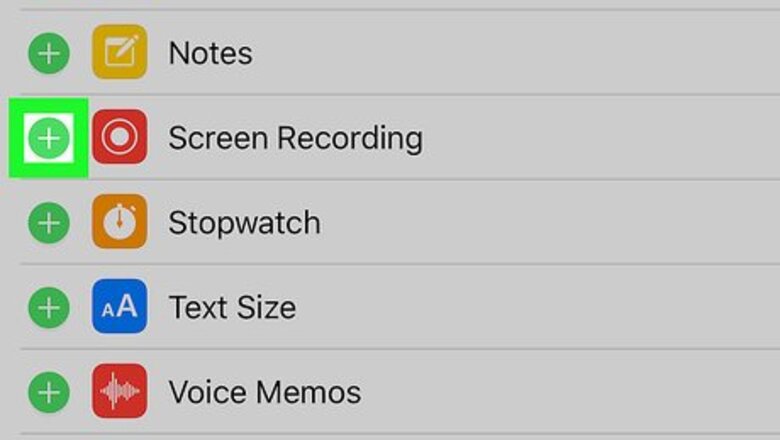
views
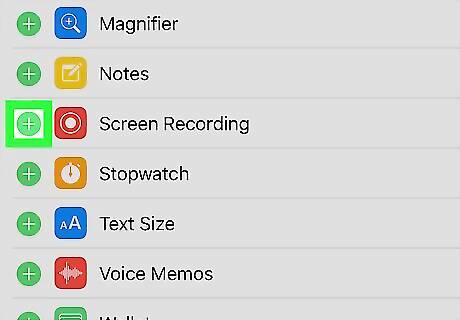
Add screen recording to the Control Center. To use your iPhone’s screen recorder while you’re in a webinar app, it’ll need to be added to the Control Center and accessible from within apps. Here’s how to do this: Open your iPhone’s Settings iPhone Settings App Icon. Tap Control Center. Tap Customize Controls. Tap + next to “Screen Recording.” Tap the back button to return to the “Control Center” screen. If the “Access Within Apps” switch is not enabled/green, tap the switch to turn it on.
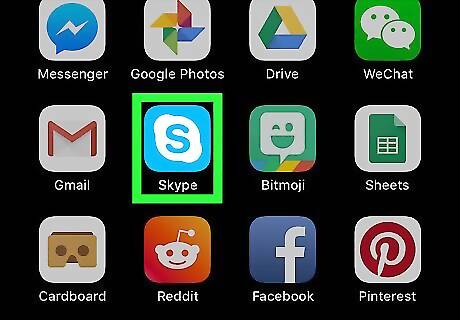
Open the webinar app. This can be any app, such as Zoom, Skype, or GoToWebinar. Your screen recorder can record anything on the screen, as well as audio. If you’re the one hosting the webinar, invite your participants now (before you start recording).
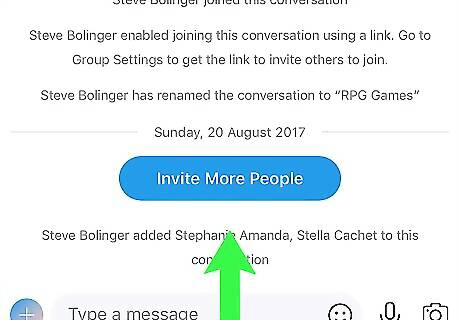
Swipe up from the bottom of the screen. This opens the Control Center.
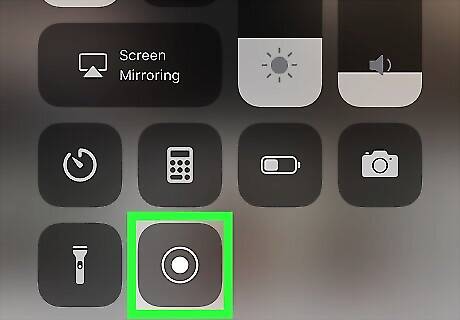
Tap the screen recording button. It’s a circle within a circle (like a bullseye). You’ll see a brief countdown. When the countdown is finished, your iPhone will start recording everything it sees on the screen (and any audio coming out of its speakers).
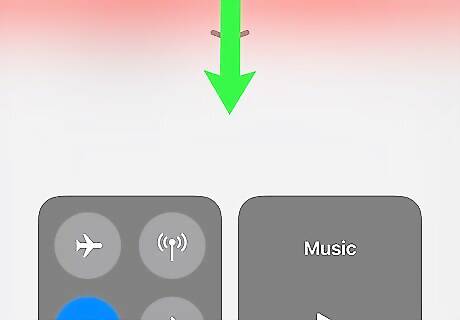
Swipe the Control Center back down and return to the webinar.
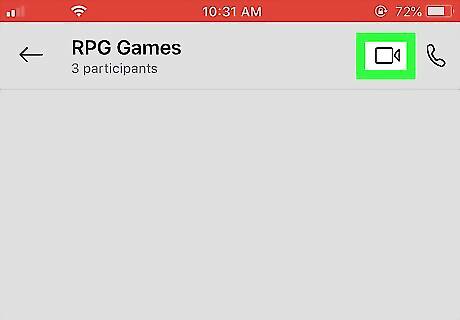
Start the webinar. How you start depends on the app your conference is using. Your iPhone will continue to record until you stop the recording manually. You may need to answer a call to join the webinar or input a webinar/meeting ID. Check with the host on this part. If you are the host, invite your participants before starting the recording.
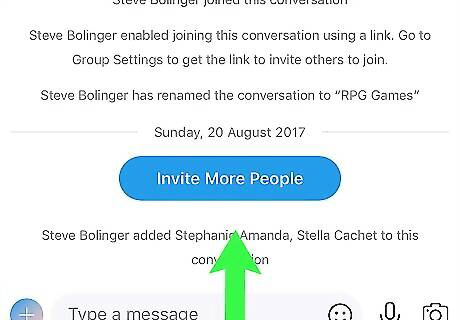
Swipe up from the bottom of the screen when you’re ready to stop recording. This opens the Control Center again.
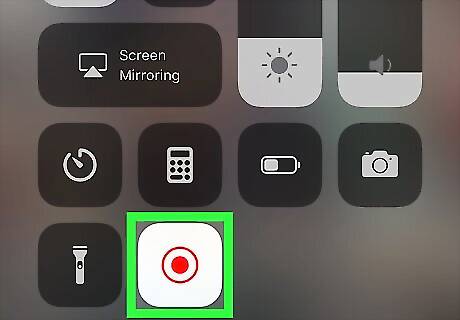
Tap the stop button. It’s the same button as before, but it’s red now (to indicate that it’s recording). This ends the recording and saves the video to the Photos app.

















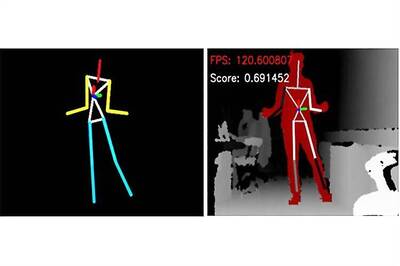
Comments
0 comment