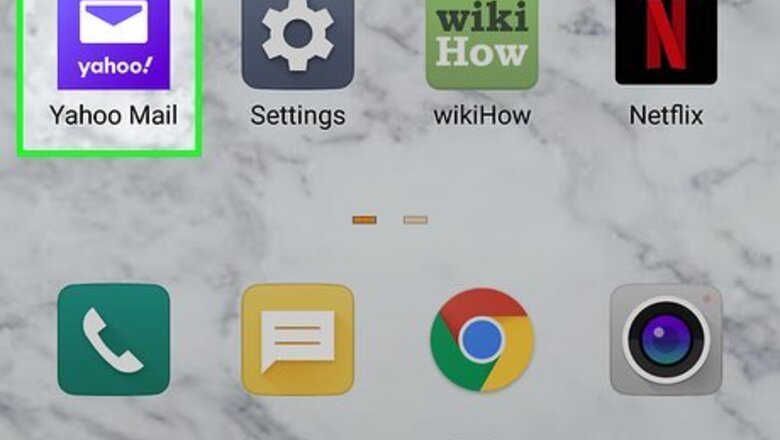
views
Using the Mobile App
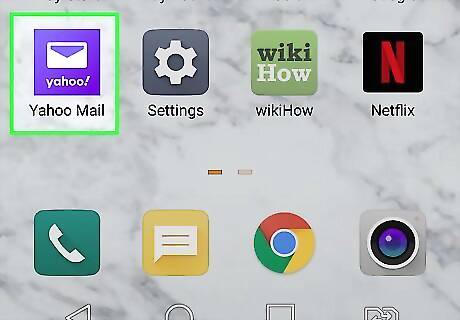
Open the Yahoo! Mail app on your phone or tablet. It’s the purple icon with a white envelope and the word “Yahoo!” inside. You’ll usually find it on the home screen (iPhone/iPad) or in the app drawer (Android).
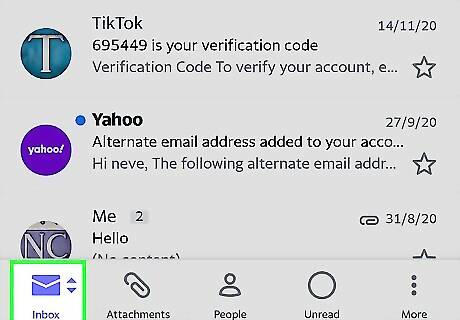
Tap Inbox to open your inbox. It's at the bottom-left corner of the app.
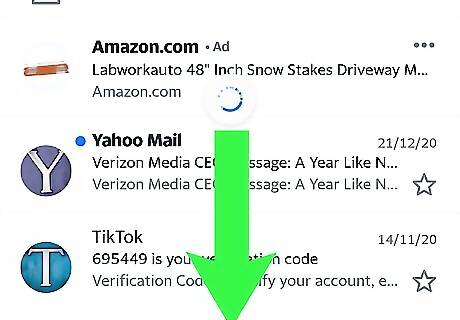
Swipe down from the top of the screen. You'll see an animated circle at the top—this means your inbox is refreshing.
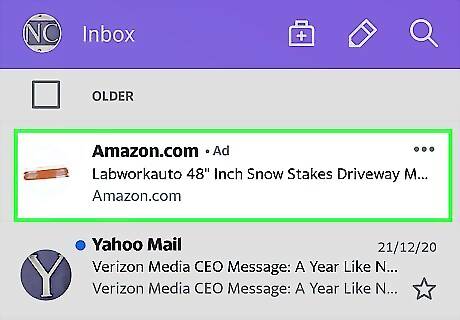
Lift your finger from the screen. If new messages have been delivered since the last time you refreshed, they will now appear at the top of your inbox.
Using a Web Browser on a Computer
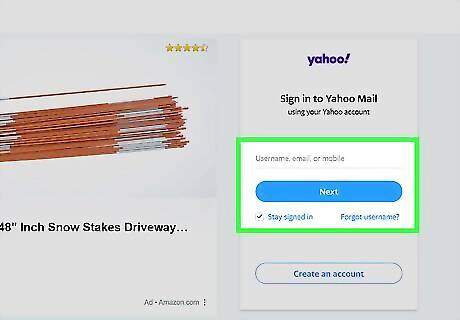
Open https://mail.yahoo.com in a web browser. If you’re not already signed in to your account, enter your login information to do so now. This will bring you to your inbox.
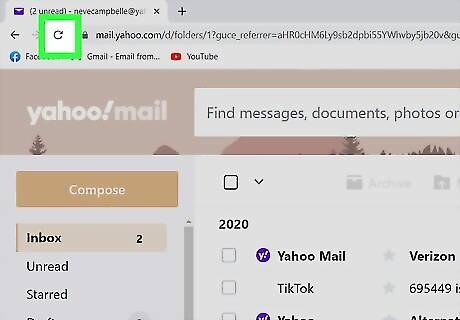
Click your web browser's refresh button. To force your inbox to refresh, you'll need to refresh the page in your browser. Click the curved arrow icon in the upper-left corner of your browser window to refresh. If new messages were delivered during this time, they'll appear at the top of your inbox. If you don't see a curved arrow "refresh" icon, right-click a blank area of the page and select Refresh. You can also refresh the page by pressing Ctrl + R (PC) or Cmd + R (Mac).

















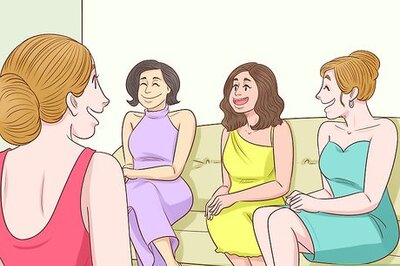

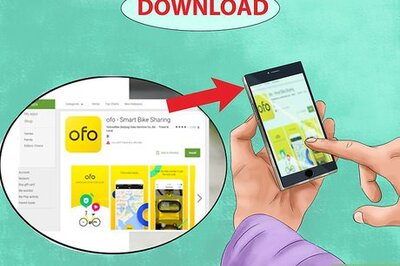
Comments
0 comment