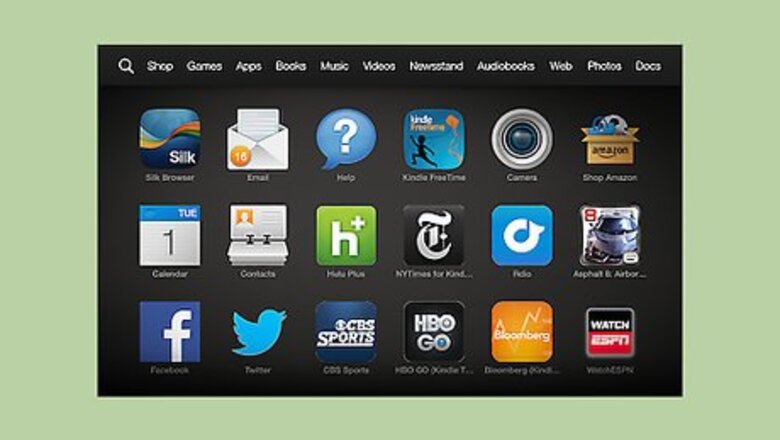
views
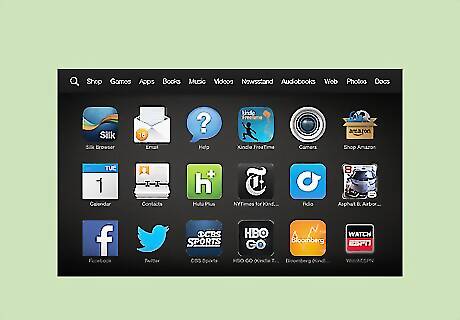
Turn on and unlock your Amazon Kindle Fire.
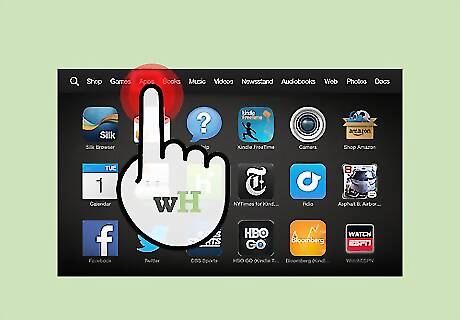
Visit the Apps tab from the Home screen of the device, that has the unwanted app downloaded onto it.
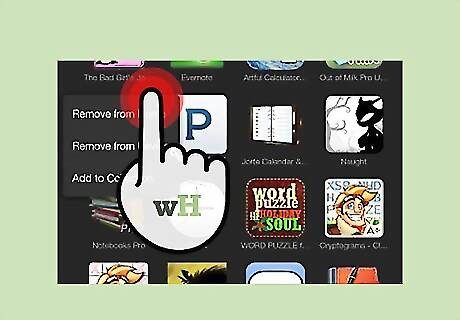
Tap and hold on the app you'd like to remove. You should see a listing of items be presented to you that include adding the app to Favorites, along with "Remove from Device".
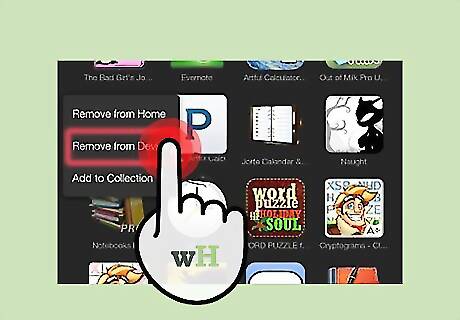
Tap the "Remove from Device" option. This will still leave the app installed. Doing that portion will just make the downloaded files disappear, leaving the app intact on your device, waiting for you to re-download the app.
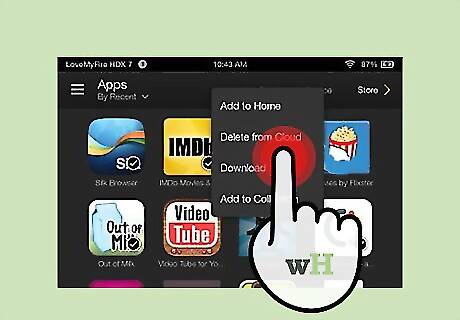
Tap and hold the app once more.
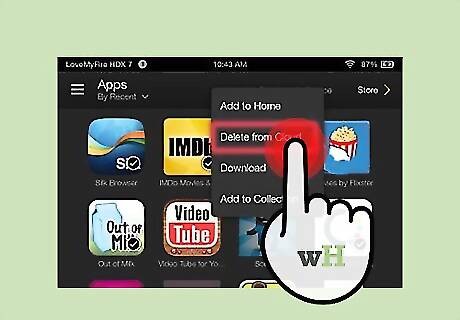
Select the "Delete from Cloud" option from the new drop-down menu list.
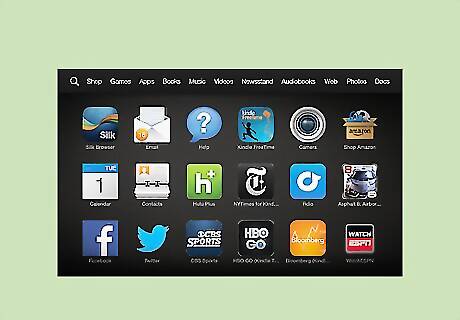
Verify that the app is now gone from the Cloud on your Kindle Fire device. The next screen will remind you that the app will be completely removed.

















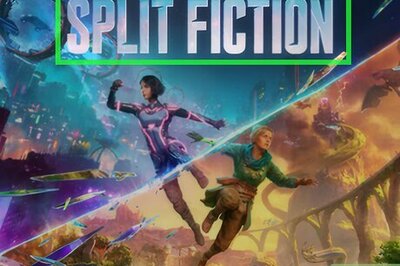
Comments
0 comment