
views

Connect your USB to your computer. Insert the virus-infected USB flash drive into an available USB port on your computer.

Go to My Computer. Click on “Start” (or the Orb icon) at the lower-left side of the screen. Locate “My Computer” from the options that appear and click on it. If you’re using Windows 8, navigate to “This PC.”
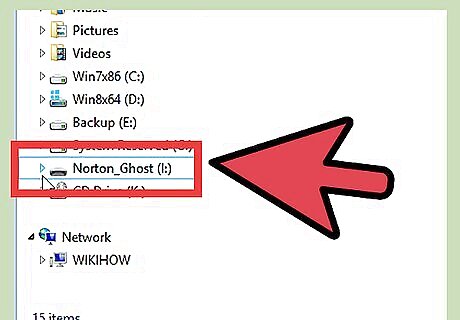
Click the USB from the left pane. Do NOT open your USB on the right pane.
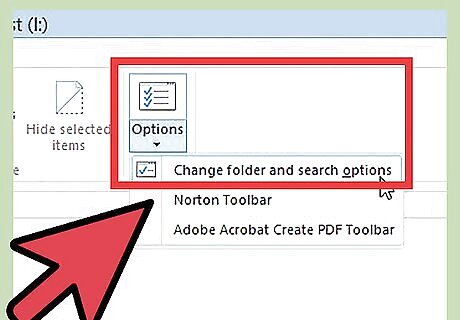
Go to “Folder” options. Right-click your USB on the left pane, and on the menu that appears, you’ll see “Folder and Share Options.” Click on this.
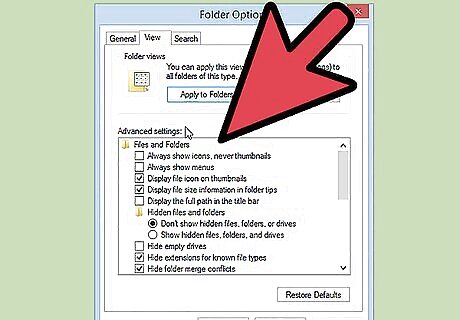
Select “Advance Settings.” On the View tab, go down and click “Advance Settings.”
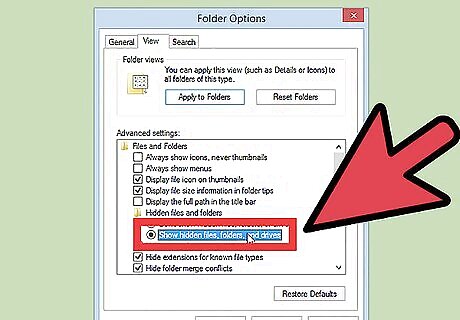
Allow hidden files to show. Make sure that under “Hidden files and folder,” the “Show hidden files, folder or drive” option is checked.
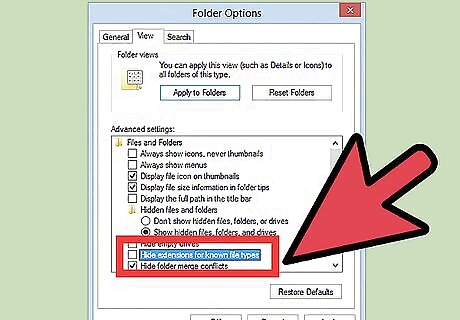
Uncheck the “Hide extensions for known file types.” Just click on the option to uncheck it.
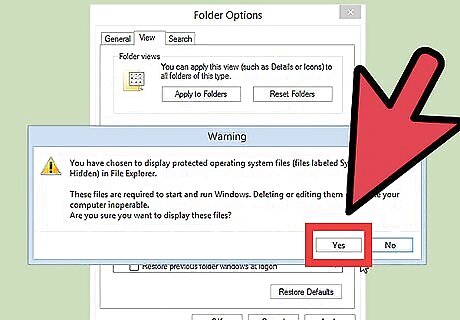
Confirm changes. Click “Yes” on the dialog box when prompted.
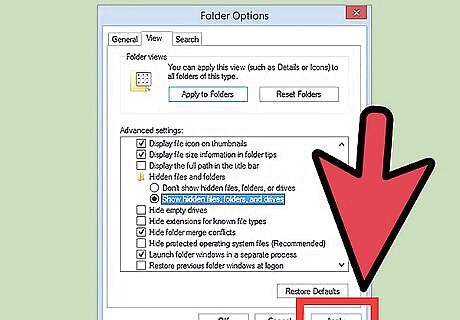
Apply the changes. On the View tab, click “Apply” on the bottom of the window. If you’re using Windows 8 and later versions, you can simply navigate to the Menu Bar and navigate to the View tab and uncheck the “Hidden files” located on the right side.
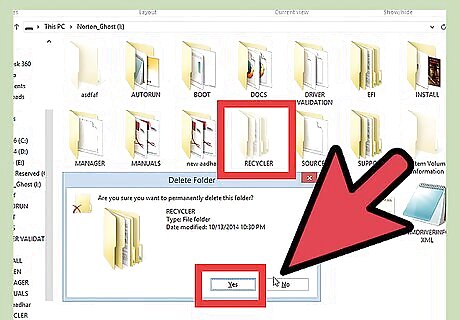
Delete the Recycler. All the hidden folders will appear on your USB drive, including the Recycler. Simply delete it as well as any threats. To delete, right-click to the file, then choose “Delete,” or simply click on on the file and press “Delete” on your keyboard.















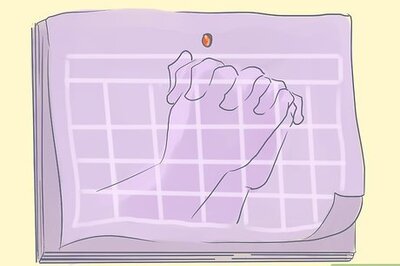



Comments
0 comment