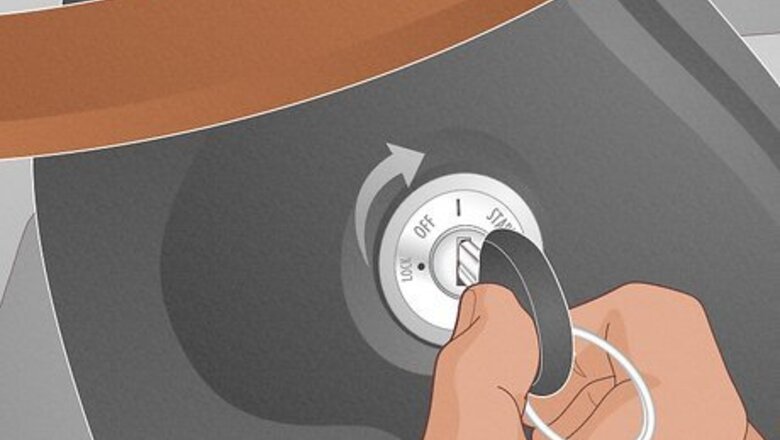
views
- Turn on your ignition, then go to “Trip A” on your odometer.
- Press the reset button to set the trip to 0.0, then turn your car off and on again.
- Keep holding the button until the odometer flashes 0s.
Reset a Manual Ignition

Turn your Ignition to the “I” position. Put your keys in the ignition and turn them to the first position, usually marked as “I”. This will turn the electricity on in your car, but not the engine.
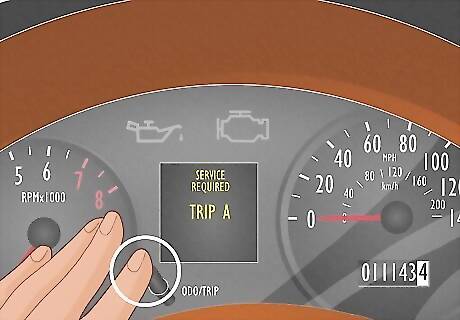
Click the odometer reset button until it says “Trip A,” then hold it. Change the odometer so it reads “Trip A.” Once it does, press and hold the reset button.

Turn the car off, then back on again. While still holding the button, turn the ignition to the “Off” position. Then, turn the ignition on to “II” (the second click).
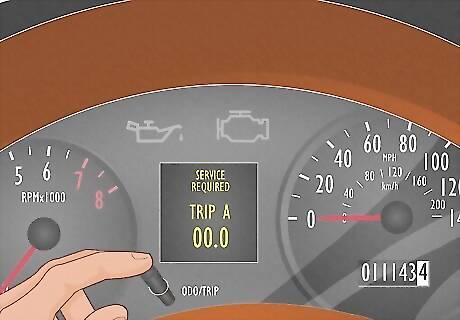
Hold the button until the odometer flashes zeros. Press and hold the button until the odometer starts to flash zeros. On some cars it’ll first show dashes, “---” or beep before going to 0. After doing this, the engine light should turn off.

Turn on your engine. Fully turn on your car to check if the light stays off. If the process was done correctly, the light won’t turn back on.
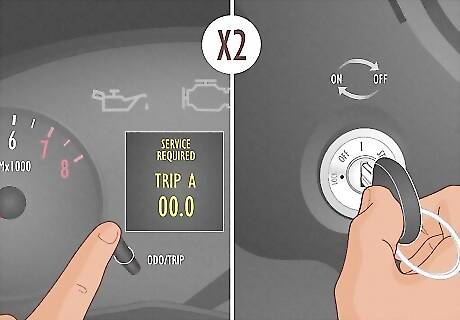
Repeat the process 2 times if the light doesn’t turn off. If this method isn’t working for you, there’s a possibility the timing was off. Retry the steps, making sure to quickly press the reset button after the car is on. In some models, the odometer needs to be set to “Total Mileage.” Try doing this if it doesn’t work the first time. If you’re still having trouble after three tries, there could be something still wrong with your car. Schedule a maintenance appointment to get it checked out.
Reset a Push Ignition
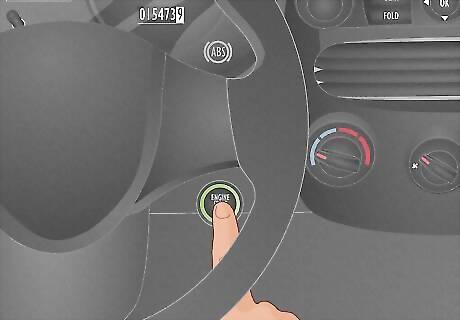
Turn on your car. Push your ignition once to turn the electricity on in your car. Don’t press down the break for this step.

Go to “Trip A” on your odometer and hold down the button. Click your odometer reset button until it reads “Trip A.” Hold the button down to reset it to 0.

Turn your car off and on while holding the button. Keep pressing down the button as you turn off your car. Once it’s off, hit the ignition button two times to turn it back on again.

Keep holding the button until the odometer flashes “0.” The odometer will count down with dashes, “---” “--” “-,” before flashing a line of zeros. Once it reaches 0, your maintenance light will reset.
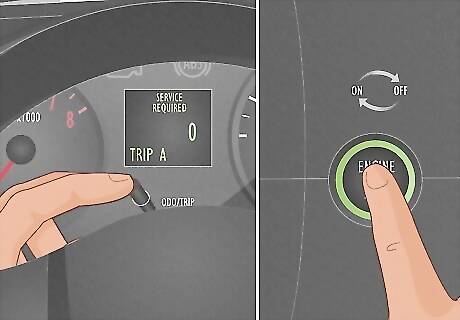
Retry the process if the light stays on. If these steps didn’t work for you, try them again two more times, at most. If it still doesn’t work, bring your car in for a service check.
Reset a Color Display (Newer Models)
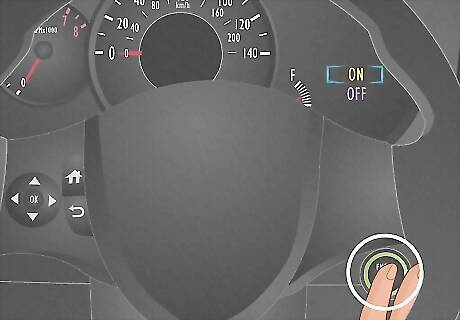
Turn your car on. Put your keys in the ignition or push the start button. For this process it doesn’t matter if the engine is running or not.

Press the back button on the wheel to get to the menu. If your color display says “MAINTENANCE REQUIRED,” press the back button on the wheel to exit that message. These directions are the same if you have a touch screen. Models from the 2020s often have this display.

Navigate to “Vehicle Settings.” Open the settings by pressing the right button on your wheel until you see a gear icon on the display. Press the gear, then scroll down to “Vehicle Settings.”

Go to “Scheduled Maintenance.” Click “Scheduled Maintenance” in the sub menu and push “OK” to reset. When the display reads “Reset Data?”, press “YES.”
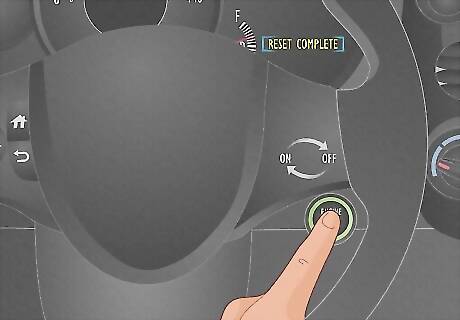
Turn your car off, then back on again. Once the display says “Reset Complete,” turn your car off. Turn it back on again and check to see if the message is back or the light is still on. If it is, try the process again or get your car checked out.












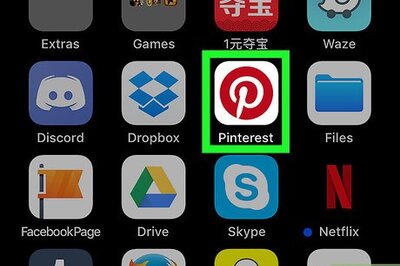
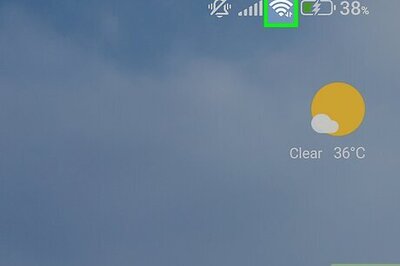
Comments
0 comment