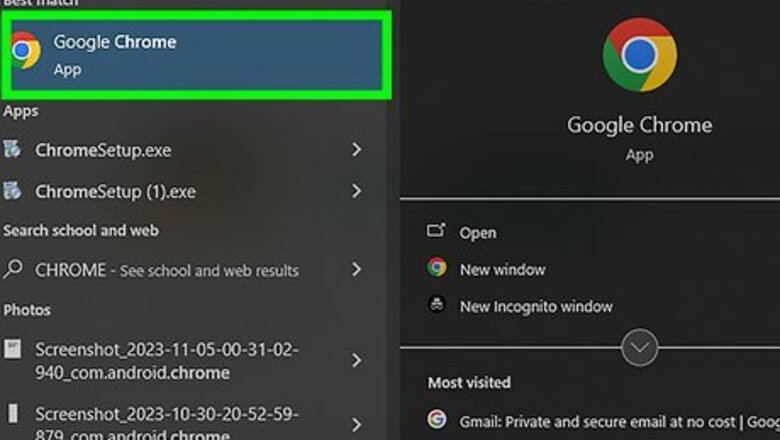
views
- To restore all recently closed tabs in Chrome, use the shortcut CTRL + Shift + T (Windows) or CMD + Shift + T (Mac).
- You can also click "⋮" → hover over "History" → hover over "[#] tabs" → "Restore window".
- To enable "Continue where you left off", open the Settings. Click "On startup", then select "Continue where you left off".
Restoring Recently Closed Tabs
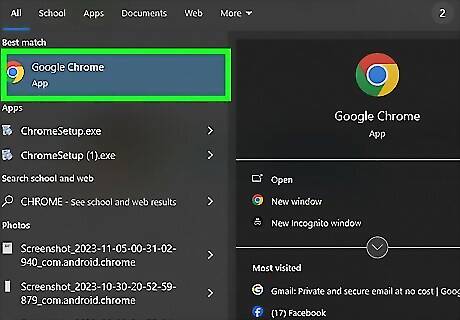
Open Google Chrome on your computer. The Chrome icon looks like a multicolored ball with a blue dot at the center. You can find it in your Applications folder on a Mac and your Start menu on Windows.
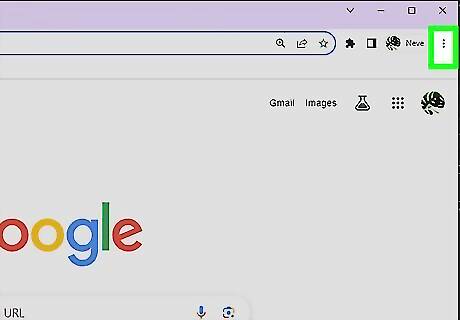
Click ⋮. You can find this in the top-right corner of the window. It will open a drop-down menu.
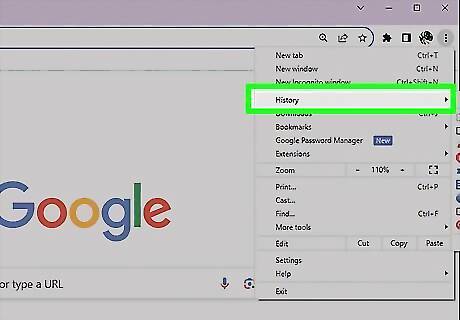
Hover over "History". A side menu will open. Under Recently closed, you should see [#] tabs. This indicates the number of closed tabs from your last closed session.
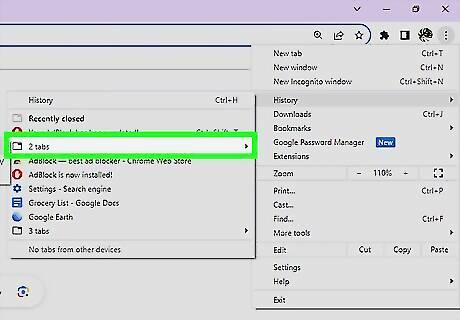
Hover over "[#] tabs". A side menu will open with a list of your recently closed tabs.
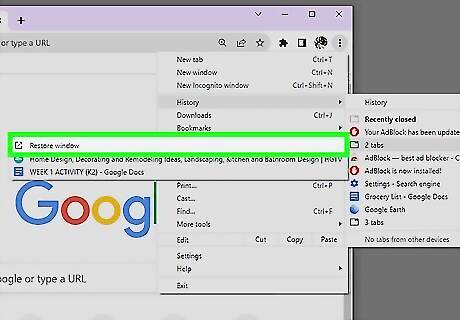
Click Restore window. This is at the top of the menu. The full window will be restored with all listed tabs. If you'd rather open a single tab, click the individual page listed below Restore window to open it. Alternatively, you can use the keyboard shortcut: CTRL + Shift + T (Windows) or CMD + Shift + T (Mac) to restore all recently closed tabs quickly. If this doesn't restore the tabs you need, you can always check your browser history to open it manually.
Continuing Where You Left Off
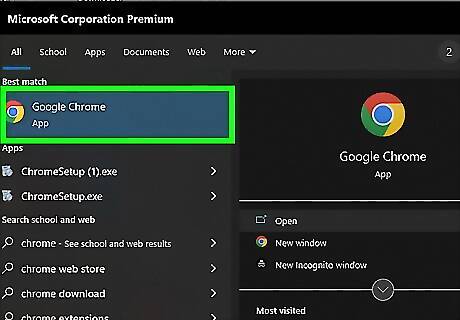
Open Google Chrome on your computer. The Chrome icon looks like a multicolored ball with a blue dot at the center. You can find it in your Applications folder on a Mac, and your Start menu on Windows. Google Chrome has a feature that allows you to keep your tabs after the browser window is closed. When Chrome is opened again, the tabs from your previous session will be restored.
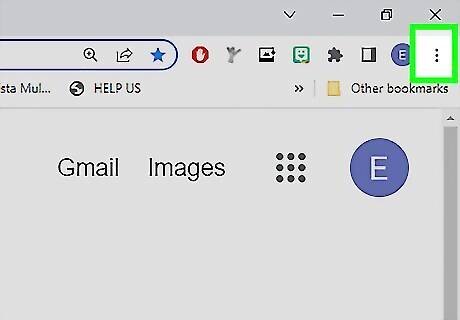
Click ⋮. You can find this in the top-right corner of the window. It will open a drop-down menu.
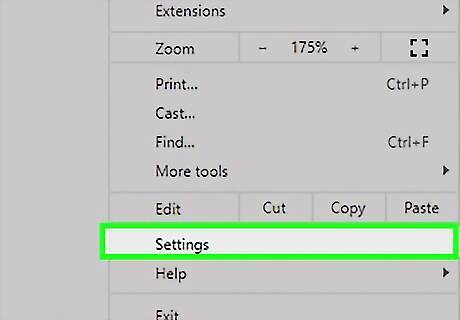
Click Settings on the menu. This will open your browser settings in a new tab.
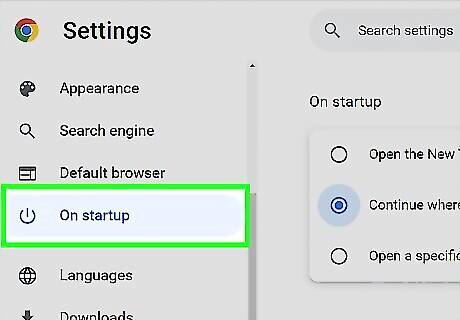
Click On startup. This tab is in the left panel, underneath Default browser. This will allow you to change your browser's startup behavior.
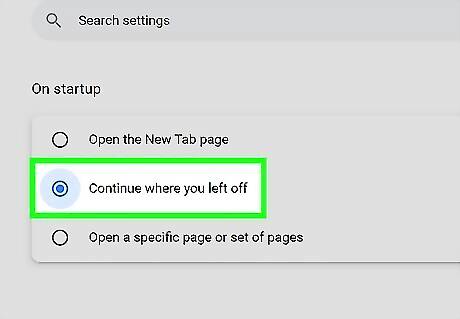
Select Continue where you left off. When this option is selected, your browser will restore and load all of your recent tabs from your last session whenever you start it up again. If there's a webpage that you constantly visit, consider adding it as a bookmark for easier access.













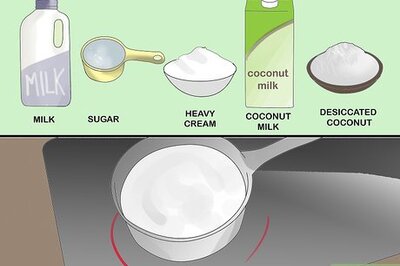


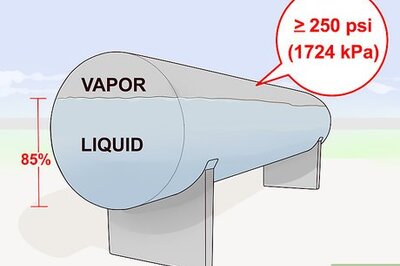

Comments
0 comment