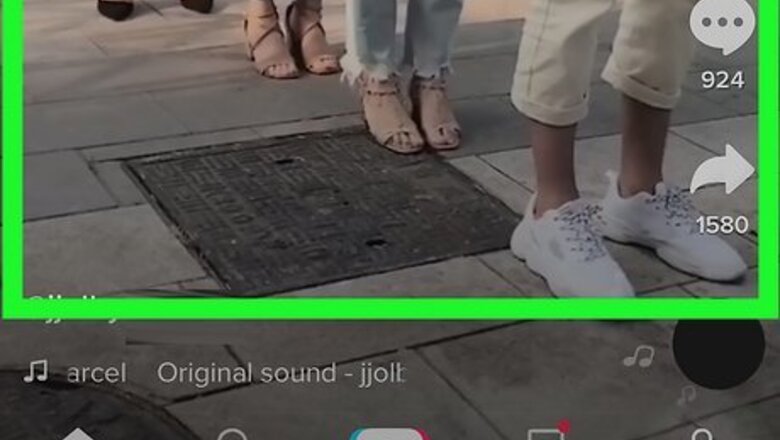
views
Using TikTok's Save Option
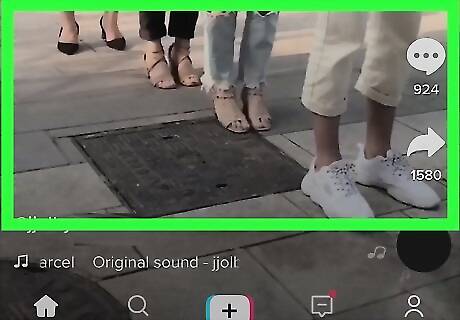
Go to the TikTok video you want to save. Most videos on TikTok are easy to save to your iPhone.
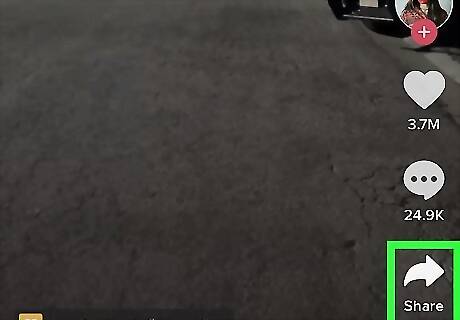
Tap the Share icon. It's the curved arrow in the bottom-right area of the video. If you've shared a video recently, this icon may be different. For example, if you shared a TikTok on an Instagram Story, you might see the Instagram logo here. Tapping it will still open the Sharing menu on your phone or tablet.
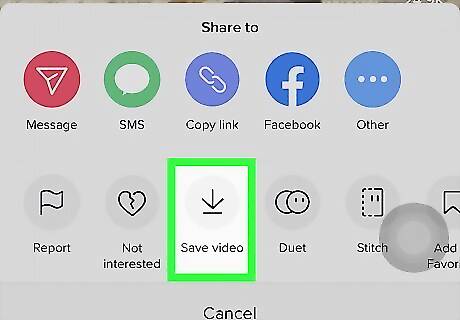
Tap Save video. It's the icon of an arrow pointing down to a horizontal line. The video will download immediately. If you don't see this option or it's grayed out, the user has either disabled downloads and sharing, is under 16, or their account is private. Try a TikTok video downloader instead. If you want to use the video as your iPhone's wallpaper, you can tap Live photo to save it as a live photo instead.
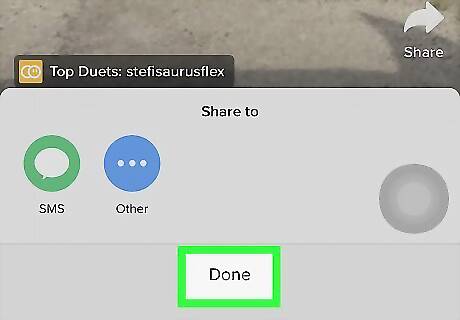
Share the video or tap Done. After downloading, you'll be asked if you want to share the video via SMS or on another app. If you want to do so, tap the app you want to use to share it. Otherwise, tap Done to return to swiping through TikTok videos.
Using a TikTok Video Downloader
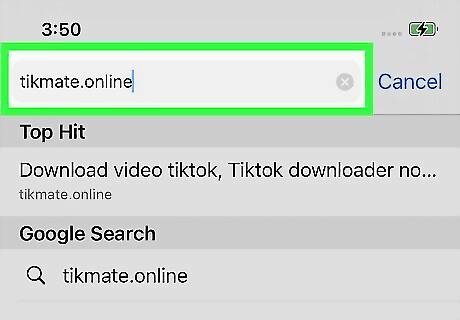
Go to an online TikTok video downloader in Safari. If you want to download a TikTok video that doesn't have the option to save or share, you can use a free online TikTok downloader. There are many to choose from, including https://tikmate.online and https://tikdown.org. You will need to use Safari instead of an alternative browser like Chrome to download videos this way. If the TikToker's account is private, you won't be able to download the video. You can still download the video if the user's account is public but they've disabled sharing and downloading.
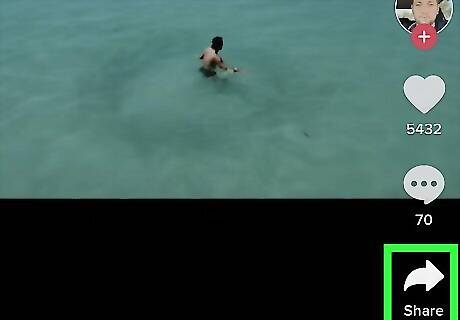
Open TikTok and tap Share on the video you want to save. It's the curved arrow in the bottom-right area of the video. Although you won't see a Save option, don't worry—you can still download the video. If you've shared a video recently, this icon may be different. For example, if you shared a TikTok on an Instagram Story, you might see the Instagram logo here. Tapping it will still open the Sharing menu.
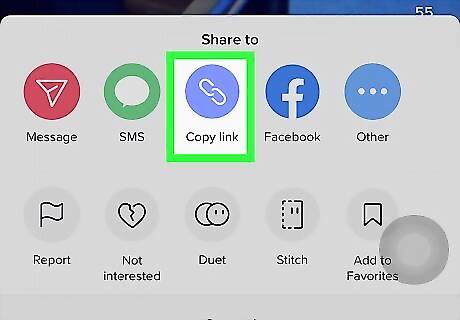
Tap Copy Link on the Sharing menu. It's the chain link icon. This copies the video's direct link to your clipboard.
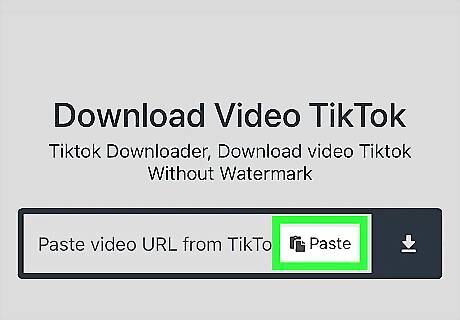
Paste the copied link into the video downloader in Safari. To do this, go back to the video downloader you opened in Safari, tap the URL field, and then tap Paste to paste the URL.
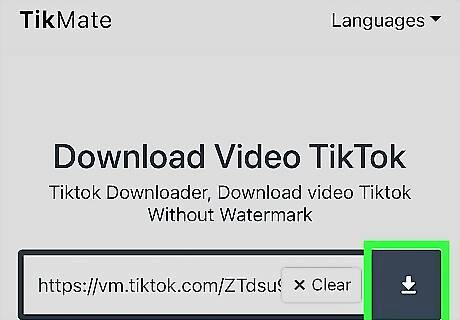
Tap the Download button. It looks like a downward-pointing arrow on TikMate, and says Get Video on TikDown. This prepares the video for download.
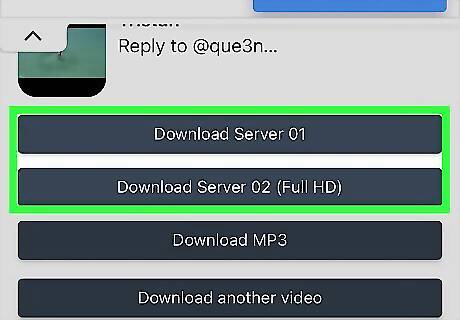
Tap the option to download the video. Once you do this, you'll be asked if you want to view or download the video. The download option will look different depending on your downloader. In TikMate, you can tap the Download button on the available download server. On TikDown, you can tap MP4 (Video) to get the video, or choose MP3 to download just the audio.
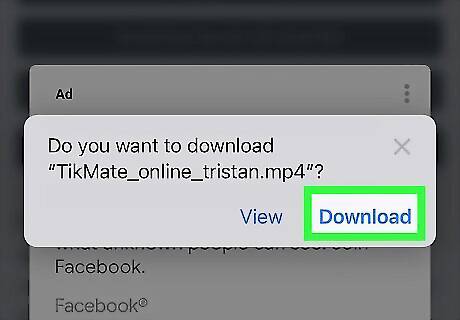
Tap Download. This option downloads the video. When the download is complete, a blue arrow will appear next to the URL in the address bar at the bottom (or top) of the screen. At this point, the video is saved to your iPhone's Downloads folder. If you want it in your camera roll/Photos gallery, you will need to complete a few more steps.
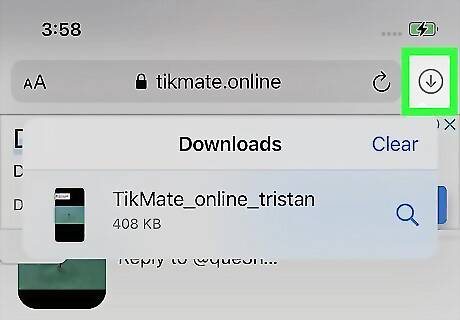
Tap the blue arrow and select Downloads. The blue arrow is next to the URL, and Downloads is on the resulting menu. Now you'll see your recent Safari downloads, including your new TikTok video download.
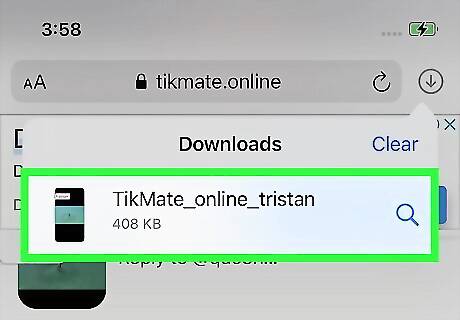
Tap the video to open it. It will open in Safari's built-in video viewer.
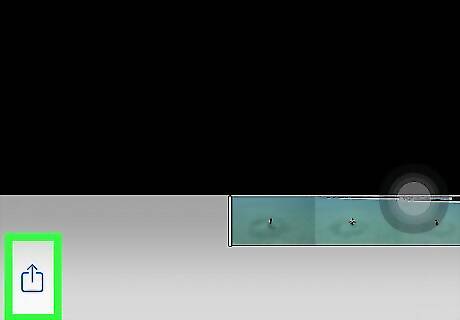
Tap the Sharing icon iPhone Share. It's the square with an arrow at the bottom-left corner.
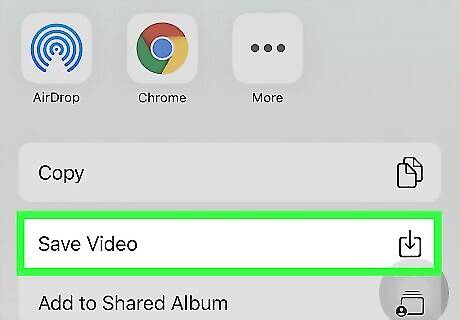
Tap Save Video. This saves the video to your camera roll, so you can watch and easily share it in the Photos app.


















Comments
0 comment