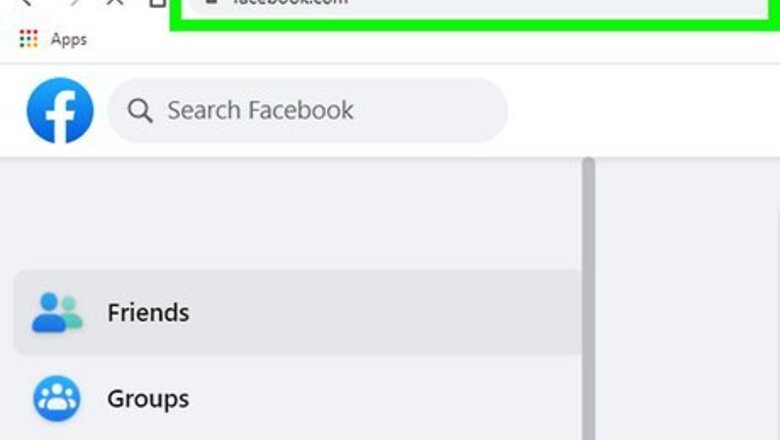
views
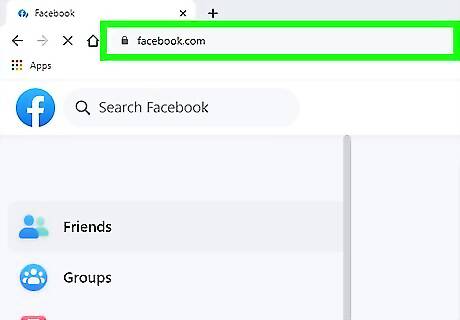
Go to https://www.facebook.com in a web browser on your PC or Mac computer. Facebook will open up to your News Feed. If you aren't automatically logged into Facebook on your browser, log in with your email or phone and your password.
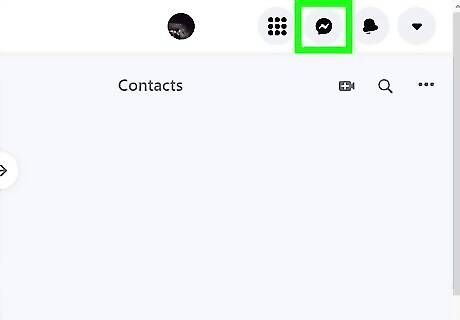
Click the Messenger button. This button looks like a speech balloon icon with a thunderbolt in it. It's located between the Friend Requests and Notifications buttons in the upper-right corner of Facebook. It will open a drop-down list of all your recent chats.
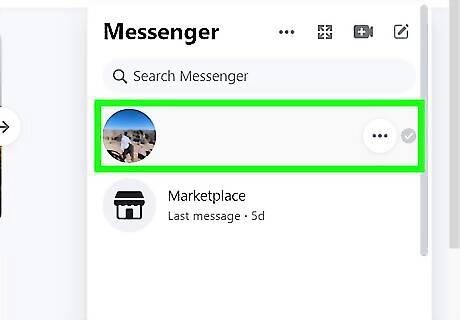
Click on a chat conversation. Find the chat with the image you want to download and click on it to see the full conversation. The chat will pop up in the lower-right corner of your screen.
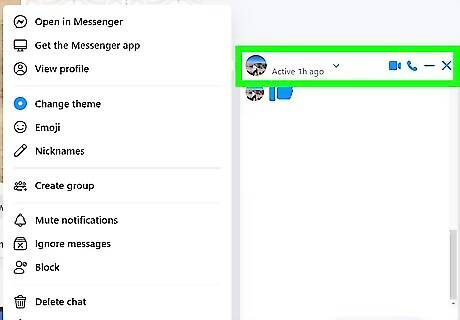
Click their name. Their name is in the top of the window (if it's a group, tap the group name).
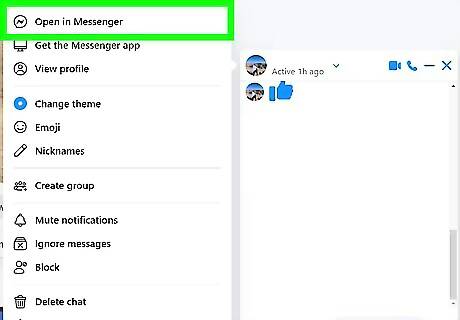
Click Open in Messenger. The chat will open full-screen with multiple panels.
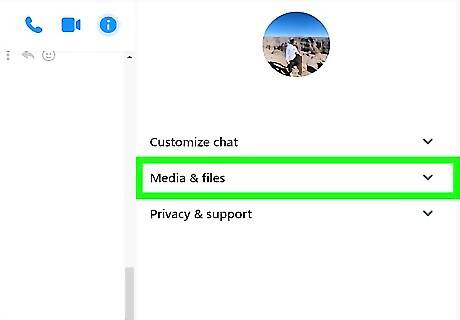
Click the arrow next to "Media, files and links." You'll see this in a panel on the right side of your screen. The menu will expand down to show more options. If you don't see this panel, click the information icon (it's an "i" inside a circle) in the middle of the screen.
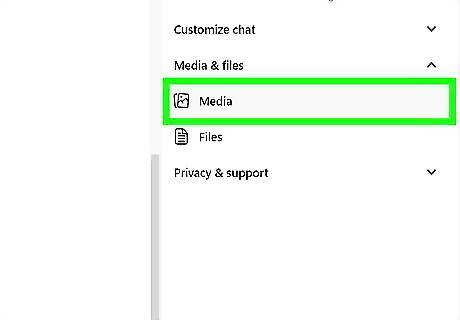
Click Media. All the media (like images and videos) shared through that chat will appear chronologically.
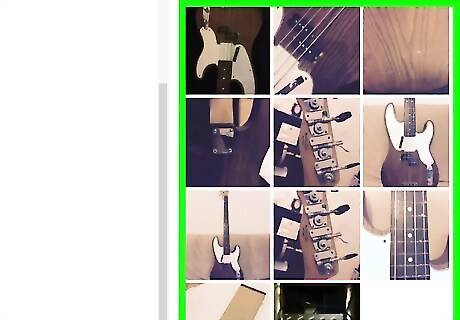
Find the image you want to save. Scroll up and down in the panel on the right side of the screen until you see the image you want to download.
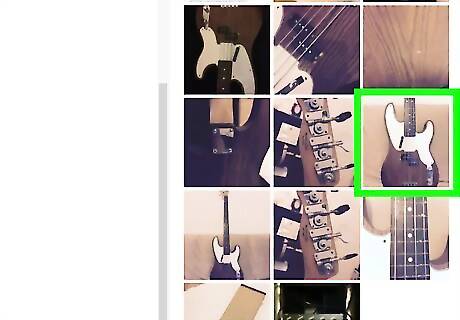
Click on the image. It will open this picture in full-screen mode.
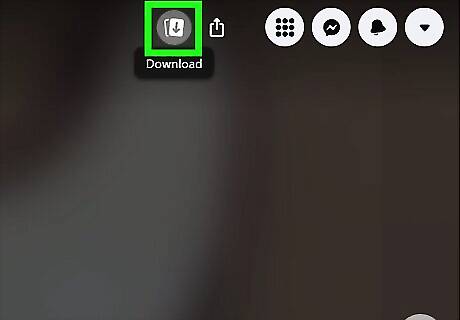
Click the download icon that looks like two rectangles overlapping each other with an arrow pointing downward. You can find this button on the left side of your screen. Clicking it will open your file manager and prompt you to save the file. Repeat this process for anything else that you'd like to download. If you can't download images from Messenger, your friend or the person you are chatting with may have privacy controls to prevent you from downloading their sent images. You can take a screenshot, but they will get a notification that you have done so.
















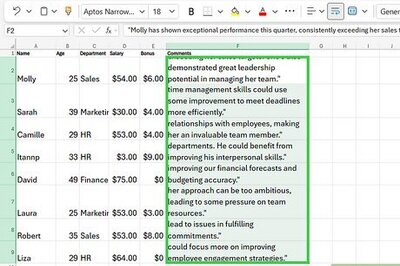
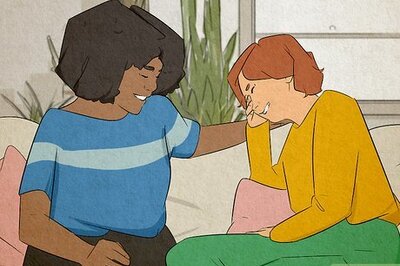
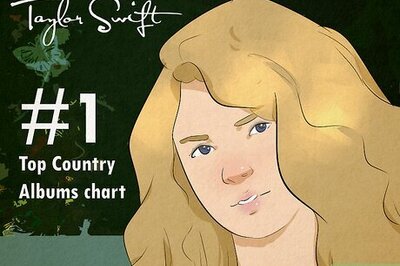
Comments
0 comment