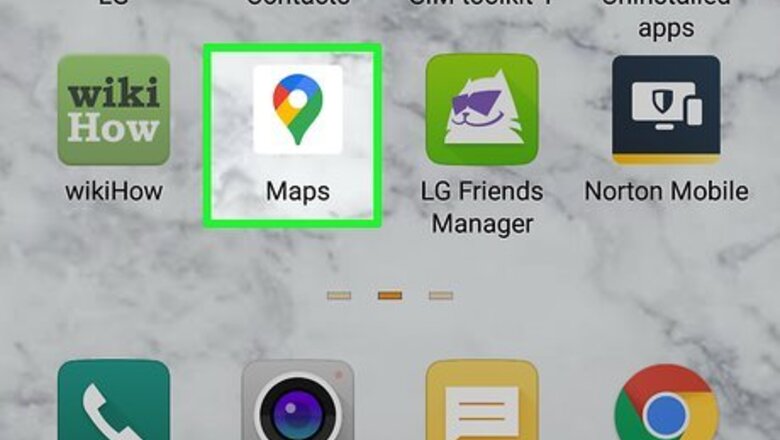
views
Using Google Maps
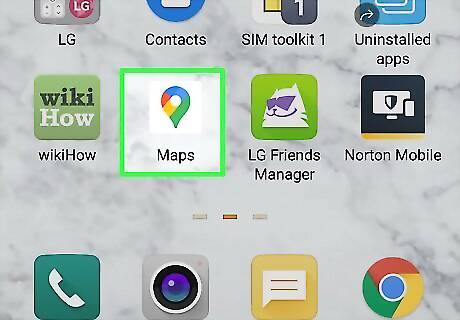
Open Google Maps. This app icon looks like a green, blue, yellow, and red map pin that you can find on one of your Home screens, in your app drawer, or by searching. If you share your location via Google Maps, other people with the Google Maps mobile app will be able to see your location in their app. People without the mobile app, however, will get a URL that will direct them to Google Maps in a web browser.
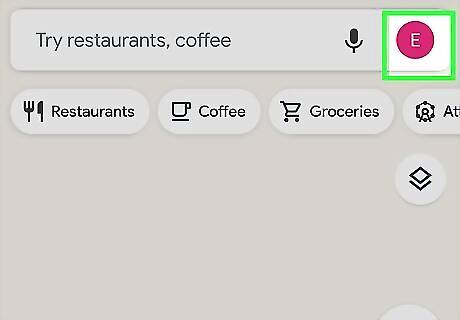
Tap your profile picture. You'll see this in the upper right corner of your screen, next to the microphone icon.
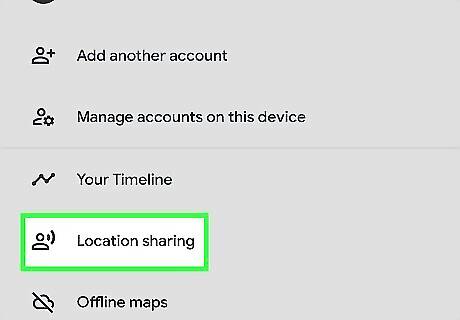
Tap Location Sharing. You'll see this in the third grouping of menu options under "Your Timeline."
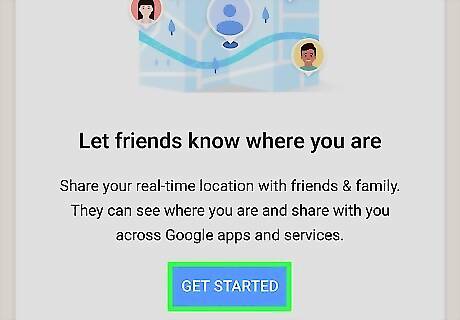
Tap Get Started. You'll see this blue button at the bottom of the "Let friends know where you are" window.
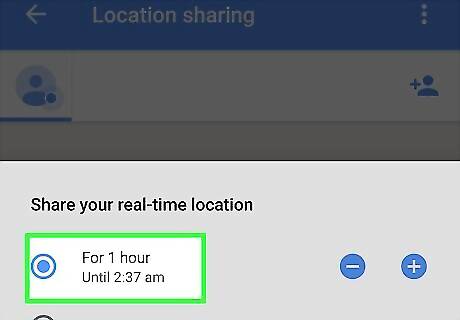
Tap to choose a duration to share your location. You can tap the + and - buttons to add or subtract time to the counter or you can tap to choose "Until you turn this off" so you don't have a time limit for your sharing feature.
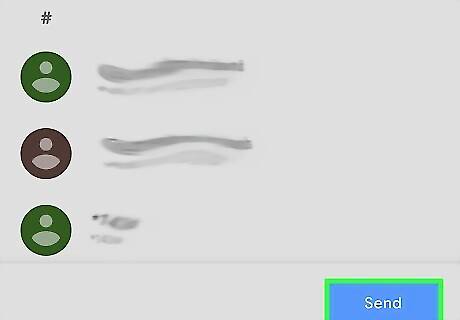
Tap a person you want to share your location with or tap the methods of sharing. In the middle row, you'll see your frequent contacts along with how you'd share your location. For example, a person on your contacts list might also use Google Maps frequently on their phone, so the location share would direct them to their Google Maps app. If your contact doesn't have Google Maps downloaded to their phone, you'll see their email listed, where they will get a link to view your location in Google Maps. You can also tap a method of sharing if you don't want to share your location with any contact in the middle row. If you share via Facebook Messenger, Facebook News Feed, etc, you'll send a link in a message that anyone can view in Google Maps. If you've tapped a sharing method like Facebook Messenger, you'll also need to tap Send next to the person you want to share your location with.
Using Apple Maps
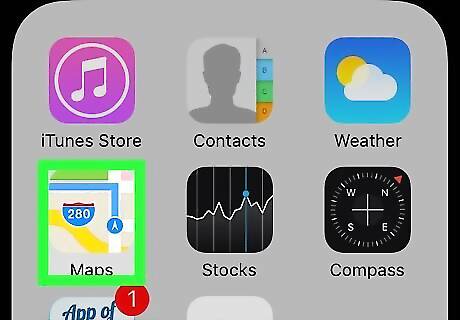
Open Apple Maps iPhone Maps Icon. You'll find this app icon on one of your Home screens. If you're sharing with a non-iOS user, they will receive a link to a map with your location.
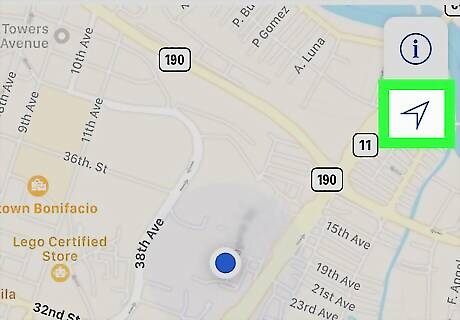
Tap the blue arrow icon in the lower left corner of your screen. This will refresh and pin-point your location to make sure it is correct. When you tap the icon and it finishes refreshing, you'll see the arrow fill with blue.
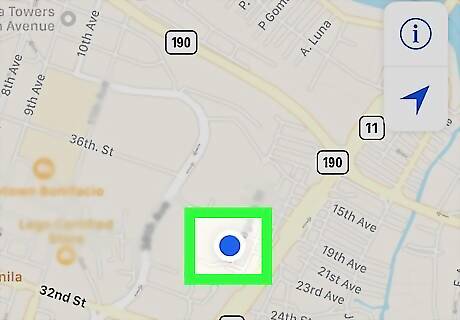
Tap your current location. On the map, tap the blue dot that represents your location and a menu should pop up.
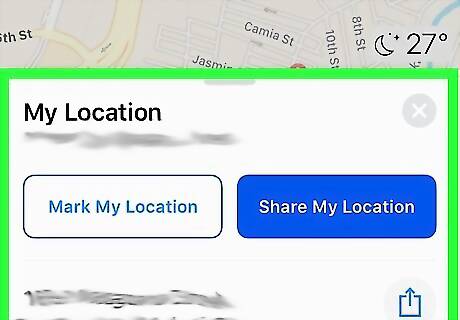
Tap Current Location. You'll see this pop-up above your blue dot and will open a new window.
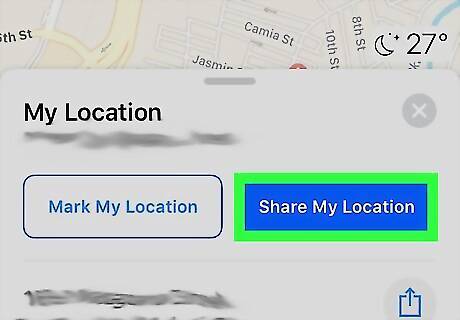
Tap Share. You'll see this in the top right corner of your screen and a sharing menu will slide up from the bottom of your screen.
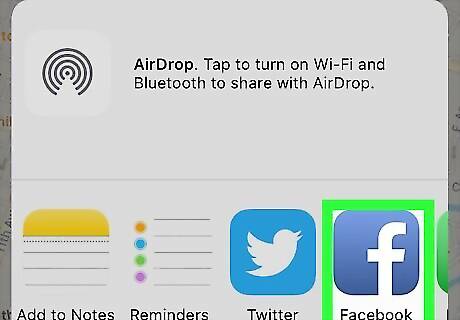
Tap to select your sharing method. You can share your location in Apple Maps to contacts with Apple Maps or you can share a URL to your location to Messages, mail, Facebook, and Twitter.
Using Waze
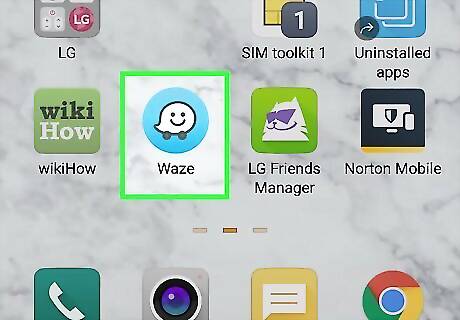
Open Waze. This app icon looks like a speech bubble on wheels with a smiley face inside that you can find on one of your Home screens, in the app drawer, or by searching. If you share your location with a contact who has the Waze mobile app, they can see your location within their app. If you share your location with a contact who doesn't have the Waze app, they will be invited to download the app to see your location.
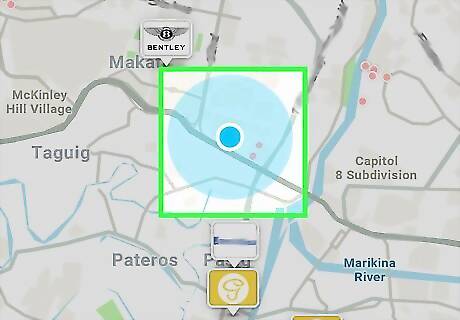
Tap your location dot. A menu will pop up.
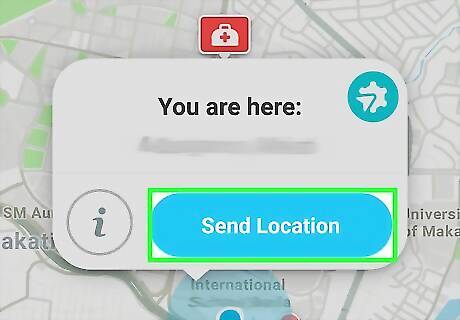
Tap Send Location. You'll see this blue button in the lower right corner of the window that pops up.
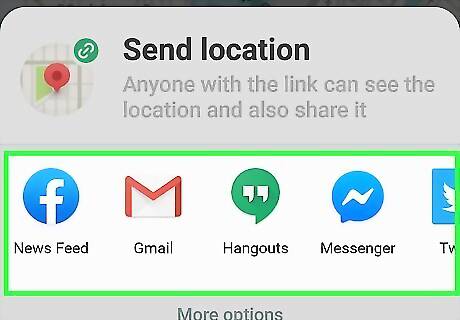
Select the contacts that you want to send your location to (if you have any). You'll be shown a list of your Waze contacts as well as the rest of the contacts on your device (that don't have Waze). If you don't have any contacts with Waze installed, you can also tap to select a method of sharing including sending a URL through Facebook's Messenger, mail, and Twitter.
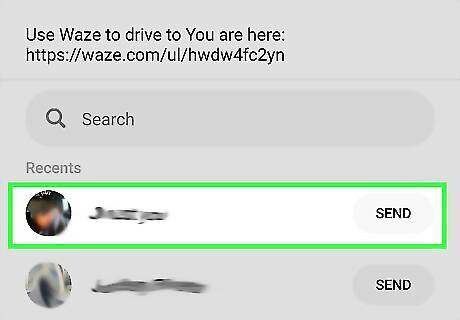
Tap Send. To finalize and send your location, you'll need to tap this blue button in the bottom right corner of your screen.
Using Facebook Messenger
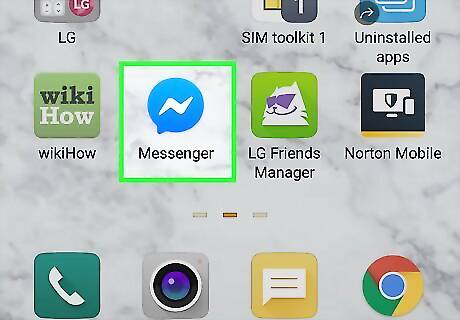
Open Facebook Messenger. This app icon looks like a blue speech bubble on a white background that you can find on one of your Home screens, in the app drawer, or by searching. Log in if prompted. If Messenger opens in a chat instead of the Home screen, you can tap the back arrow < to navigate back to the Home screen with all your chats displayed.
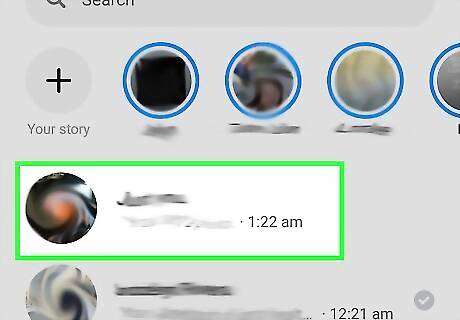
Tap a conversation where you want to share your location. The conversation will open in a new window.
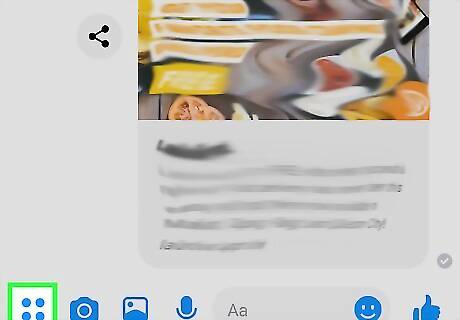
Tap the four-by-four grid icon (Android) or the blue + sign (iOS). You'll see either of these icons next to the text box.
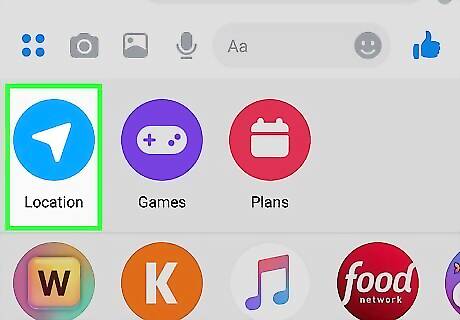
Tap the location arrow. This is either blue (Android) or grey (iOS) and tapping it will open a map with your location.

Tap Share Live Location. You might have to give the app permissions to access your location before the app will send the message to share where you are. If you want to share a different location other than your own, tap the red pin and drag it to somewhere on the map, then tap Send Pin. By default, your location will share in Messenger for 60 minutes or if you turn off sharing first.













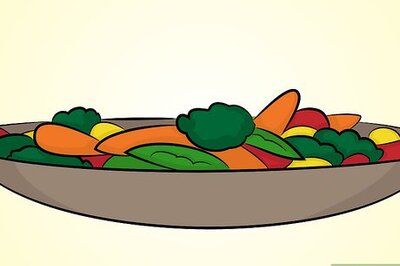
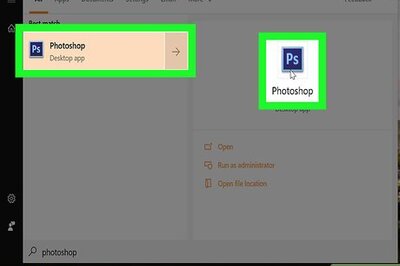





Comments
0 comment