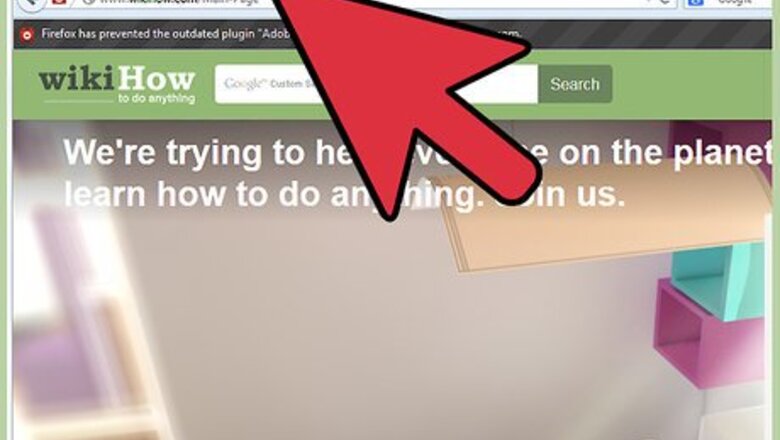
views
Mozilla Firefox
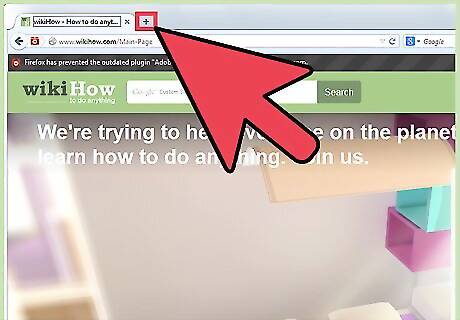
Open a new tab or window in the browser.
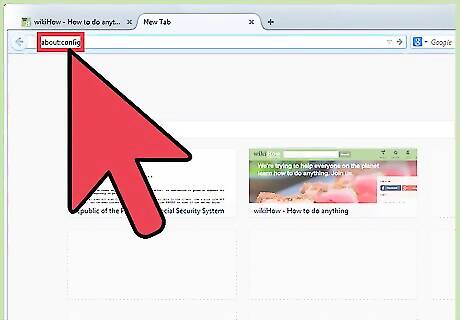
Type "about:config" in the address text area of the navigation bar.
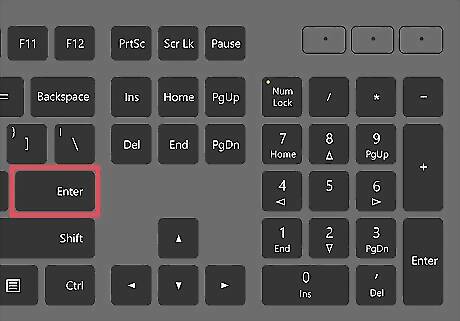
Press [Enter] or click on the "Go to..." button.
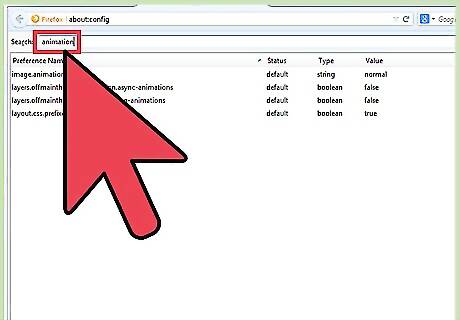
Type "animation" in the "Filter:" text area.
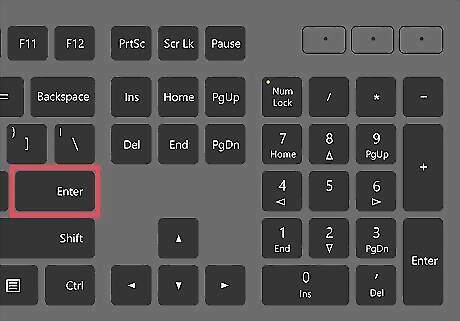
Press [Enter].
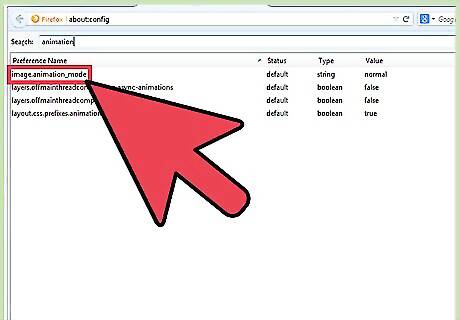
Double-click on the "image.animation_mode" listing.
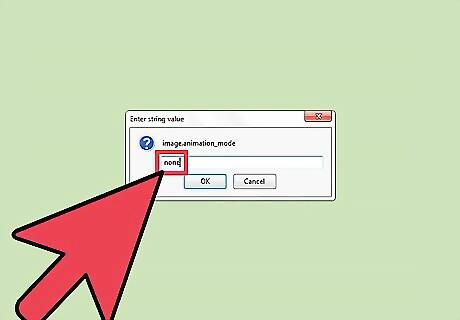
Type "none" in the text box that appears (it will be set to "normal" by default).
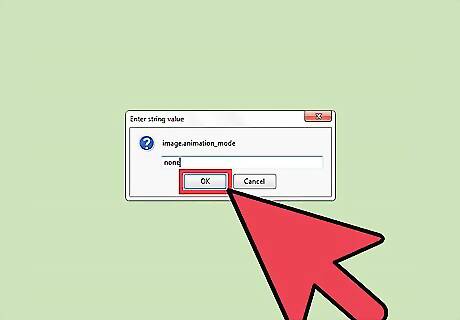
Press [Enter] or click on the "OK" button.
Microsoft Internet Explorer

Open Internet Options from either the Control Panel (Start -> Settings -> Control Panel -> Internet Options), or from Internet Explorer (version 7: Tools -> Internet Options).
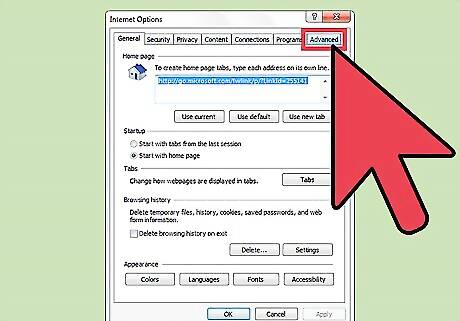
Click on the Advanced tab.
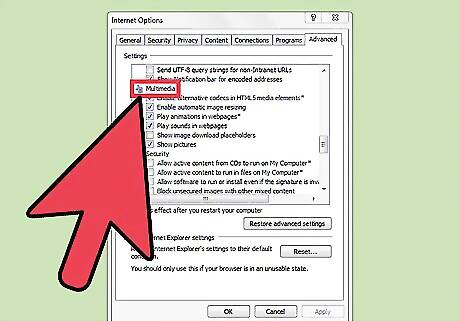
Scroll down to the Multimedia category.
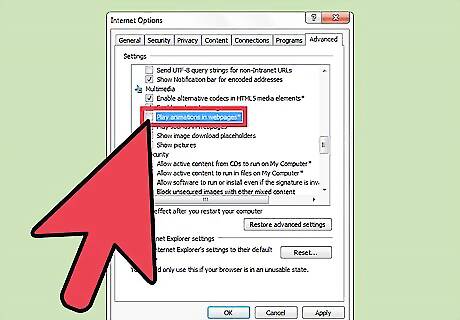
Remove the check from the Play animations in webpages option.
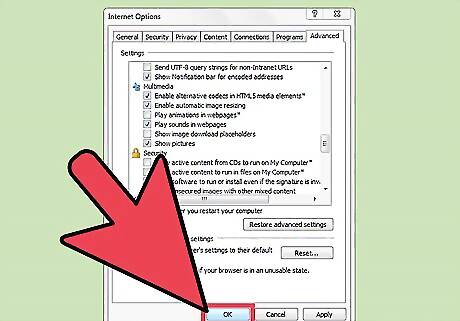
Click the "OK" button.
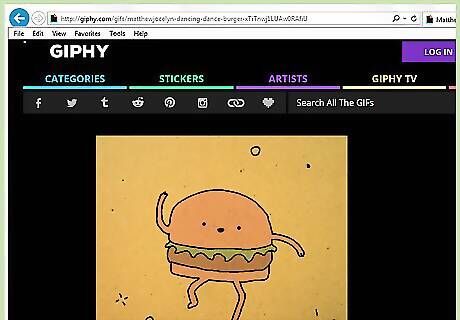
Let the webpage load.
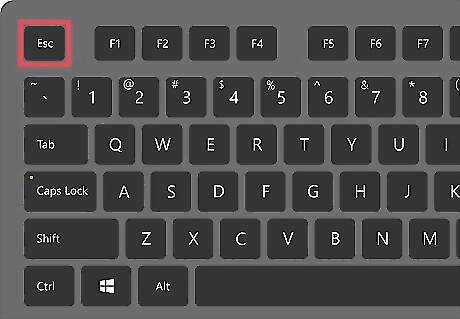
Press 'Esc' on your keyboard. This will stop all the animated images in a page.
Opera
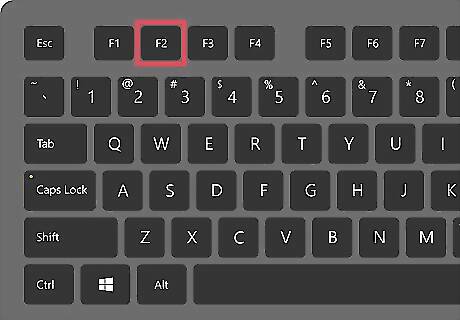
Press [F12].
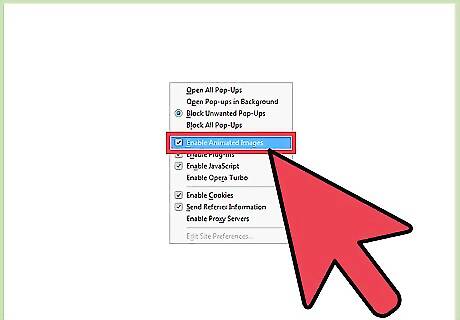
Remove the check from the "Enable GIF/SVG animation" option.












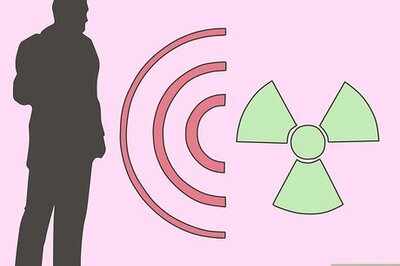

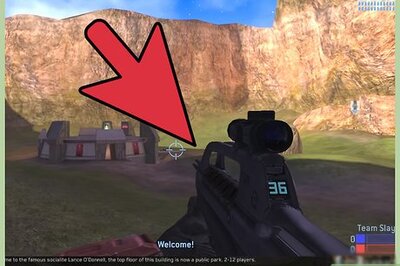
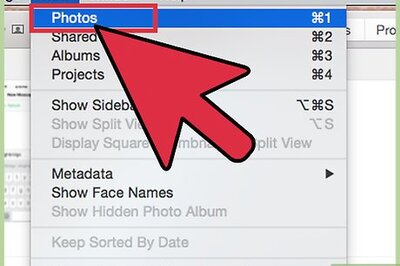
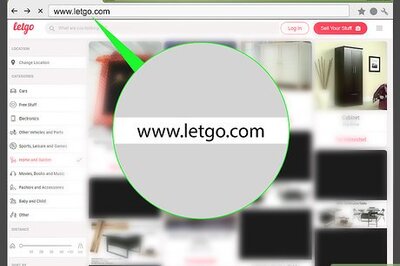
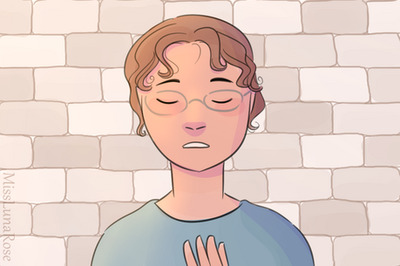


Comments
0 comment