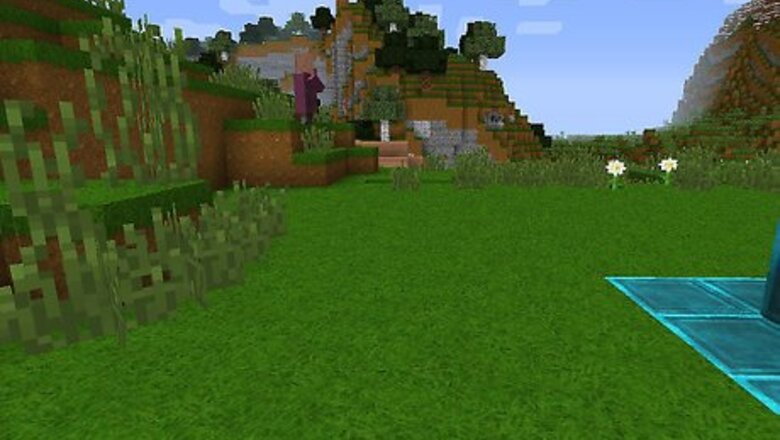
views
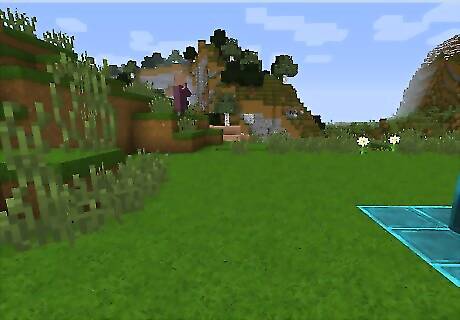
Press F1. This does not actually take the shot, but gets rid of your arm, mouse, and hot bar, and in multiplayer, chat. This is optional but really helpful to get a clear picture.

Position your camera. If you are taking a picture of your avatar press F5 twice to get a view as if you are looking at the character. If you are having trouble keeping the screen still, press F10 to lock it into place
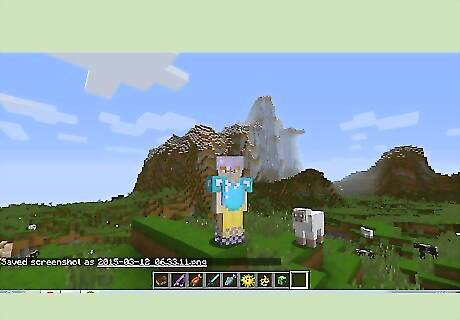
Press F2 to take the picture! It is a surprisingly simple task. If you are not sure it worked, you can know for sure if some words show up saying "screenshot taken image xxxxx" this doesn't show up if you are still in F1 though, so be sure to take that off first.
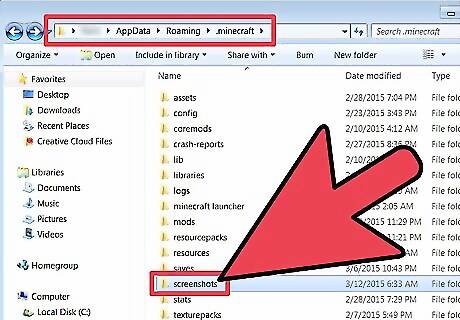
Find your screenshot. To look at it, go into start menu, type run into search, type %appdata% into run, choose the .minecraft folder, choose screenshots, and voila! Now you simply copy and paste the picture into your PowerPoint, document, or whatever else you're using it for.











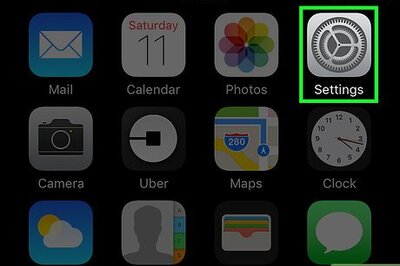
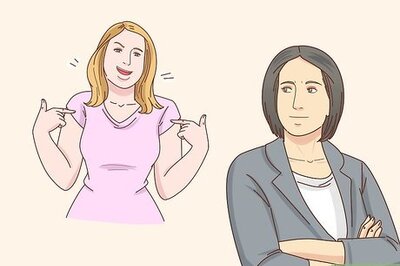

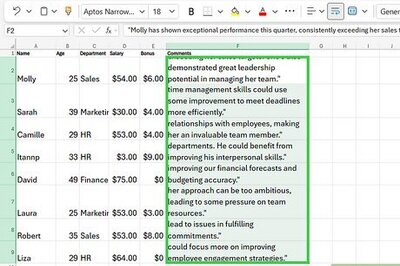
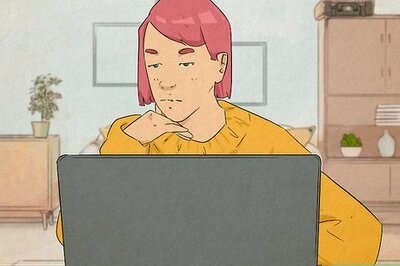

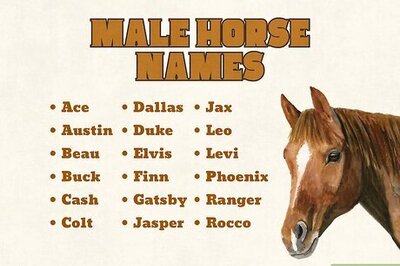
Comments
0 comment