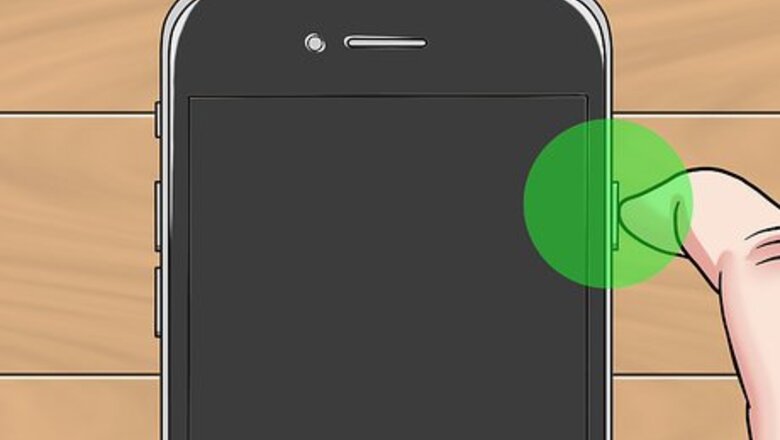
views
Removing a SIM Card
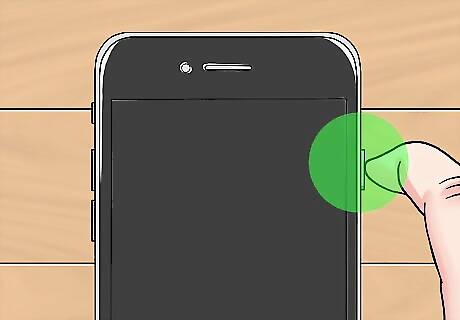
Power off the device. Use the power button to power off the device from which you're removing the SIM card. On an iPhone or iPad, hold the Sleep/Wake button until a "slide to power off" message appears on the screen. Drag the slider to the right to power off your device.

Locate the SIM card tray on your device. SIM card location is device-dependent. On iPhone or iPad, the SIM card tray is on the top or side of the device's housing, depending on the model. Look for the outline of a small panel with a hole on one side. On other devices, such as those made by Samsung, you must remove the back cover and, possibly, the battery to access the SIM card tray. Check the device's documentation or the manufacturer's website if you can't locate the SIM card.

Eject the SIM card. The method for ejecting a SIM card is device-dependent. On iPhone or iPad, and devices with external SIM card trays, insert an unbent paper clip into the hole in the tray, push gently inward, and remove the paper clip. The tray should eject. On other devices, such as those made by Samsung, you typically push the SIM card gently inward and then release it to activate the ejection spring.

Remove the SIM card. Do so carefully, and over a table or other surface where it won't get lost easily.
Seating a SIM Card
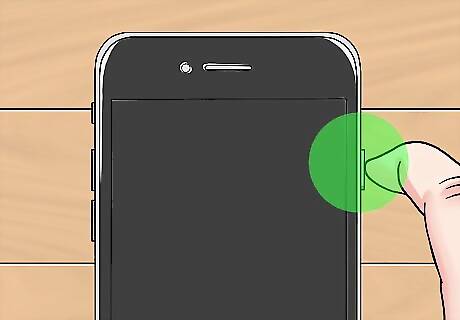
Power off the device. Use the power button to power off the device into which you're inserting the SIM card. On an iPhone or iPad, hold the Sleep/Wake button until a "slide to power off" message appears on the screen. Drag the slider to the right to power off your device.

Locate the SIM card tray on your device. SIM card tray location is device-dependent. On iPhone or iPad, the SIM card tray is on the top or side of the device's housing, depending on the model. Look for the outline of a small panel with a hole on one side. On other devices, such as those made by Samsung, you must remove the back cover and, possibly, the battery to access the SIM card tray. Check the device's documentation or the manufacturer's website if you can't locate the SIM card tray.

Check the size of the SIM card. Make sure the device into which you want to insert the SIM card uses the same SIM card size as the one you want to use. You can get an adapter to seat a smaller SIM card into a larger tray. If you're attempting to seat a larger SIM card into a small tray, and it's not inside an adapter, you'll probably have to get a new SIM card from your carrier.

Open the SIM card tray. The method for ejecting a SIM card is device-dependent. On iPhone or iPad, and devices with external SIM card trays, insert an unbent paper clip into the hole in the tray, push gently inward, and remove the paper clip. The tray should eject. On other devices, such as those made by Samsung, the tray should be open if there's not a SIM card seated in it.

Insert the SIM card. Do so by seating the SIM card in the tray and gently pressing the tray inward until it locks into place. Align the clipped corner of the SIM card with shape of the tray. On devices that require it, replace the battery and back cover.
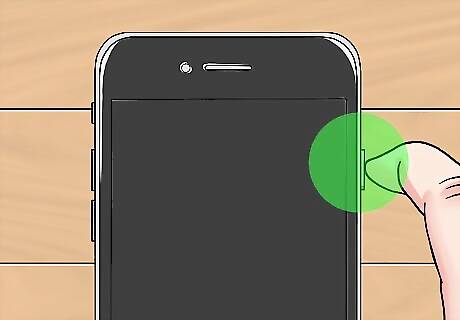
Power on your device. If prompted to do so, enter the PIN for your SIM card.



















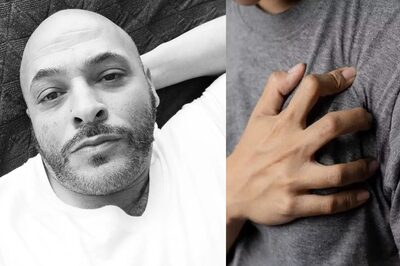
Comments
0 comment