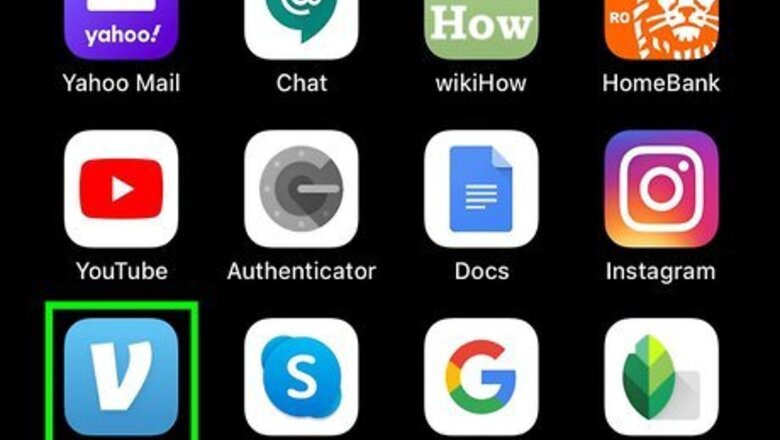
views
Using the Mobile Apps
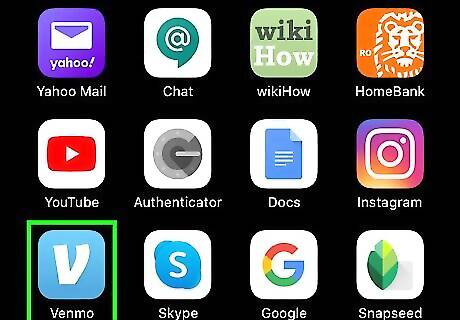
Open Venmo. This app icon looks like a white “V” on a blue background. You can find this app on your Home screen, in the app drawer, or by searching. You'll need the same bank account linked to both Venmo and PayPal to continue. You'll also need a PayPal Cash or PayPal Cash Plus account if this isn't already set up. Sign in if prompted.
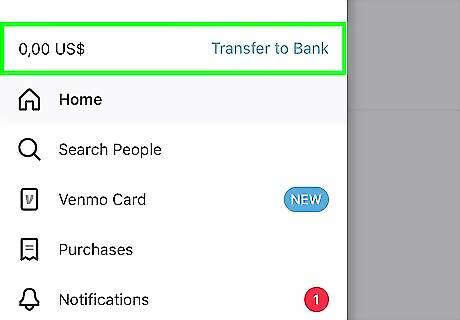
Transfer your money to your bank account also associated with PayPal. Linking a bank to PayPal and Venmo accounts can take a few days, so you might need some time to prepare. Tap ☰ to open the menu on the left. Tap Manage Balance or Transfer Money in blue next to your Venmo total. A menu will slide up from the bottom. Tap Transfer to Bank. You can tap the numbers to change the amount you want to transfer, but you'll have to delete the current numbers. Tap either Instant or 1-3 biz days. You can pick if you want an instant transfer that'll cost a 1% fee or the free 1-3 biz days transfer. Tap to select your bank. You'll be prompted to confirm the transfer and then you can tap the green Transfer button. Depending on your selection, your transfer of money from Venmo to your bank account may take a few seconds to days.
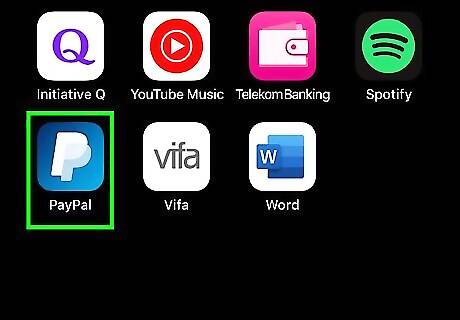
Open PayPal. This app icon looks like a white "P" on a blue background. You'll find this app on your Home screen, in the app drawer, or by searching. You'll need the same bank account you linked to Venmo linked to PayPal so you can add your funds. Sign in if prompted.
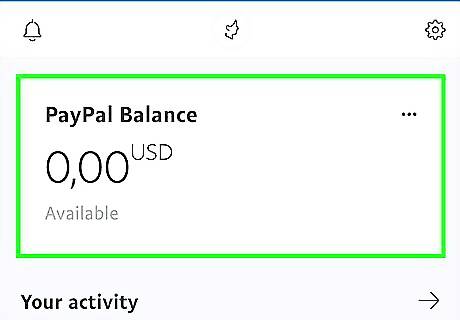
Add the money you transferred from Venmo to your PayPal account. To add money to your PayPal account, you'll need to have a PayPal Cash or PayPal Cash Plus account with a linked bank account. You can get a PayPal Cash or Cash Plus account by signing up for a balance account when you receive money and choose "Keep it in PayPal" rather than "Transfer it to your bank." Tap your PayPal balance. You'll go to a page dedicated to the balance. Tap Add Money and Add from your bank. If you opted for the 1-3 biz day transfer, you will not see the money from Venmo immediately and will need to wait 1-3 business days before moving that money to PayPal. Type the amount you want to transfer to your PayPal account, then tap Continue. Confirm the transfer, then tap Add Money. It'll take 3-5 business days for the money to be available in your PayPal account.
Using a Computer
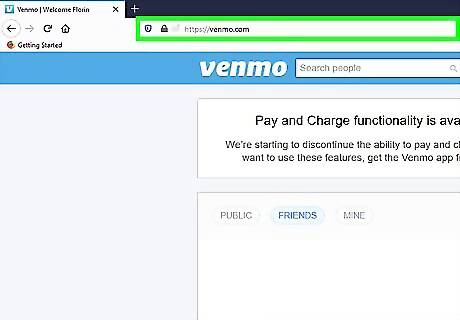
Go to https://venmo.com/?m=co in a web browser. You may need to sign in if you aren't already.
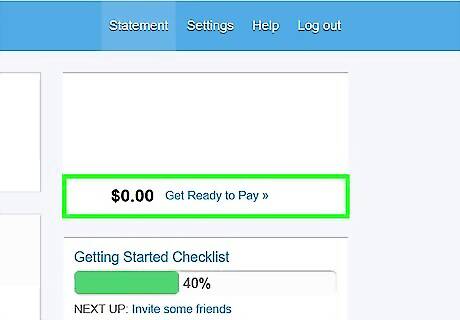
Transfer money out of your Venmo account. You'll need the same bank account linked to both Venmo and PayPal to continue. Click in the text box to change the amount of how much you want to transfer. Click Transfer. This money will go into your bank account which you can then transfer into your PayPal account. You can either have the money transferred instantly with a fee, or you can choose to transfer in 3-5 business days.
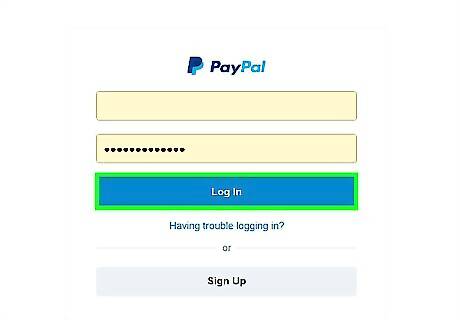
Go to https://www.paypal.com/myaccount/money/ in a web browser. You may need to sign in if you aren't already.
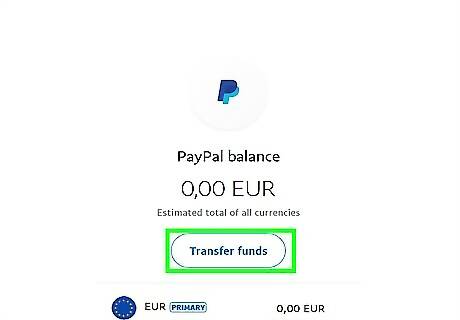
Add money to your PayPal account. If you weren't offered the option to use the Instant Pay feature, you'll have to wait a few business days for the money transferred from your Venmo account to appear in your bank account. To add money to your PayPal account, you'll need to have a PayPal Cash or PayPal Cash Plus account with a linked bank account. You can get a PayPal Cash or Cash Plus account by signing up for a balance account when you receive money and choose "Keep it in PayPal" rather than "Transfer it to your bank." Tap the Wallet tab and Transfer Money. Tap Add money to your balance under the "Money In" header. Type the amount you want to add to your PayPal account. You'll need to put in the exact amount. For example, enter "1.05" instead of "105." The minimum amount you can transfer is $1.00. Click Add and review the transfer before clicking Add again. It'll generally take 3-5 business days for the money to be available in your PayPal account.











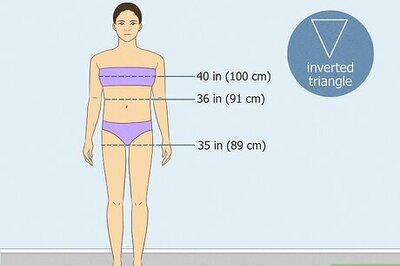

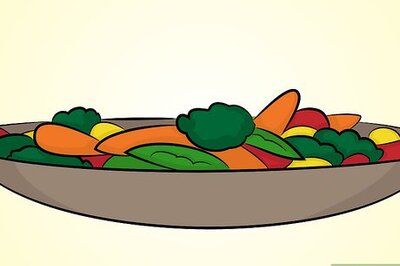



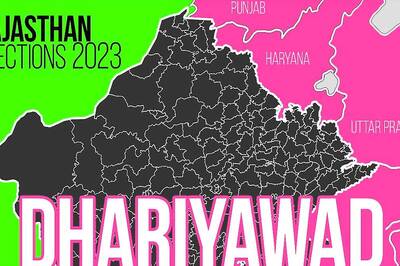
Comments
0 comment