
views
Disabling Captions
Navigate to Settings. Use your TV remote's directional pad to navigate to the Settings tile. This is usually represented by a cog icon. You may also have a dedicated Settings button on your remote.
Select General. This is in the left panel, usually next to a wrench icon.
Select Accessibility. With most devices, this will be at the top.
Select Caption Settings. This is usually the second or third option.
Select Captions. The bubble will turn grey, and the other options will grey out. Your changes will be saved automatically. You can press Exit on your remote to exit the Settings menu.
Troubleshooting
Turn off settings in other apps. Some apps, such as Netflix and Hulu, have their own subtitle options. If you turned off subtitles on your TV but still see them in these apps, make sure you have subtitles disabled in the app's menu as well.
Restart the TV. If your captions are still appearing even after turning them off, turn off your TV and unplug the power cord. Wait a few minutes, and then plug it back in again.
Reset your TV. If captions still appear, you may need to reset your TV. Keep in mind this will remove installed apps and settings. Navigate to Settings. Select Support. Select Device Care. Select Self Diagnosis. Select Reset Smart Hub. Enter your PIN.










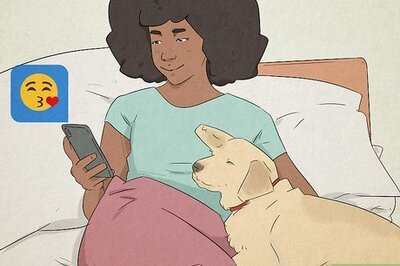


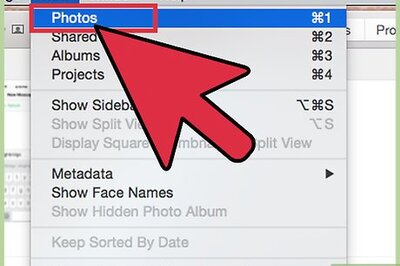

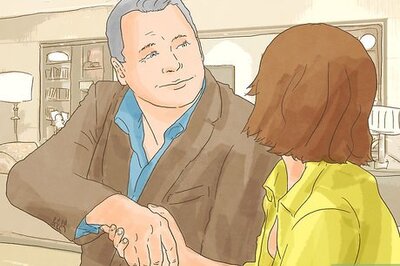


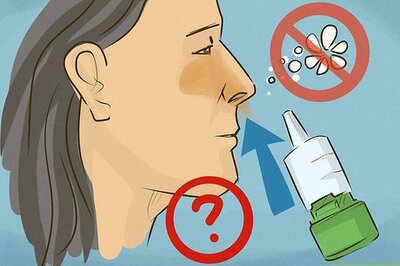
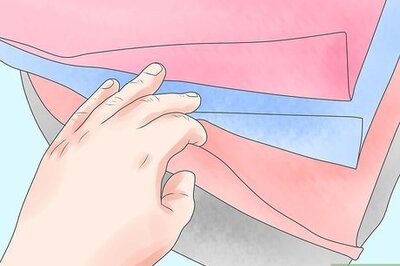
Comments
0 comment