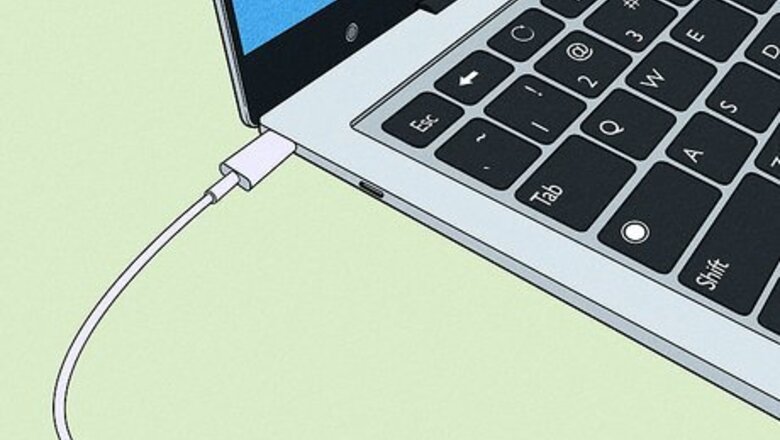
views
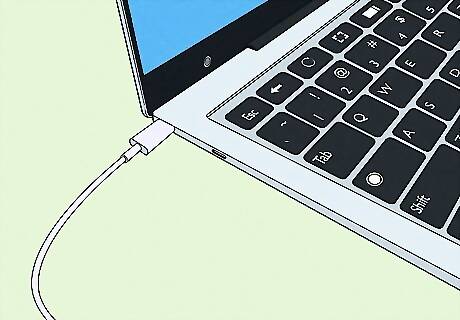
Plug your laptop into its charger. In some cases, your computer's keyboard backlight may not turn on if your laptop isn't charged past a certain point while off the charger. You can solve this problem by plugging your laptop into its charger.

Press and hold alt Alt. Since most Chromebooks don't have a dedicated backlight key, you'll need to use Alt with the regular screen dimming key.
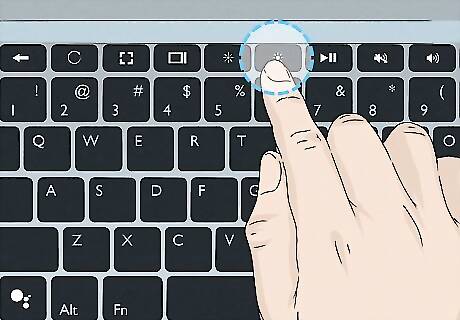
Press the screen brightness key. You can usually find this key above the 7, 8, and 9 keys. It looks like a large circle and the key to make the brightness dimmer looks like a smaller circle. You may need to press Alt + Brightness Down if you want to dim or turn off your keys' backlights. As you change the strength of the light on your keyboard, you'll see a slider on your screen that shows you the current level.




















Comments
0 comment