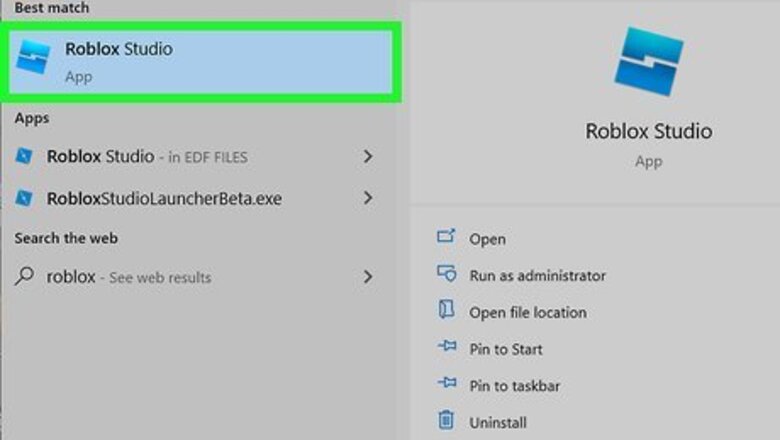
views

Open your project in Roblox Studio. You can open Roblox Studio from the Start menu in Windows or your Application folder in Mac. If you don't have Roblox Studio downloaded, you can download it for free from https://www.roblox.com/create.
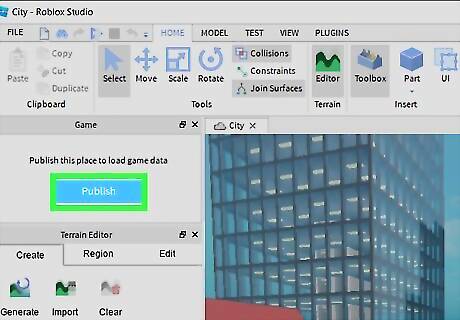
Click Publish. It's in the lower right corner of your screen in the "Game" panel. Publishing your place will load current game data. If you don't see this panel, go to the View tab with Home, Model, and Test and click Game Explorer.
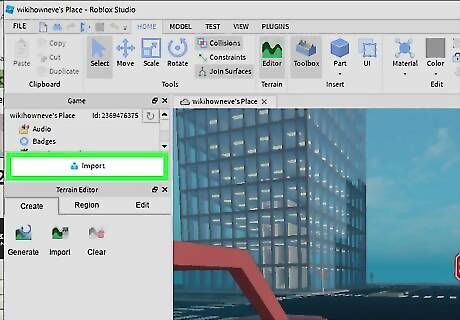
Click Import. After you've clicked Publish, you'll see this change to Import. A file manager window will open.
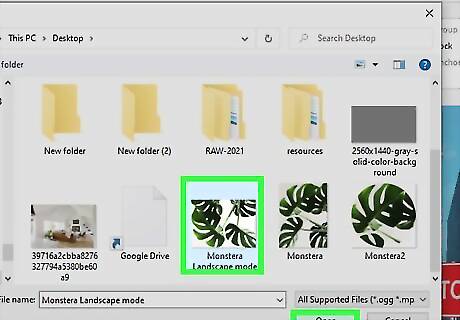
Navigate to the image and double-click it. You can also select multiple files by holding down the Shift or Ctrl/Cmd keys. Once you've selected to import your file, you'll see the progress in the panel on the right with the header, "Bulk Import." A green checkmark indicates that it's done uploading. If you want to use that image on an object, like a billboard, click the uploaded file and then select the object you want to use it on, like the billboard.

















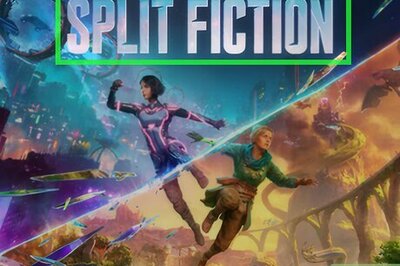
Comments
0 comment