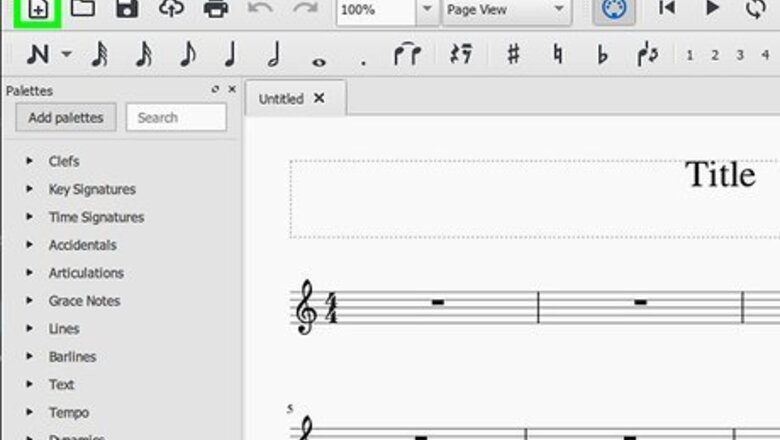
views
The Basics
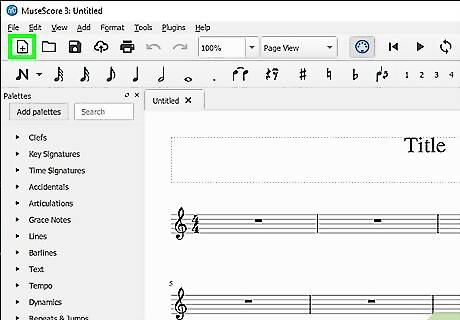
Press Ctrl + N on your keyboard. You can also press a button on the top left corner with the picture of a page and a star.
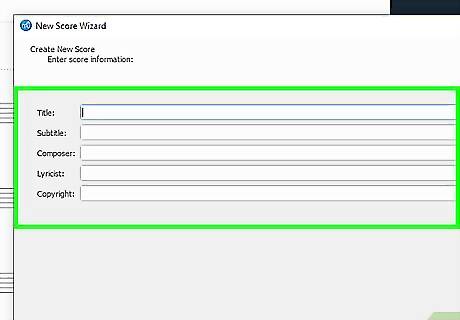
Add the title, subtitle, composer, etc. These parts are optional and can be edited later on.
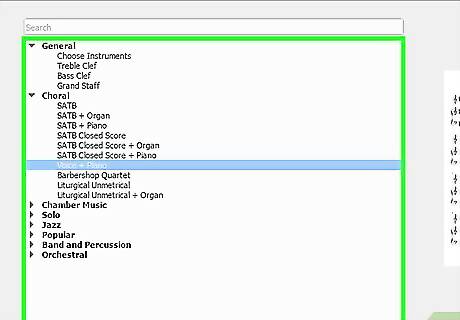
Select a template. There are various styles and with different preset instruments and voices available. You can also choose an empty template and add your own instruments onto the page.
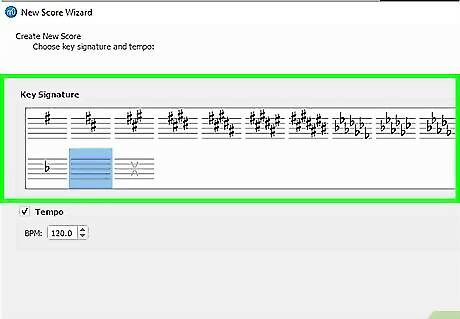
Select the key your piece will be in. You may also choose a tempo, this is also optional since you can edit it later on.
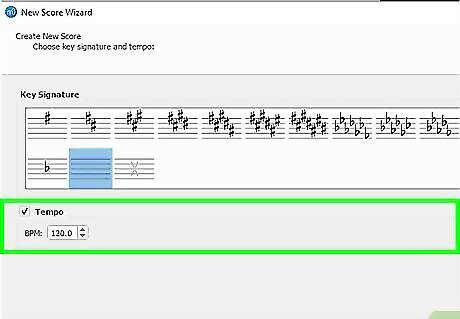
Choose your time signature, pickup measure, and the number of measures in your piece. You can edit the number of measures in your piece later on.
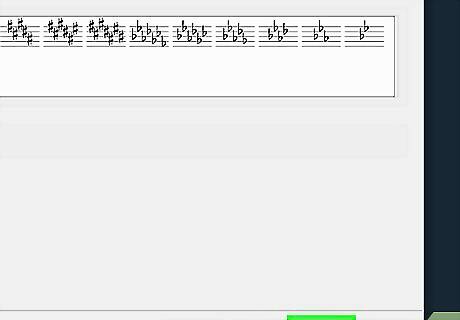
Click Finish.
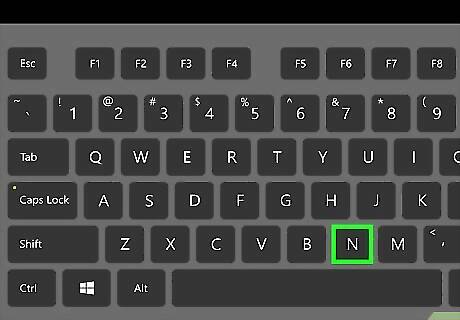
Press the 'N' button at the top left of the window or press N on keyboard to turn on Note Input Mode.
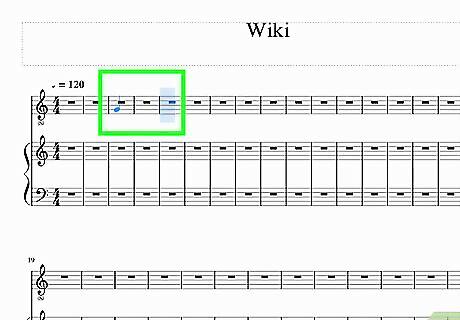
Drag your mouse over the bar lines and add the note wherever you'd like. You can also type in the letter of the note (i.e. A to G).
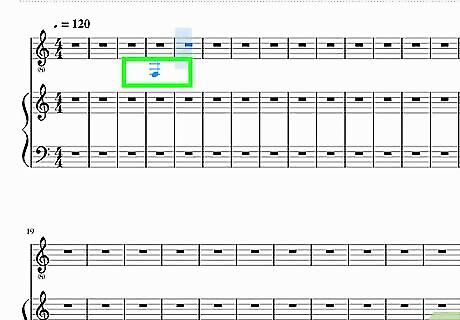
Increase or decrease the pitch of the note by toggling the up and down arrow keys.
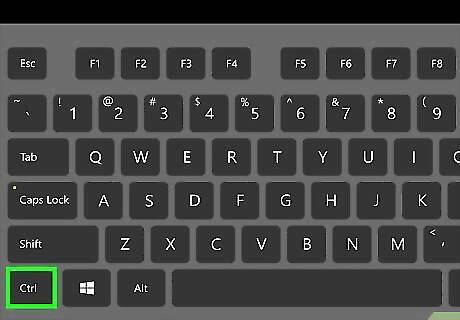
Move the note up or down an octave by holding Ctrl and toggling the up or down arrow keys.
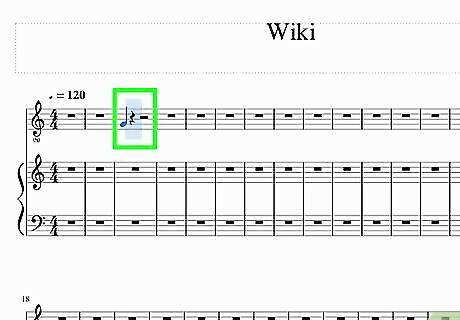
Add a note like a normal one.
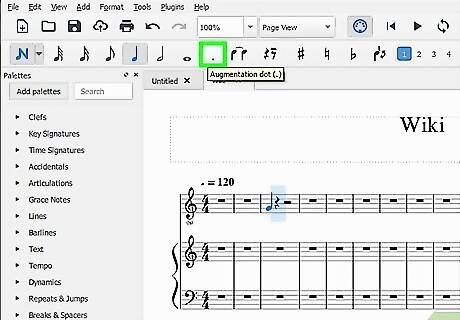
Click on the note you'd like to add a dot to. Then press on the "." on your keyboard or the "Augmentation Dot" on the top.
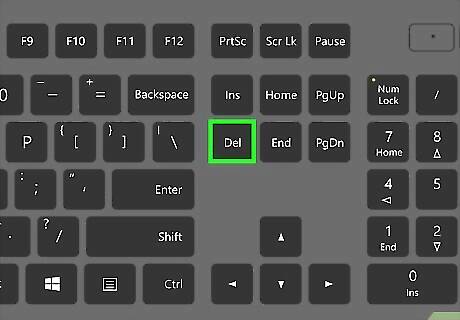
Select the note and press Delete on your keyboard. If a note was accidentally deleted, you can undo it by pressing Ctrl + Z. While in "Note Input Mode", pressing Delete is the same as undoing what you did. Be sure to close "Note Input Mode" so that you can straight out delete the note.
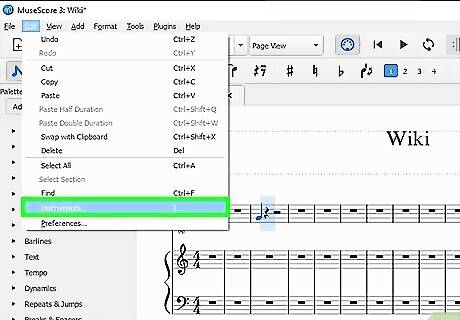
Click on Edit at the menu bar and click on Instruments to access the instruments menu. You can also press I to open up the menu.
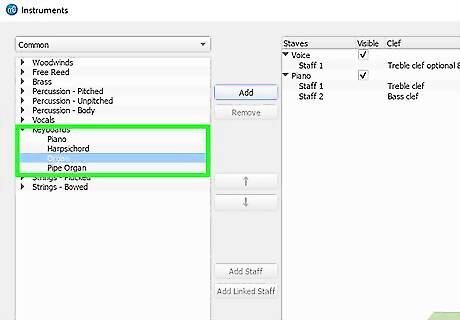
Add the instrument(s) of your choice.
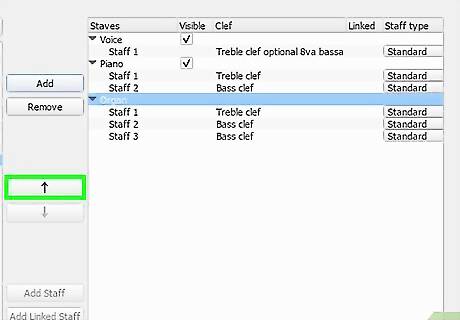
Switch the order of the instruments using the up and down arrows in the middle bar.
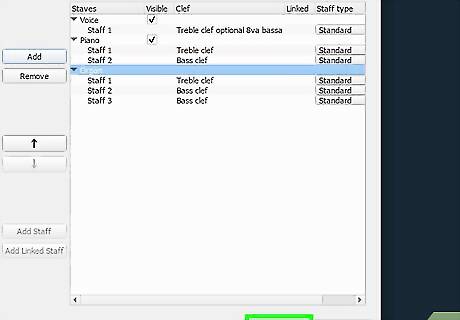
Press OK.
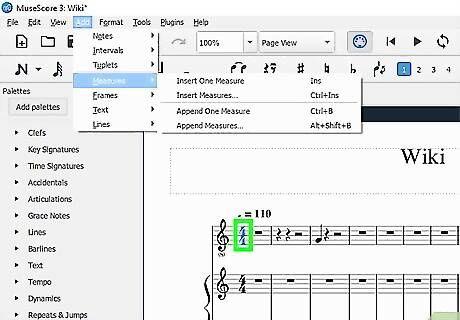
Select a bar or measure.
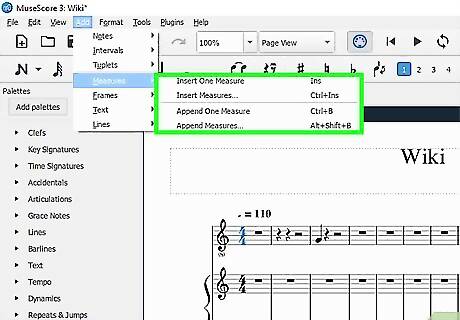
Click on Add on the menu bar. Scroll through Measures. Select the choice of inserting one measure or multiple measures. The measure will be inserted to the left of selected bar.
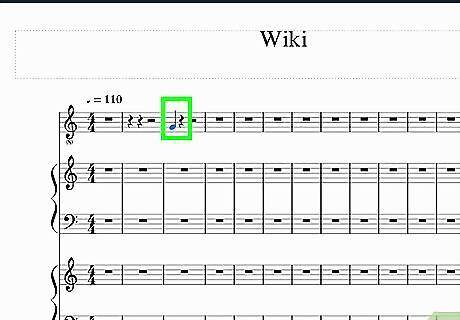
Select the note you need want to add an accidental on.
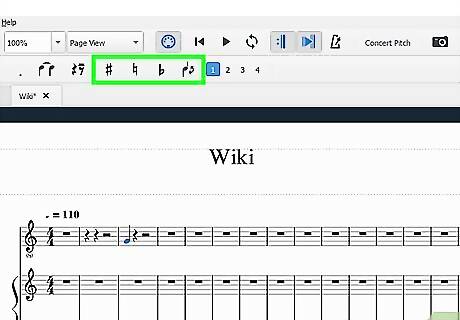
Go to the top of the screen until you see a '#' and a '♭'.
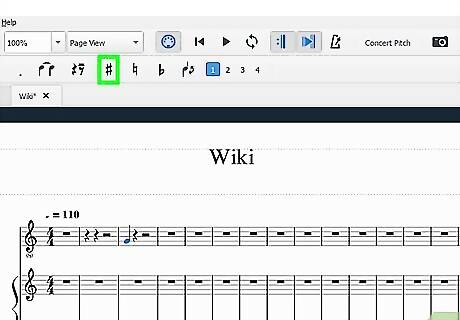
Click on the desired accidental and it will be added onto your note.
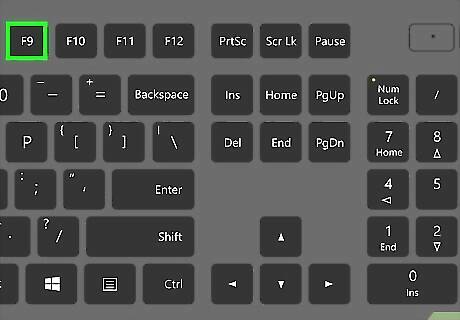
Open up Palettes on the side bar by pressing F9.
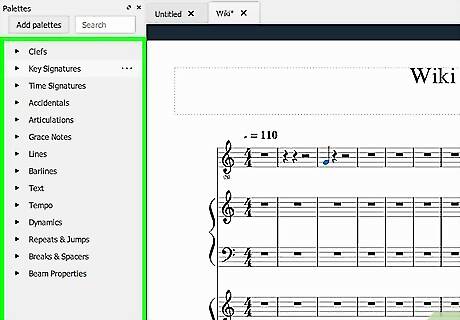
Open up your desired category. Click on the symbol, and drag it wherever you would want it to be. The Grace Note will not affect the beat. You can also pitch of the grace note by dragging it or toggling the up and down arrow keys.
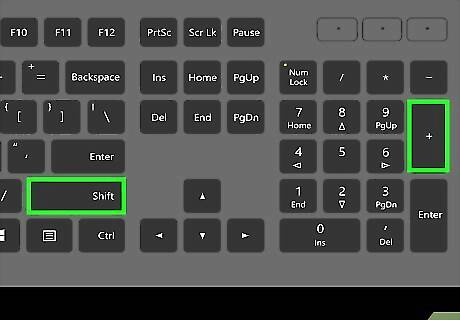
Select the notes which you want to tie together. Press Shift + + on your keyboard to tie them together. You can also find a button on the board at the top. If there is a similar note after the second note selected, this will also tie them together.
Others
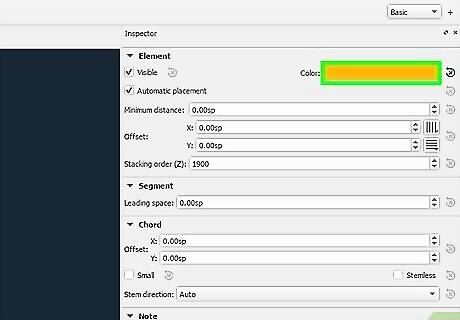
Use different colored numbers (blue, green, tan, and purple) to add a different voice to your music. This way, you could add notes of different lengths to the same measure without having to use a lot ties.
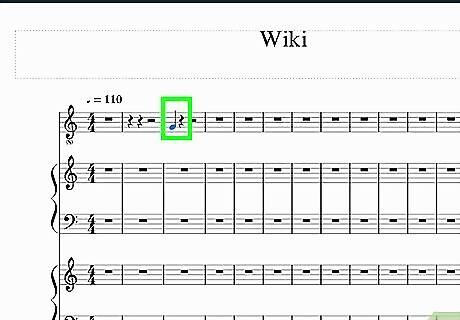
Select a note then assign it to a voice to split the measure into two parts.
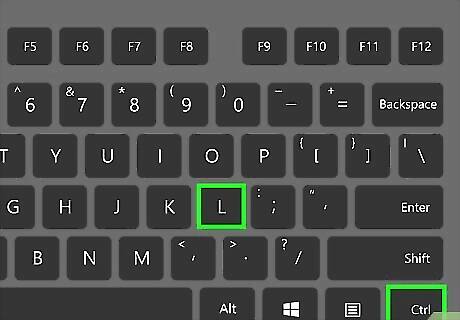
Select the note which you want to type the first word onto.
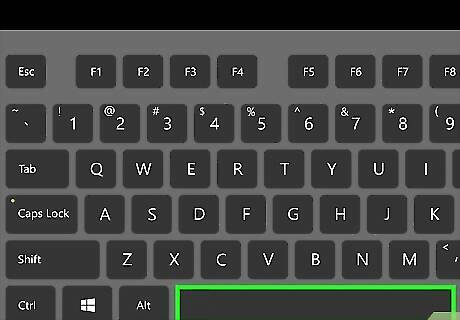
Press Ctrl+L, and it will let you type the word(s) down.
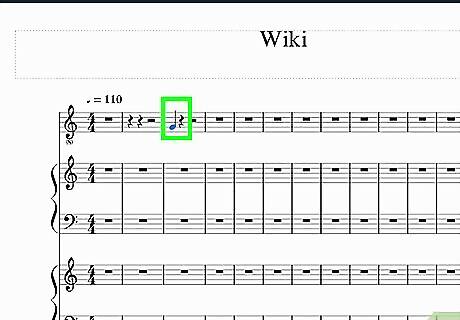
Press space or add a hyphen to jump to the next note. It will automatically go to the next note when you do this.
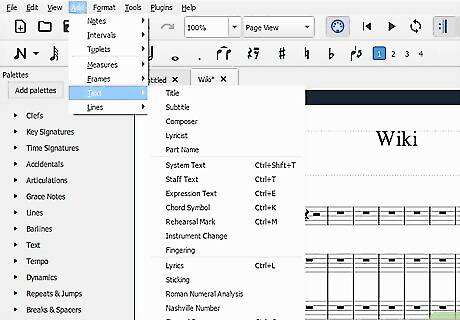
Select the note.
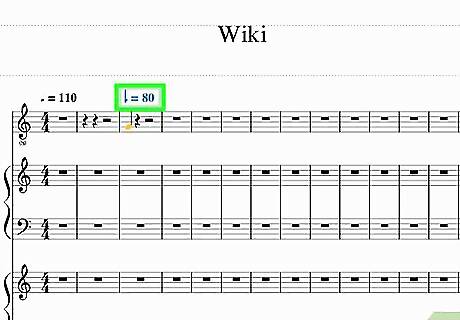
Click on Add on the menu bar. Scroll through Text and locate Tempo Marking. A text box with a tempo marking will appear at the top of the measure. You can also use the shortcut of pressing Alt + T for Macintosh Users or Ctrl + Alt + T for Window Users. If you're not satisfied with the beat note, you can drag a tempo marking from the Palette.
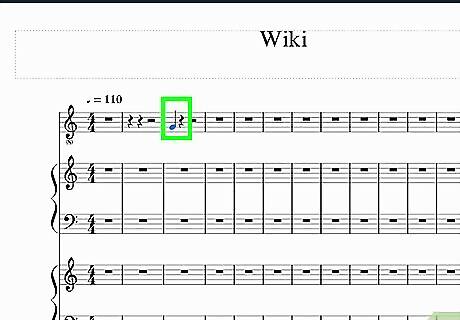
Adjust the BPM.
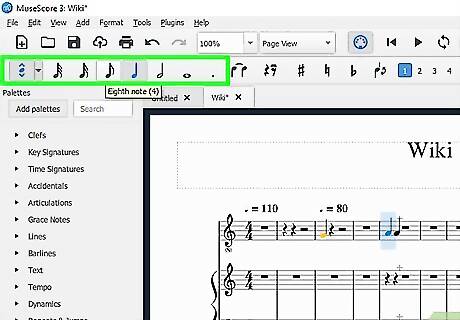
Select a rest or a note.
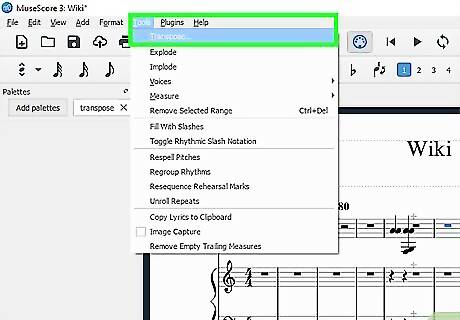
Click on Notes at the menu bar. Scroll through Tuplets and select the tuplet you want. Click on Other to make more than nine notes in your tuplet.
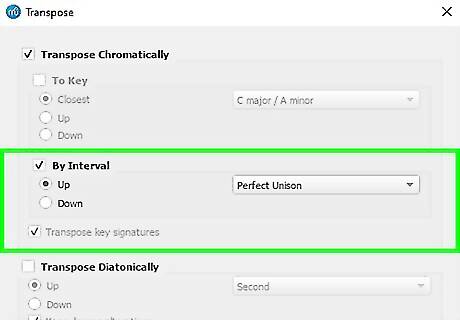
Click on Notes on the menu bar then click on Transpose.
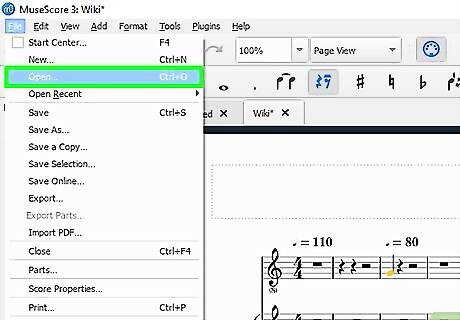
Change it to the key signature you would like to transpose the piece to.
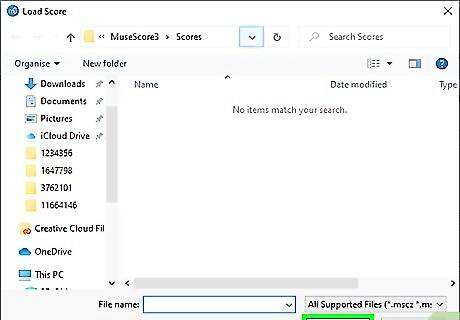
Click on File on the menu bar then click on Open. You can also use the shortcut of pressing Ctrl + O on your keyboard.
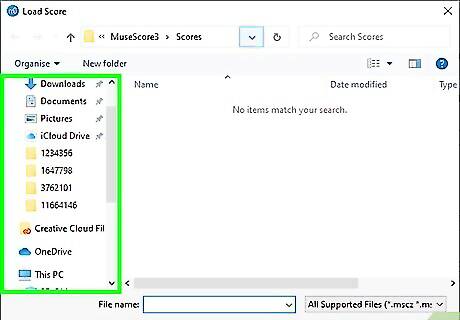
Navigate through your folders and locate the file you want to open. Double click the file to open it.











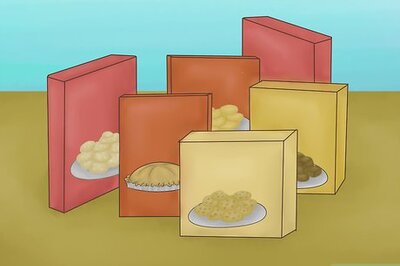








Comments
0 comment