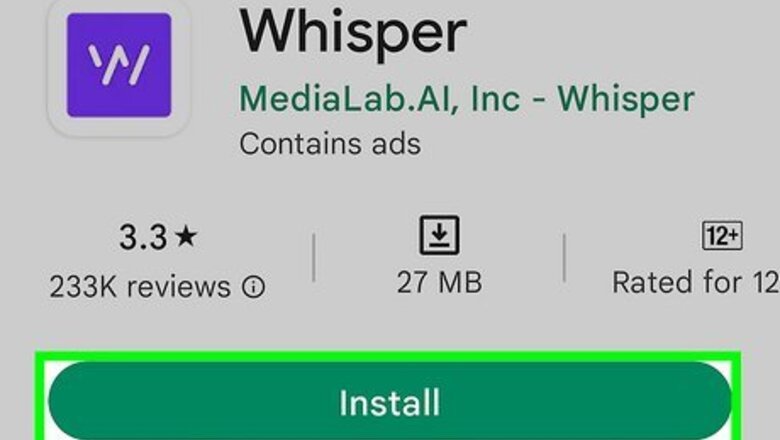
views
Setting Up Whisper
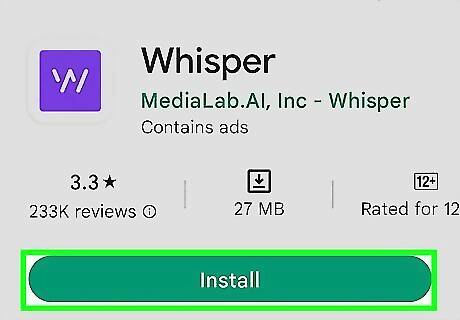
Download the Whisper app from the App Store or Google Play. The app is free on most devices and works on iOS and Android devices. If you are using your computer, you can go onto their website and send a download link to your smartphone. Their website displays many whispers or secrets that you can browse, as well as information about their app. Unfortunately, you can't post or comment on the secrets displayed on their website.
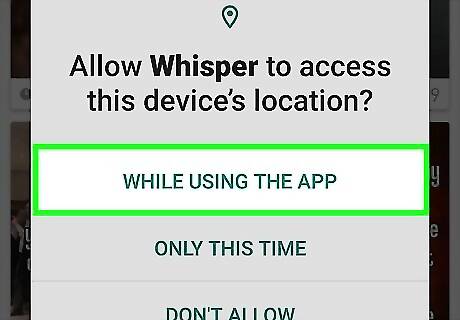
Allow Whisper to use your location. Whisper uses your location to customize your feed, showing you secrets from people near you. You will be prompted to allow Whisper to access your location. Tap "Allow" if you want to use this feature. If you tap on "School" for the first time on Whisper's homepage, you'll be prompted to choose a school nearby you. If you don't go to school, tap "I don't go to school" and the option will turn to "Featured" secrets.
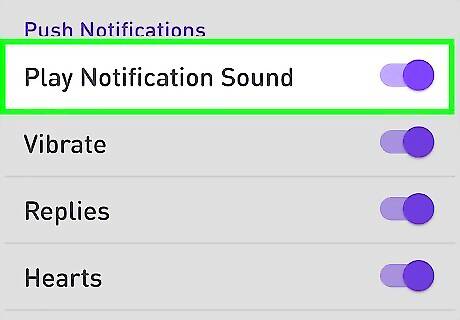
Set up your notification settings. You will then be prompted to turn on notifications for the app. Whisper will alert you if someone replies or likes your secrets. Tap "OK" if you want to use this feature. At anytime, you can go into your iPhone's or Android's settings and change Whisper's notification settings.
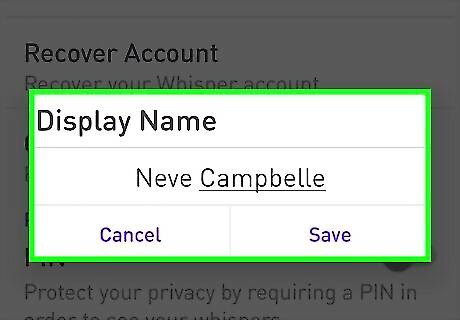
Set up your private profile. In the "Me" section, you can change your nickname at any time, view your likes and whispers, and check your notifications. By default, Whisper will choose a nickname for you but if you want to make up your own, remember to keep it anonymous! Further customizable options can be found by tapping the icon on the top left hand corner. You can: Create a PIN to secure your Whisper account. Change your school or location. Enable or disable push notifications. Hide or unhide Not Safe for Work (NSFW) content. Follow and like Whisper on various social media platforms. View Whisper's frequently asked questions, terms of use, privacy policy or email their support for help.
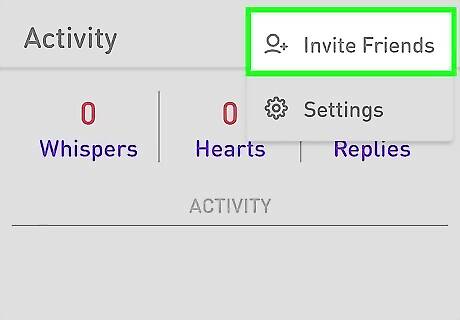
Add friends or contacts from your phone, Facebook, or Twitter. Tap on the "Me" section, then the icon on the top right had corner that looks like the silhouette of a person with a "+" beside them. Whisper will send an invitation by email, text message or a post via your Facebook or Twitter that you can edit to invite your contact or friend to join Whisper. You may be prompted to allow Whisper to access your contacts.
Browsing Secrets
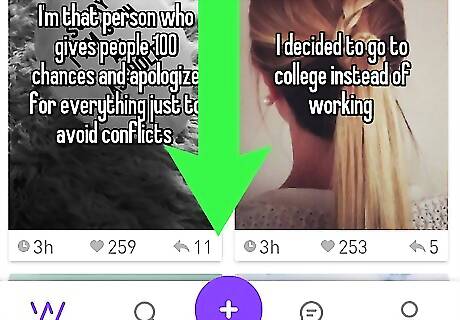
Scroll through the homepage. Right when you open the app, Whisper will display the most popular whispers or secrets throughout the Internet. You can scroll infinitely and read other people's whispers.
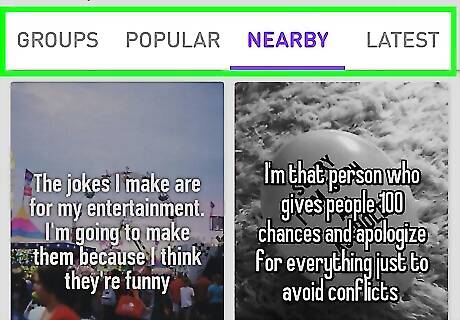
Browse the latest whispers or whispers nearby you. Aside from scrolling through secrets on the homepage or Popular feed, you can also browse Featured, Nearby and Latest secrets and your school's secrets. Tap the different options located on the white bar at the top of your screen to select the category of secrets to view. School: This category displays secrets posted by people who have gone or go to the same school as you. You can browse Hot or popular whispers and New whispers. If you have chosen not to join a school group, this option will show Featured whispers instead. Nearby: You can adjust how near or far you want to browse for secrets by tapping the different distances at the top of the page. Latest: You can browse the newest whispers being posted.
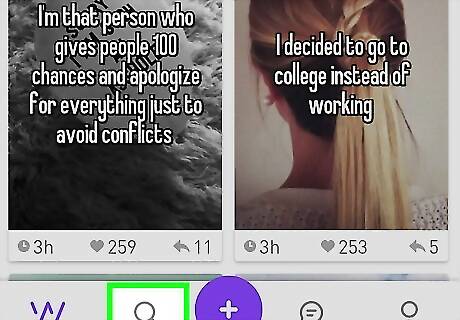
Tap "Discover" to search for secrets. Located at the bottom of your screen, "Discover" allows you to search for keywords or browse through categories like Confessions, LGBTQ secrets, and Q&A. You can also search keywords and other cities and locations to view their secrets.
Interacting on Whisper
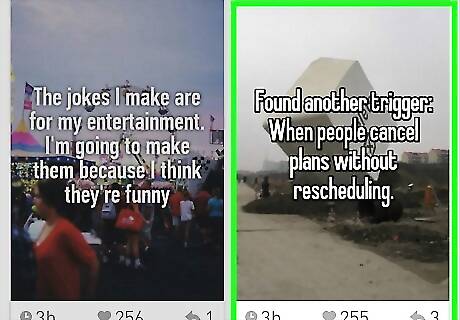
View replies to whispers. Select a whisper and swipe up or scroll down to view people's replies. The replies are formatted just like secrets with text on top of an image. You can also like and reply to the replies.
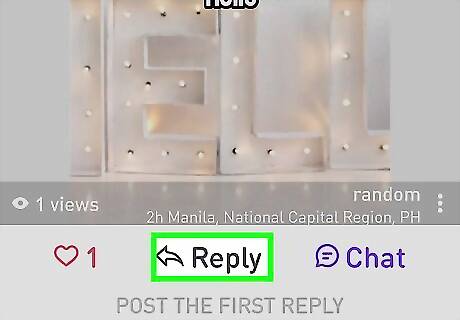
Reply to a whisper. Select the "Reply" button to respond to the whisper you viewed. A screen will pop up and you can start typing your whisper or response and the app will look for an image for you. The replies are formatted like other whispers with text on top of an image. You can also customize your reply by tapping the body of the text to hide the keyboard. You will be given opens to search of a background image, take a photo, or use your own photo as a background to your reply.
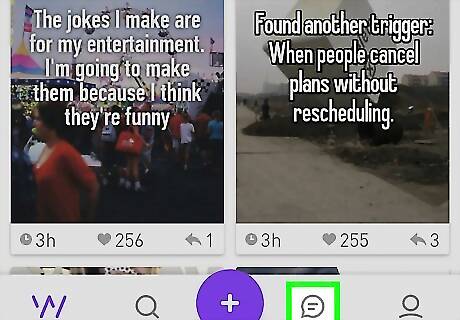
Chat with others. You can privately chat with other uses about their whispers or just to say "hi". Remember, these are real people you are talking to, so it's always best to be respectful and protect yourself by not releasing any personal information. You can chat with people by: Viewing a whisper and tapping the "chat" option. This option is located beside the "Reply" option when you open up a whisper to view. It will then take you to a screen where you can chat with the poster. Tapping on the "Chat" option at the bottom of your screen. This will display any existing chats you have going on. You can sort your chats by tapping the right hand corner, or delete chats by tapping "Edit". When you open the chat, you can also block, favourite, delete or view the whisper they initially posted by tapping the three dots located on the top right hand corner.
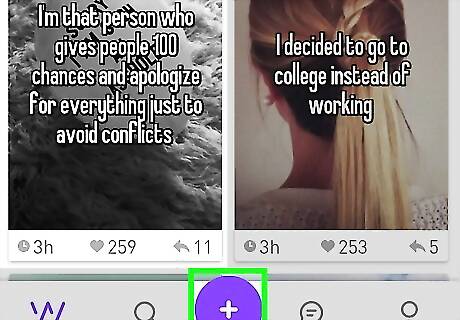
Create your own whisper. Tap the large purple "+" circle and start typing your secret, question, or confession. An image will be suggested for you if you tap "Next". Customize your secret by tapping the body of the secret to hide the keyboard. You can search for a background image, take a photo or use your own photo, change the font, and select to share your whisper to certain groups.











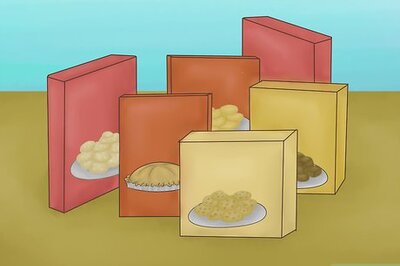







Comments
0 comment