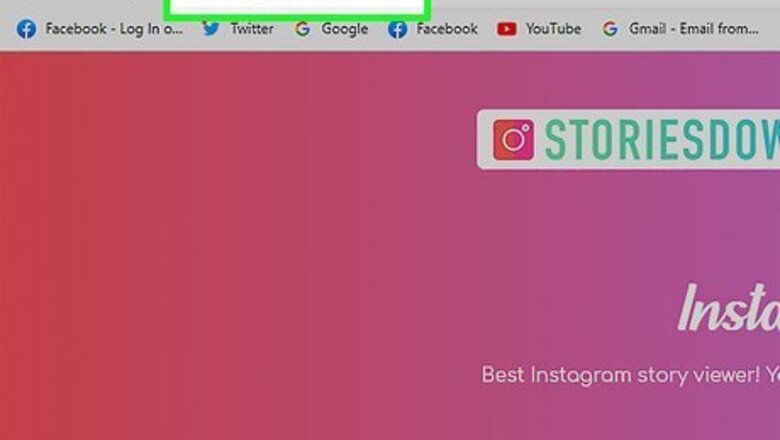
views
Using a Third-Party Website to View Someone’s Instagram Story
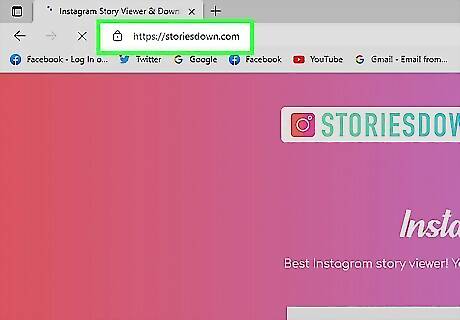
Type https://instanavigation.com/ into your preferred web browser. On your mobile device or computer, open up your preferred web browser (like Google Chrome) and type this into the address bar.
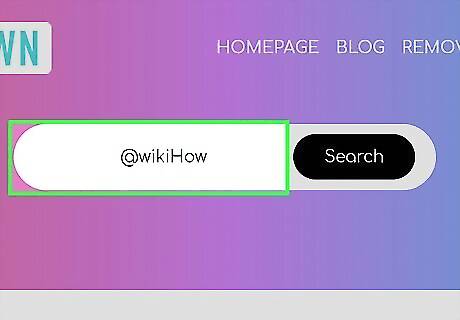
Type an Instagram username into the search bar. At the top of the website, there’s a white search bar. This is where you can type in the username of the profile that you want to view.
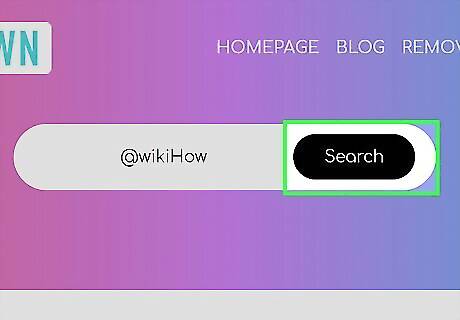
Tap or click on Search. This is the black button inside of the search bar.
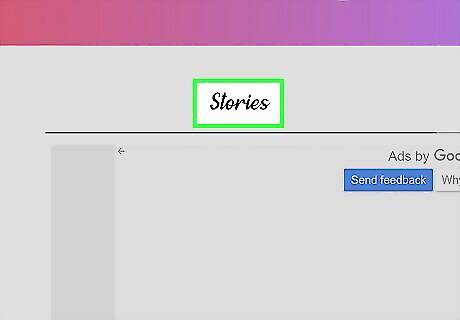
View their Instagram Story. After the website loads, simply scroll down to view the user’s Instagram Story. Keep in mind that this function is only available if the user has a public account. Also, you won’t be able to view anything if the user doesn’t currently have anything on their Story.
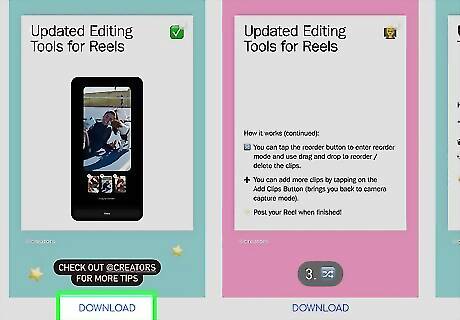
Click on Download (optional). If you want to download the Instagram story to your device, simply click on Download underneath the Story.
Using a Third-Party Website to View an Instagram Account
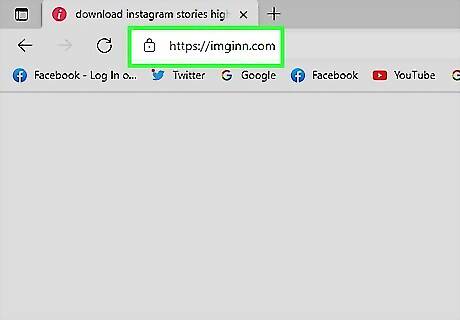
Type https://imgsed.com/ into your preferred web browser. On your mobile device or computer, open up your preferred web browser and type this into the address bar.
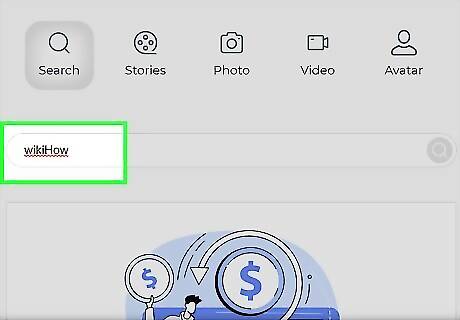
Type an Instagram username into the search bar. This is a white search bar at the top of the website.
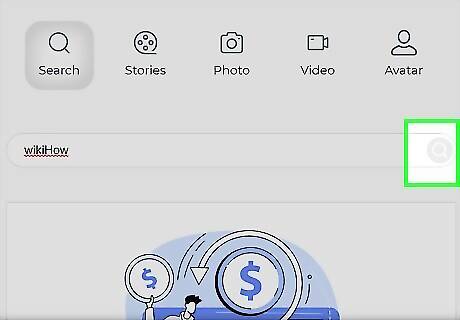
Tap or click on the magnifying glass icon. This is to the right of the search bar.
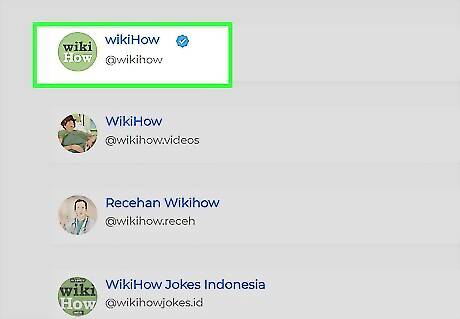
Tap or click on the correct profile. A list of profiles similar to the one you typed in will appear on the website. Simply click on the correct one. Keep in mind that this function is only available if the user has a public account.
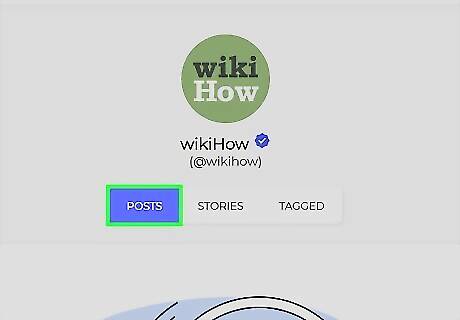
View their posts. Now just scroll through the user’s page to view all of their posts. If you want to see the caption or comments on a particular post, simply click on it.
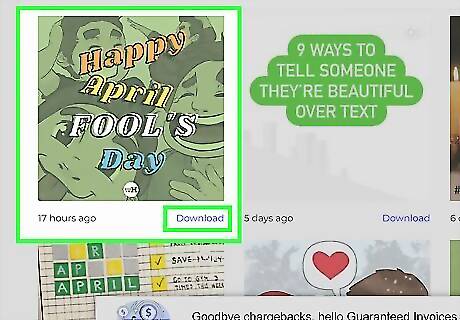
Click on Download (optional). If you want to download a certain post to your device, simply click on the red Download button underneath the post.













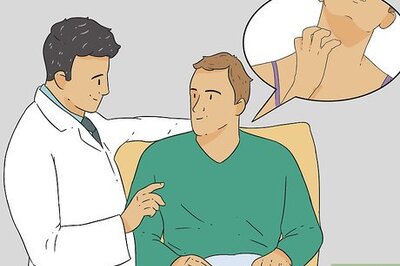

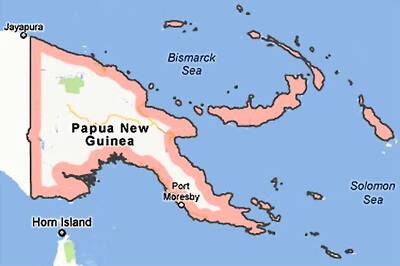



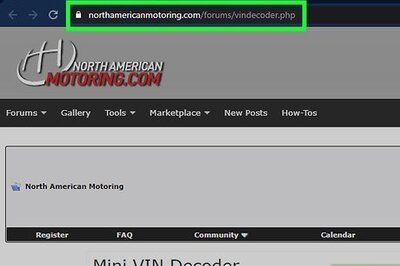
Comments
0 comment