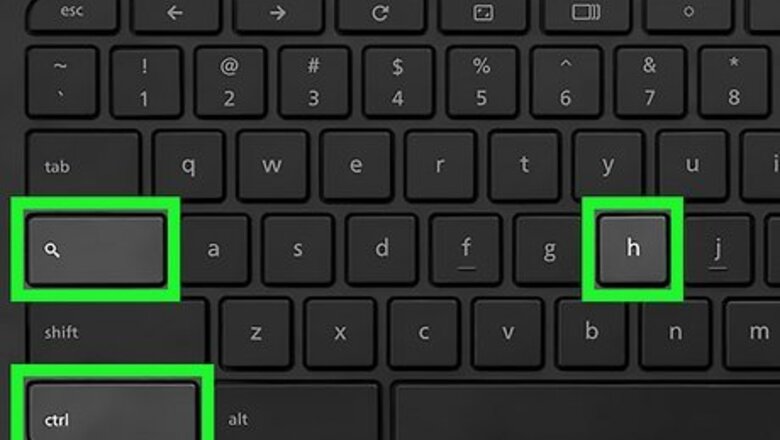
views
- Inverting your Chromebook's colors is not a difficult process and can be achieved in two different ways.
- Press "Ctrl + Search/Launcher + H" to enable high contrast mode. If your Chromebook doesn't have the Search key, it'll have the Launcher key instead, and visa versa.
- Go to "Settings > Advanced > Accessibility > Manage accessibility features > High contrast mode" to invert your screen's colors through Settings.
Use a Keyboard Shortcut
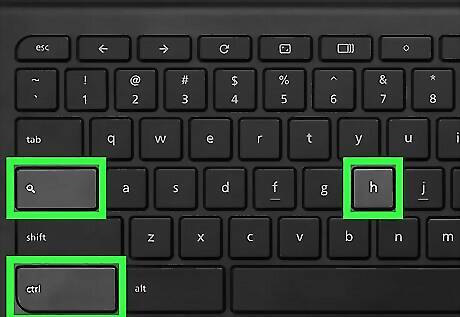
Press Ctrl + Search + H. The Search key is where the Caps Lock key usually is and has an image of a magnifying glass on it. Pressing Ctrl + Search + H at the same time will instantly switch to high contrast mode, which inverts the colors on your screen. The Search key might be the Launcher key instead and feature a colored-in circle. Whether it's the Search or Launcher key, it's still a part of the keyboard shortcut to turn on high contrast mode. Press the shortcut again to toggle off high contrast mode and change your screen's colors back to normal.
Change Your Settings
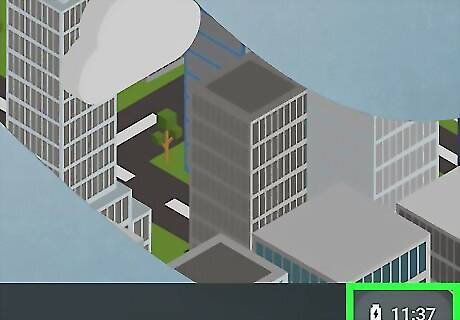
Click the clock . It's at the bottom-right corner of your screen.
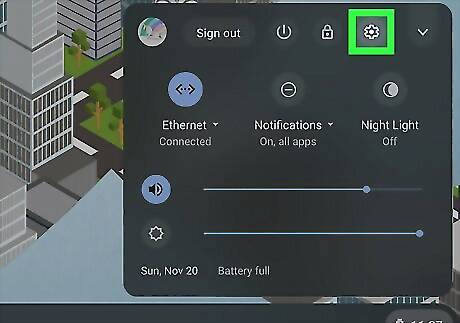
Click the Settings icon Android 7 Settings. This gear icon will open your Chromebook's settings.
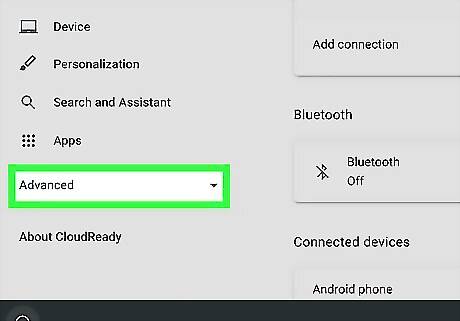
Click Advanced. You'll see this in the panel on the left side of the window. It's also at the bottom of the Settings page when you scroll all the way down.
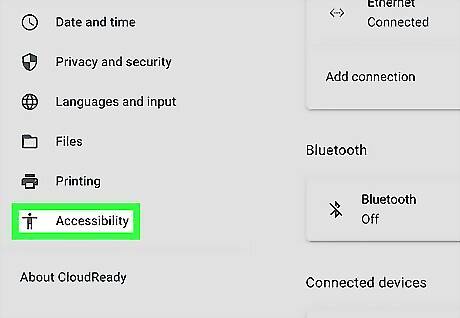
Click Accessibility. If you clicked Advanced on the menu on the left side of the window, you'll see this option here. If you clicked Advanced at the bottom of the page, you'll see the option expand down into the center window.
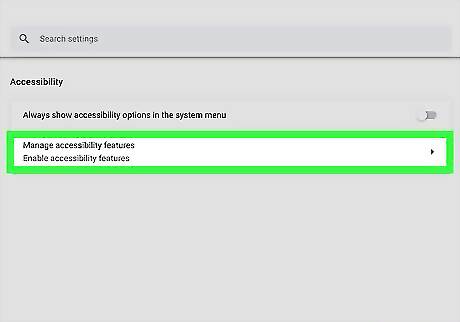
Click Manage accessibility features. You'll see this after you click Accessibility and will be redirected to accessibility feature settings.
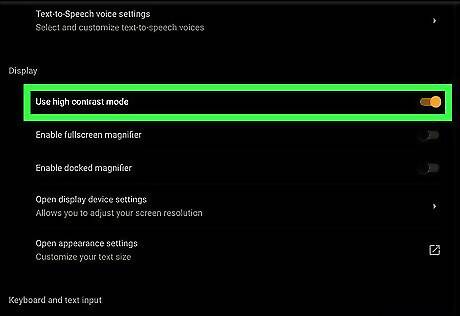
Click the switch next to "Use high contrast mode" to toggle it on Android 7 Switch On. You'll find this under the "Display" header. If you want to disable high contrast mode, repeat these steps and click the switch to toggle it off.












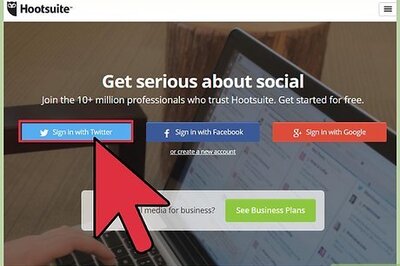
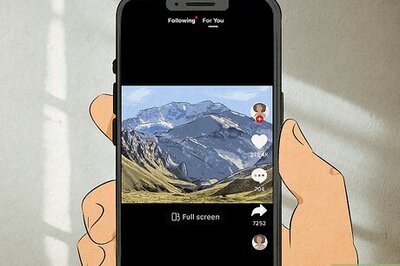


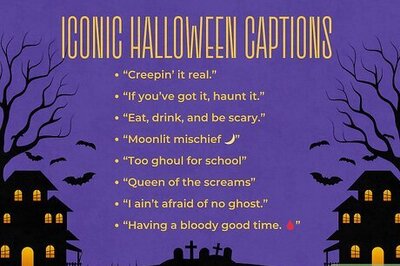
Comments
0 comment