
views
- Force restarting your iPhone can help fix the random black screens.
- If your screen is completely black, try updating or restoring it with your computer.
- The black screen may be a hardware issue, so you should contact Apple for service and support if you cannot troubleshoot the issue.
Force Restart Your iPhone

Performing a force restart can fix many iPhone glitches. To do a force restart on an iPhone 8 or later, tap the volume up button, the volume down button, then hold the side button for a few seconds until you see the Apple logo. You should do these three actions in succession, not all at once. If you have an iPhone 7 or iPhone 7 Plus, you can force restart your device by pressing and holding the volume up and the side button at the same time for about 10 seconds or until you see the Apple logo. If you have an iPhone 6S or earlier, press and hold the home button and the side button at the same time for about 10 seconds or until you see the Apple logo.
Update iOS via Computer
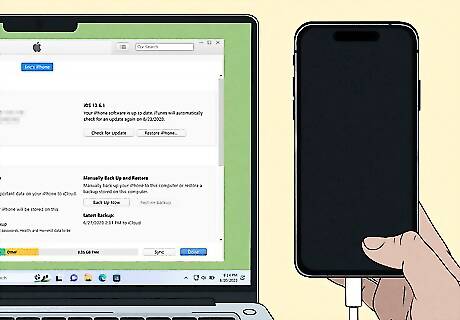
Try updating your iPhone via your computer if the screen is black. If your phone is encountering a bug causing the screen to go black, an update may fix it. This will reinstall the operating system on your phone without deleting your data. If you're on Windows or macOS Mojave or earlier, you should use iTunes, and if you're on macOS Catalina or later, you should use Finder, but the process is very similar. Plug your iPhone into your computer and open iTunes (Windows, macOS Mojave or earlier) or Finder (macOS Catalina or later). In iTunes, click the device button near the top of the window (it looks like an iPhone icon). In Finder, click your device name on the sidebar. In iTunes, click the Summary tab. In Finder, click the General tab. Click the Check for Update button, then click the Download and Update button. Follow the on-screen instructions to finish updating your device.
Reattach Your iPhone's Display Connector

Use external pressure to try and reconnect the display connector. If you've dropped your phone recently and noticed that the screen is going black after the incident, the display connector on your device may have been loosened. Try pressing around the edge of the top of your phone to reconnect it, especially around the camera area.
Monitor Your App Usage
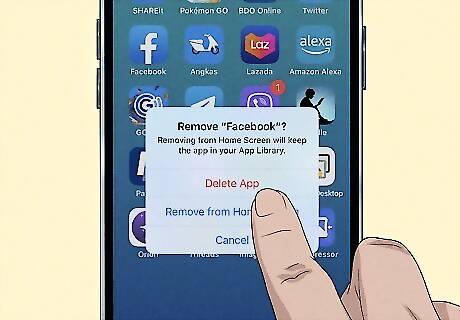
Pay attention to what's going on when your phone screen goes black. If your phone always has display issues when using a particular app, try uninstalling that app to see if it makes a difference in your phone's screen going black randomly.
Charge Your iPhone

Having a low battery can cause display issues. If your phone battery is very low, your phone's screen may turn off before the phone actually dies. Try charging your device to full before checking to see if the screen keeps going black. You can also check any issues with your battery health by going to Settings > Battery > Battery Health & Charging. Specifically look under "Peak Performance Capability," as there will be a message about your device's battery if it caused a restart (which may be the cause of the random black screens).
Restore Your iPhone via Computer
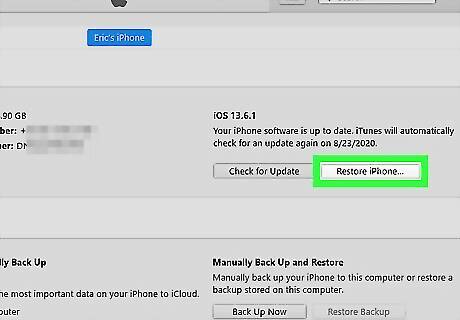
Restore your iPhone to factory settings with your computer. If nothing else has worked, you can try restoring your iPhone back to default. Note that this will erase all the data on your phone, and you cannot do this method if you are signed in to Find My. Plug your iPhone into your computer and open iTunes (Windows, macOS Mojave or earlier) or Finder (macOS Catalina or later). In iTunes, click the device button near the top of the window (it looks like an iPhone icon). In Finder, click your device name on the sidebar. In iTunes, click the Summary tab. In Finder, click the General tab. Click the Restore iPhone button, then click the Restore button in the popup. Follow the on-screen instructions to finish resetting your device.
Contact Apple for Support
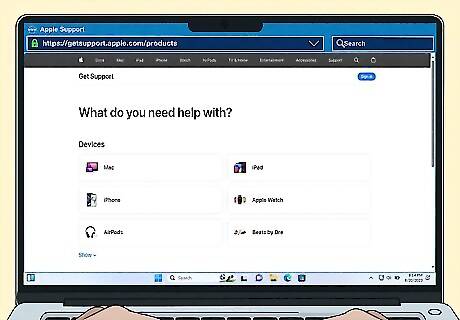
Contact Apple Support if nothing else works. If you can't get your phone to stop showing a black screen, you may need to contact Apple Support for further troubleshooting or repairs. You can go to Apple's Support website to get started or bring your phone to a physical Apple Store for help.

















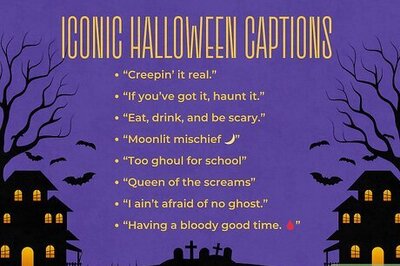
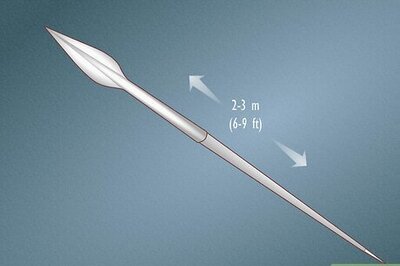
Comments
0 comment