
views
- The Samsung remote will most likely sync automatically with your Samsung TV, but you can also sync manually.
- To manually sync your remote and TV, turn your TV on, and press and hold the "Return" and "Play/Pause" buttons until you see a message on your TV that the remote is paired.
- Release the buttons on your remote when you see a "Pairing Complete" message on the TV screen.
Syncing a Samsung remote Manually

Turn on your Samsung TV. Use the Power button on the TV to turn it on without your remote, or press the "Power" button on your remote to turn the TV on. If your Smart Remote or OneRemote does not have working batteries, this will not work. They take 2 AA batteries that you'll need to insert according to the guides. The Smart Remote and some others, like the Samsung Smart Touch Remote, use both IR and Bluetooth technologies. In this case, these remotes will turn on your TV, so the "Power" button works with IR while pressing any other buttons will most likely do nothing until the remote is paired with your TV.

Point the remote at your TV. On most Samsung TVs, the remote control sensor is located on the lower right side of the screen or centered at the bottom.

Press and hold the ⏎ Return and ⏯ Play/Pause buttons. The "Return" button is identified by a hairpin-curved arrow and the "Play/Pause" button has the play and pause icons on it. You may need to press and hold "Return" and "Guide" instead.
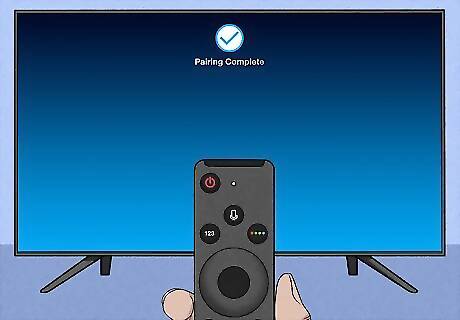
Release the buttons when you see a message on the TV that your remote is connected. If you see an error that says "Not Available," your TV might not support the use of the Samsung Smart Remote or the OneRemote and can only be controlled by the original remote. Check your TV's manual to see a list of compatible remotes. If you see a keyboard icon, you may be trying to use an older Samsung remote that offers QWERTY functionality and is not compatible with your TV. Look at your user manual or look at https://www.samsungparts.com/ for the correct pairing.
Troubleshooting

Make sure all the shipping stickers are removed from the remote. When you buy or order a new Samsung TV or remote, they are covered in stickers from shipping to prevent any damage. If you've removed all the stickers from your TV and remote but are still experiencing issues, proceed to the next step. EXPERT TIP Jocotra Cathey Jocotra Cathey TV Mounting Service Expert Jocotra Cathey is a TV Mounting Service Expert and the business owner of TV Mount Charlotte, a professional TV mounting company operating in Charlotte, North Carolina. For the past 18 years, Jocotra's company has offered premier home theater installation services, specializing in home theater design, wiring and installation, projector and screen installation, wire concealing, and more. He has received certifications in Computer Science and Low-Voltage Certification from Central Piedmont Community College. Jocotra Cathey Jocotra Cathey TV Mounting Service Expert Online resources offer quick fixes for many technical problems. Don't know the answer off the top of your head? No worries. You can usually find your answer online or through a YouTube video in just a few minutes. The internet is your playground.

Check if your remote is sending an IR signal. To do this, take a video camera (your phone's camera will work too) and aim it at your remote as you press the "POWER" button. If you see a colored light, then your remote is sending an IR signal. If it doesn't light up, it needs new batteries. If your remote has batteries and is still having issues connecting to your TV, continue to the next step. If your remote is not a Smart Remote, turn on the TV with the buttons on the TV, then try controlling the TV with your remote pointed directly at the Samsung logo on your TV set. If your remote is a Smart Remote, try to manually pair it with your TV again (stand at most 1 foot away from the TV).
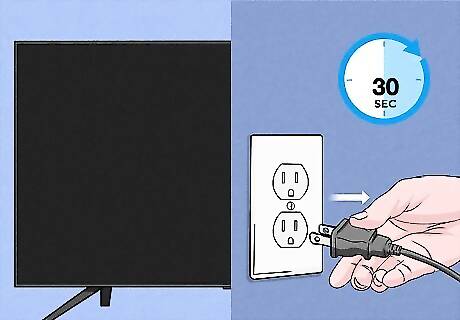
Unplug your TV for 30 seconds and then plug it back in. If you have a Smart Remote, try pairing it again.

Reset your remote. To reset it, remove the batteries, wait for at least 8 seconds, then put the batteries back in (replace the batteries with new ones if you haven't done so recently as weak batteries could be an issue). Try pairing with the TV again, but repair the remote if you need to.












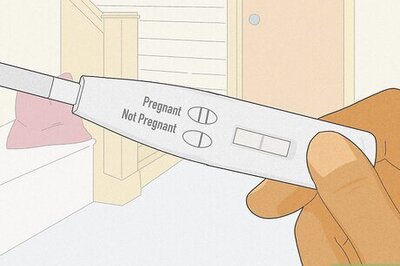







Comments
0 comment