
views
Unplug the Roku for a bit.
Let the Roku cool down unplugged. If you get a red light on your Roku device, or if you see the message "Your device is overheating", you'll need to power down your device for a bit. If you let your device continue to overheat, it could severely damage your device. Wait at least 10 minutes before you plug your Roku back in. If it continues overheating, unplug it and wait another 10 minutes. Repeat two more times if necessary. If it continues to overheat, use the next troubleshooting steps.
Move your Roku device.
Put your Roku in a cooler place. Avoid putting your Roku in a closed area or stuck between other devices. Make sure there's enough airflow to cool down your device. Avoid areas with direct sunlight or near other devices that run hot, such as gaming consoles.
Use an HDMI extender.
Use an extender to move your device farther away. If you're using a Roku streaming stick, or if your Roku device has a short cable, you can use an HDMI extender for more distance when relocating your device. This is helpful if you're using a streaming stick that connects to the back of the TV, which can trap a lot of heat.
Use a fan.
Circulate air using a fan. If the Roku device is still overheating, try setting up a dedicated fan for the Roku device. If you live in a hot climate, you may need to cool down the room as well.
Install a heatsink.
Use a heatsink on your Roku device. A heatsink is a piece of metal that can reduce the temperature of a device. This is what helps a CPU stay cool. You can purchase a heatsink (or multiple) from any electronics store.
Contact Roku.
Contact Roku support. If your device is fairly new, you may be able to exchange your streaming device for a new one. You can contact Roku on the official website.














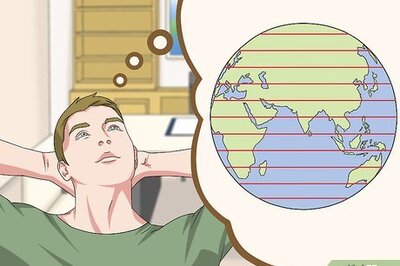


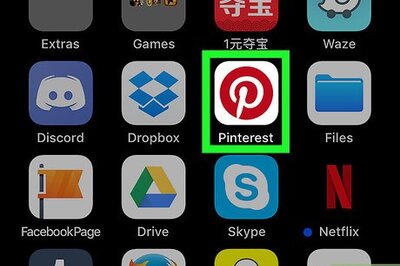

Comments
0 comment