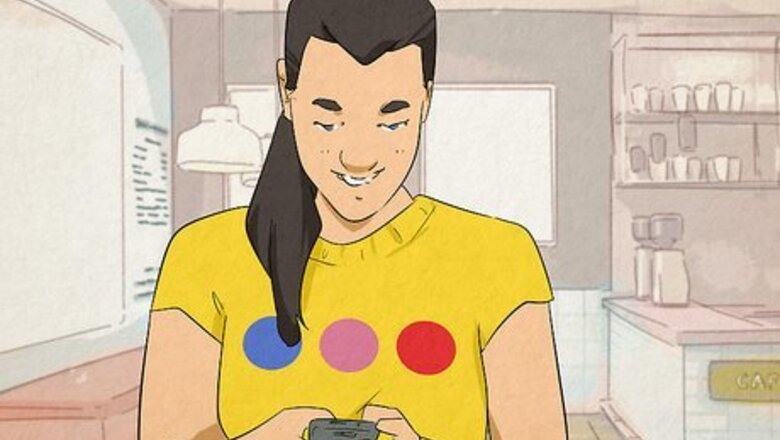
views
Multiple SIM Cards

Check if your device supports Dual SIM/Dual Standby. If you want multiple SIM cards on one device that can be used concurrently, you'll need a device that supports Dual SIM/Dual Standby (DSDS). Depending on your phone, you may be able to have a combination of physical SIM cards and eSIMs. Check your manufacturer's website to see if your specific device is DSDS-compatible, as the specifications can differ between phone models and even purchase locations. We've listed some of the more popular phone models that are DSDS-compatible below: iPhone XS, XS Max, XR, or later on iOS 12.1 or later Google Pixel 3a or later Samsung doesn't provide a list, but many of their recent Galaxy devices (across the S, A, M, Z, and F series) feature DSDS technology. If your device is Dual SIM but not DSDS, you can have multiple SIM cards on your phone, but only one can be activated with your carrier at a time.
Make sure your carrier supports eSIM, if necessary. If you're using an eSIM as your second line, you'll have to ensure your mobile carrier supports it. You can skip this step if your phone allows you to have two physical SIM cards. Most mobile carriers in the United States support eSIM, including: Verizon T-Mobile AT&T Mint Mobile US Cellular Xfinity Mobile
Contact your carrier to add a second line. To get a second phone number, you must go to your carrier. The specialist at your carrier's branch will help you get the second SIM (be it a physical SIM card or eSIM) set up and activated on your device. Each manufacturer and carrier will be slightly different, but in general, when adding multiple lines to a DSDS-compatible phone, both lines must be from the same carrier unless your phone is unlocked. Note that adding a second SIM to your phone will incur additional costs on your phone bill, or may add a second phone bill if your second line is with a different carrier. Prices will vary depending on your carrier and plan.
Compose a new text message and switch to your desired line. Once you have multiple lines on your phone, you can switch between them directly in your phone's messaging app. The way you do this varies depending on the type of phone you have, but here's how for a few popular phone manufacturers: iPhone: Tap the entry in the "From:" field, then tap the correct SIM. Google Pixel: Tap and hold the SIM card icon next to the text field, then tap the correct SIM. Samsung: Tap the SIM card icon in the bottom right to switch to the correct SIM.
Virtual Phone Numbers

Sign up for a virtual phone number. Many services offer virtual phone numbers, or phone numbers that aren't attached to a phone plan but can still send and receive texts. These numbers usually aren't free, but they can be much cheaper than adding a second line to your phone or buying a burner phone. Some popular virtual phone number services and their prices are listed below: Google Voice: Google Voice is a popular VoIP (Voice over Internet Protocol) service due to Google's safety and reputation. You can use Google Voice via its Android or Apple app or on the web. Google Voice is free, but you must add your phone number for both verification and as a forwarding number. Burner: Burner is another virtual phone number service that can be used via an Android or Apple app or on the web. Burner subscriptions cost $5 to $10 per month, but you can also buy prepaid numbers (for about $5 each) that will auto-burn after 30 days (or after you reach their usage threshold, whichever comes first). If you want to keep your prepaid number, you can attach it to your subscription. TextNow: TextNow offers free talk and text with their virtual numbers, including a free phone number. This phone number can be changed once every fifteen days. You can use TextNow via its Android or Apple app, as well as on Windows and MacOS.
Use your virtual phone number to send a text. Each virtual phone number provider will function slightly differently, but generally speaking, you'll want to open the provider's associated app (mobile or on your computer) and click the button to compose a new text. Then you can enter the number you want to send a text to, compose your message, and send it.
Burner Phone
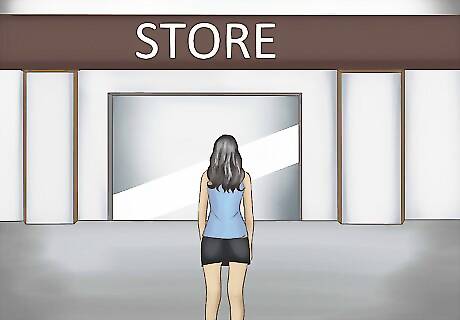
Go to a store that sells prepaid phones. Prepaid phones, sometimes called "burner" phones, are more expensive than a virtual phone number but less expensive than adding a second SIM to your current phone. While virtual phone numbers are usually a more cost-effective option, if you want to buy a burner phone, you can do so at these retailers in the U.S.: Walmart Target Best Buy Metro PCS Major mobile carrier branches (Verizon, AT&T, T-Mobile, etc.) Some grocery stores, dollar stores, convenience stores, or pharmacies also may sell prepaid phones.
Purchase a prepaid phone and plan. The cost of a burner phone and prepaid plan varies. You can expect to pay anywhere from $20 to $50, though you may find options for more or less. The associate at the store will help you get your phone activated and set up. Some burner phones come with pay-as-you-go plans instead of prepaid plans. Make sure to discuss what you want with the store associate so you know exactly what you're buying.

Send a text from your new prepaid phone. Once your device is activated and set up, navigate to the messaging app (the exact location of the app will vary depending on your phone type). Enter the number you want to text, compose your message, and hit the send button to send the message.















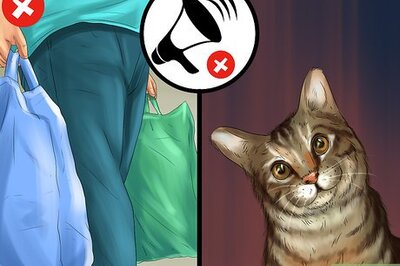



Comments
0 comment