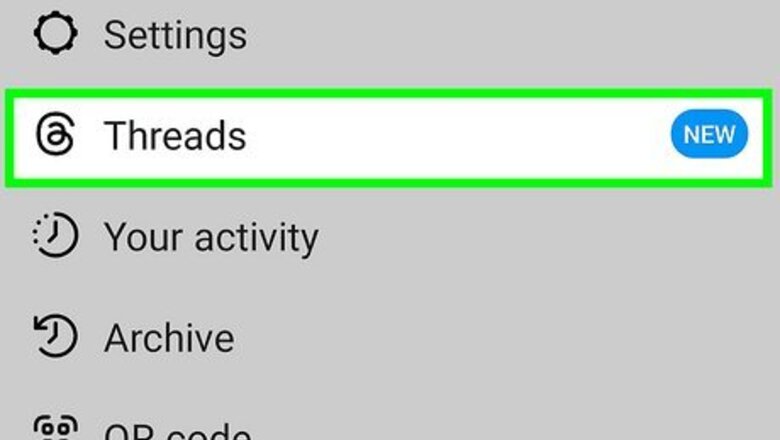
views
- To get started, download the Threads app from the App Store or Play Store and log in with your Instagram account.
- Each post can be 500 characters long and include up to 10 photos, as well as videos up to 5 minutes long.
- Threads was released quickly in response to Twitter's new rate limits, so it's still lacking features.
What is Threads?
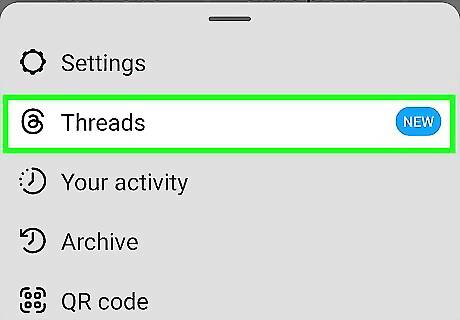
Threads is a new text-based communication app by Meta. Meta, the company that brought us Instagram and Facebook, has released its new alternative to Twitter with fewer restrictions. Just like Twitter and similar social media apps like Mastodon and Bluesky, Threads is meant for short-form text conversations. Instead of Tweets, Toots (Mastodon), or Skeets (Bluesky), these brief posts are called threads. When you sign up for Threads, your Instagram username becomes your Threads username. You'll also be able to quickly follow all of your Instagram friends or just choose the ones you prefer. Like Mastodon and Bluesky, Threads will soon be compatible with ActivityPub, a social media protocol that allows users from different social media apps to communicate with each other across platforms.
Getting Started
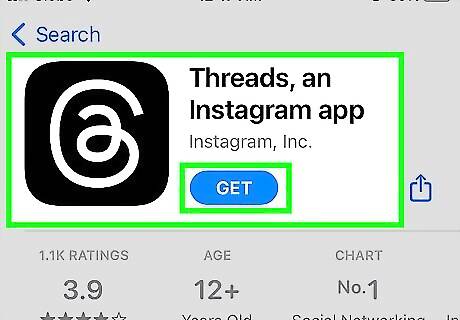
Download the Threads app onto your Android, iPhone, or iPad. While Threads is a part of Instagram, you'll actually browse and create threads in a separate app. Search your device's app store for "threads by Instagram," then tap GET or Install to download the app. Get Threads on your iPhone or iPad from the App Store. Download Threads for Android from the Google Play Store.
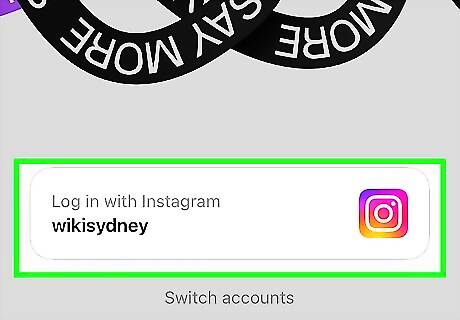
Open Threads and tap Sign in with Instagram. When you open the Threads app, you'll see your Instagram username at the bottom of the screen. Tapping Sign in with Instagram creates a Threads account and links it to your Instagram account. If you're not signed in to Instagram, tap Log in with Instagram to enter your Instagram username and password. If you don't have an Instagram account, you'll need to create one to use Threads.
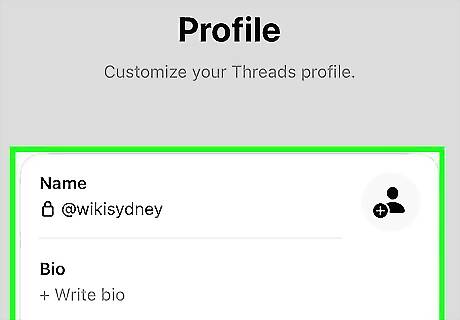
Create your Threads profile. Once you're signed in, you'll be prompted to set up your profile. You can enter a custom bio and link or tap Import from Instagram to use your Instagram profile details instead. To upload a profile photo, tap the outline of a person with a plus (+) next to your name. If you have a verified Instagram profile (blue check), you won't be able to select a different profile picture for Threads.
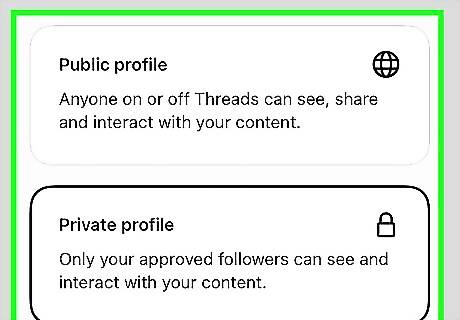
Make your profile private or public. If you select Public profile, anyone using the Threads app can interact with your threads and follow your account. If you want to keep your threads private and approve followers manually, select Private profile.
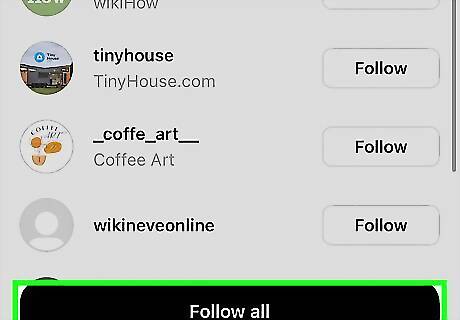
Choose who to follow. You'll see a list of the people you follow on Instagram. If you want to follow the same people on Threads, tap Follow all to follow everyone at once. Otherwise, tap Follow next to anyone you want to follow on Threads. If you follow someone with a Public account, you'll be able to see and interact with their threads immediately. If you follow a private user, you'll have to wait until they approve your follow request. If you follow someone who hasn't set up Threads yet, you'll start following them automatically once they create their account. If they set their profile to private, they'll receive a follow request from you the first time they log in.
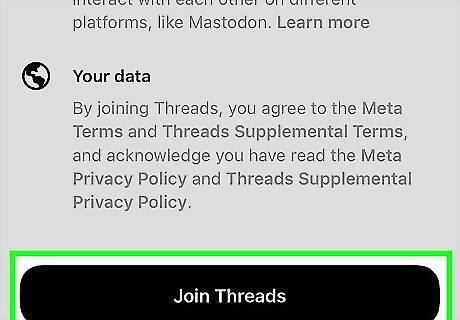
Review the terms and tap Join Threads. Once your profile is created, you can start following friends and creating threads.
Viewing and Replying to Threads
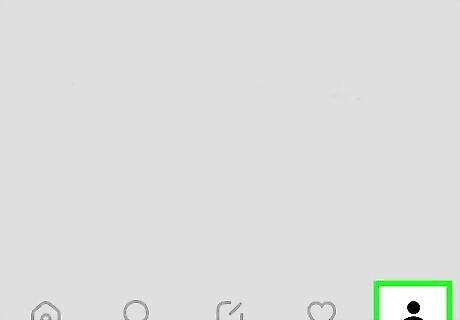
Tap the Home icon to view your feed. For now, your Threads feed consists of people you follow and people you might be interested in based on your activity.
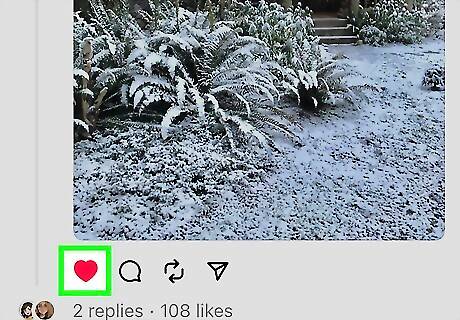
Tap the heart icon to Like a thread. If you want to show support for a thread, tapping the heart button does the trick. When you Like a thread, the creator will receive a notification in the Activity section of the Threads app. To check out your own Activity section, tap the heart icon at the bottom of Threads.
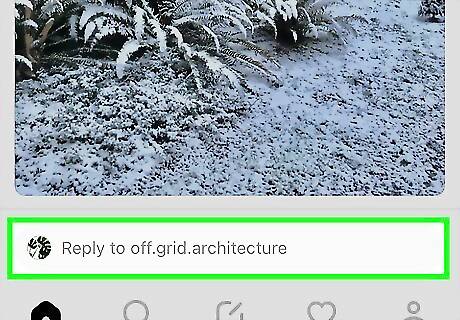
Reply to a thread. Add your thoughts to a thread by tapping the chat bubble icon beneath it. Just type your reply and tap Post to add to the thread. Your reply can be up to 500 characters long. If you'd like to attach a photo or video to your reply, just tap the paperclip icon to select one from your phone or tablet.
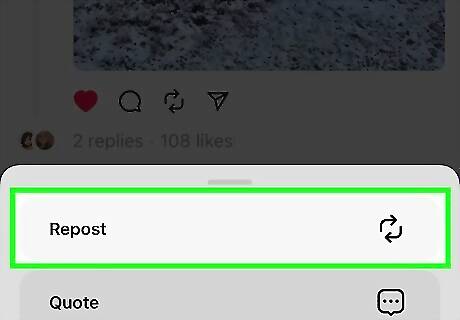
Repost a thread. Just like retweeting on Twitter, you can repost a thread you like to share it with your followers. Just tap the two curved arrows below a thread, then choose Repost to share it. If you want to add your own thoughts to the thread before reposting, tap Quote instead.
Posting Threads

Tap the New Thread icon to create a thread. It's the sheet of paper with a pencil at the bottom of the Threads app. This opens the "New thread" window.
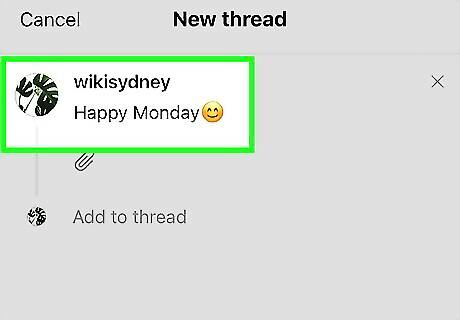
Compose your thread. Threads can contain up to 500 characters of text, as well as up to 10 photos and/or videos. To attach photos or videos, tap the paperclip icon below the typing area. As of now, you can't use hashtags in the Threads app as you would on Twitter or Instagram.
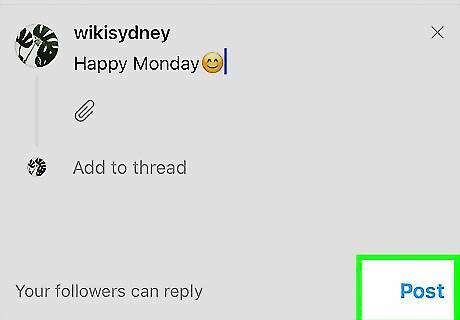
Tap Post to share your thread. Once your thread is posted, it will be visible in the feeds of anyone who follows you. If your Threads account is public, your thread may also appear on other people's feeds. If you have a public account, your followers can quote and repost your threads to share them with their own followers, as well as share your threads on their Instagram Stories and feeds.
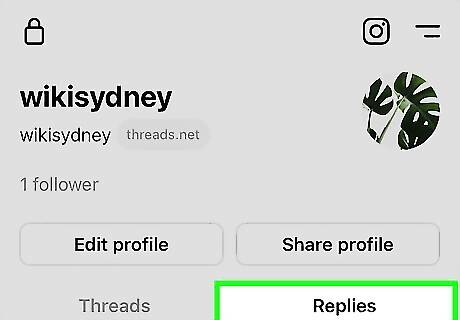
View your threads and replies. The threads you create appear on your own profile. To view your profile, tap the outline of a person at the bottom-right corner of the Threads app. You can then tap the Replies tab to see what other people have commented on your thread.
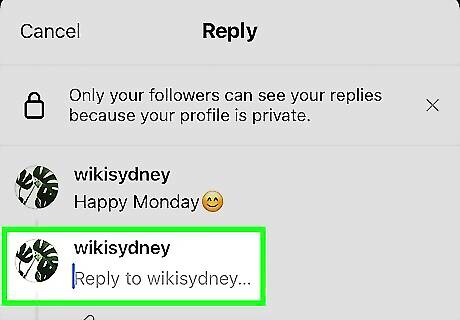
Continue your own thread. If you can't summarize what you want to say in 500 characters, you can add to your own thread just like commenting on somebody else's. Just tap the chat bubble icon below your thread, type your thoughts, and then tap Post to add to the thread.
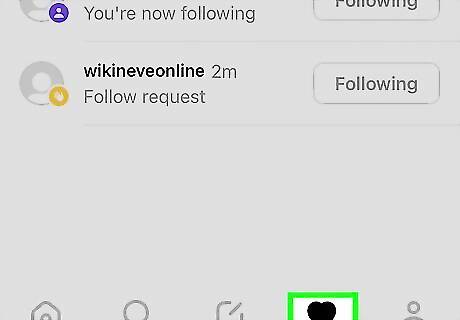
Tap the heart icon to view the Activity tab. This is where you'll see all of your Threads notifications, including likes, comments, follows, and reposts.
How Threads is Different from Twitter
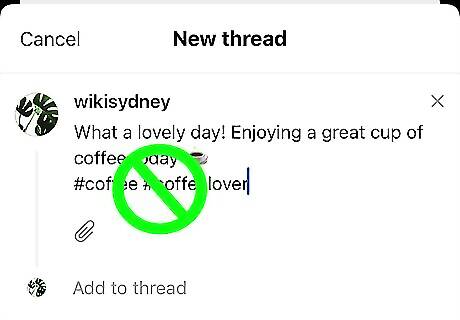
Threads is new, so it still lacks features Twitter users are accustomed to. Adam Mosseri, the head of Instagram and Threads, maintains that the development team plans to integrate all of the best features from Twitter. For now, you'll find lots of differences: The feed is algorithmic. Unlike Twitter, which gives you the option to see tweets only from the people you follow, Threads displays content based on your activity. While you'll see threads created by the people you follow on your feed, you'll also see lots of content from people you don't follow. There's no desktop version of Threads. You can only use Threads by downloading the Threads app. For now, there's no way to access Threads in a web browser. You can't search Threads. Until Threads adds a search feature to the app (and they do plan to do this), there's no way to search for keywords. You can only search for other users. You can't use hashtags. You won't be able to include a hashtag in your threads to make your content easier to find. No built-in GIFs. While you can add GIFs you've saved to your phone or tablet to a thread, there's no GIF option like you'll see in Twitter. You can't delete your account. While you can deactivate your Threads account, you won't be able to completely delete your Threads account unless you also delete your Instagram account.



















Comments
0 comment