
views
Power-cycle your TV.
Perform a power cycle on your TV. A power cycle will completely drain the residual power from your TV and reset its memory. This can fix minor bugs and problems. Use the following steps to power-cycle your TV: Power off your TV. Unplug your TV. Wait 30 seconds. Plug your TV back in. Power it on. See if the problem persists.
Check your internet connection.
See if you are experiencing slow internet. Try using the internet on other devices, such as your smartphone, tablet, or other TVs. If you are experiencing a poor internet connection, this could be preventing your TV from updating. You may need to reset your internet connection or try again later.
Reset your modem or router.
Power cycle your modem or router. If you are experiencing a poor internet connection, try power cycling your modem or router. Unplug it for 30 seconds and then plug it back in. Wait another minute for it to fully boot up. Then try using your TV again. You can also try connecting your TV to your modem or router using an ethernet cable for a wired connection.
Reset your TV's internet connection.
Reset the internet connection on your TV. If you are experiencing internet connection issues with your TV, try resetting the internet settings on your TV. Use the following steps to do so: Press the Menu or Home button on your remote: Select Settings. Select All Settings (depending on your TV model). Select Connection or General (depending on your TV model.) Select Network. Select Reset Network. Reconnect your TV to the internet in the Settings menu.
Update your TV.
Make sure your TV is up-to-date. Updating your TV can patch out glitches, bugs, and technical issues. Use the following steps to update your TV: Press the Menu or Home button on your remote. Select Settings. Select Support Select Software Update. Select Update Now.
Reset your Smart Hub.
Reset your Smart Hub. If you continue to experience problems related to the Smart Hub, you can reset it. Use the following steps to do so: Press the Home button on your remote: Select Settings. Select All Settings (depending on your TV model). Select Support or Device Care (depending on your model). Select Device Care. Select Self Diagnostic. Select Reset Smart Hub. Enter your PIN (if you have not set a PIN, the default is "0000".)
Free Up Storage Space
Delete unused apps. If the storage space on your TV is full, your Smart Hub may not be able to update. You can free up storage space by [Delete-an-App-on-Samsung-TV|deleting unused apps]]. Use the following steps to do so: Press the Menu or Home button on your remote: Select Settings. Select All Settings (depending on your TV model). Select Support or Device Care (depending on your model). Select Manage Storage. Select the apps you no longer use or want to delete. Select Delete.
Clear the cache.
Clear the cache on your apps. Clearing the cache on your apps is another way to free up storage space. Doing so will reset all data for that app, meaning you will need to log back in again. Use the following steps to delete the cache for your apps: Press the Menu or Home button on your remote: Select Settings. Select All Settings (depending on your TV model). Select Support or Device Care (depending on your model). Select Manage Storage. Select an app. Select View details. Select Clear Data. Select Clear Cache.
Factory-reset your TV.
Return your TV to its factory default settings. If all else fails, you can fix problems by factory resetting your TV. This will erase all apps you have downloaded and all your settings. Use the following steps to factory reset your TV: Press the Home button on your remote. Select Settings. Select General. Select Reset. Enter your PIN (if you have not set a PIN, the default is "0000".)
Contact customer service.
Contact Samsung Support. If you've tried everything and your TV is still acting up, you may need to contact customer service. They may have additional troubleshooting steps for you, or they may be able to warranty your TV. Use one of the following steps to contact Samsung Support: Contact customer service by phone at 1 (800) 726-7864. Contact customer service on the internet at https://www.samsung.com/us/support/contact/












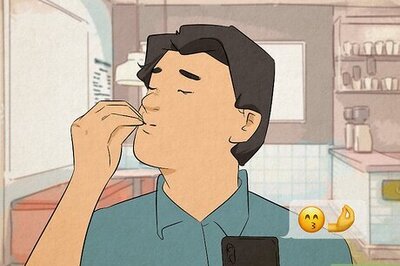
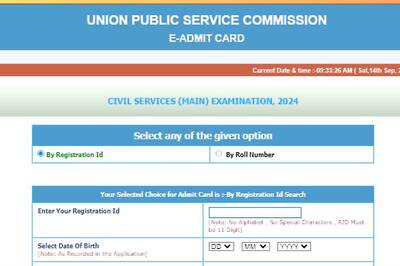




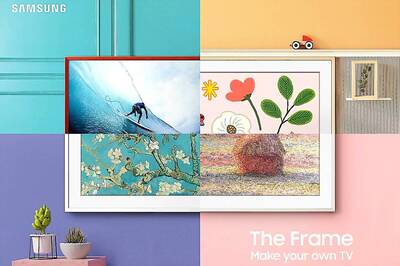

Comments
0 comment