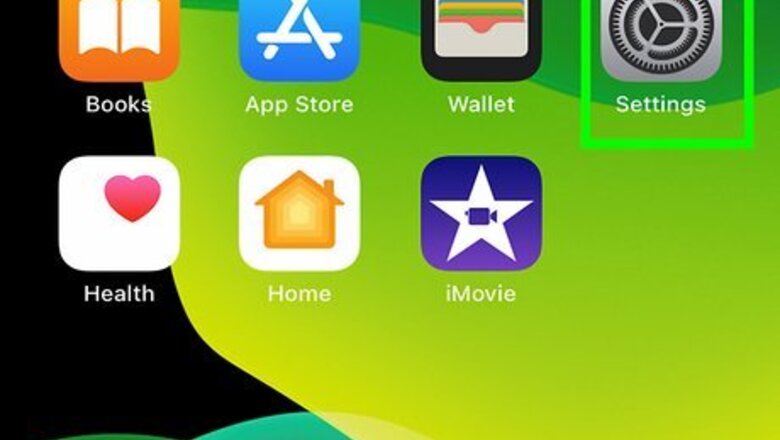
views
- Go to settings.
- Tap your name.
- Your Apple ID is listed there.
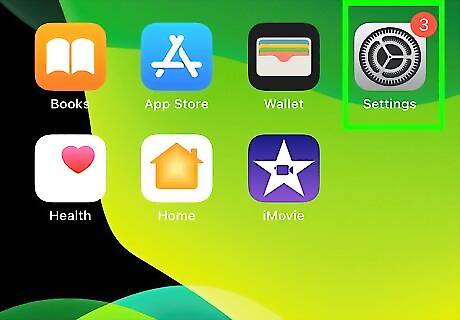
Open your iPhone's Settings app iPhone Settings App Icon. This is the gray gear icon located on your Home screen.
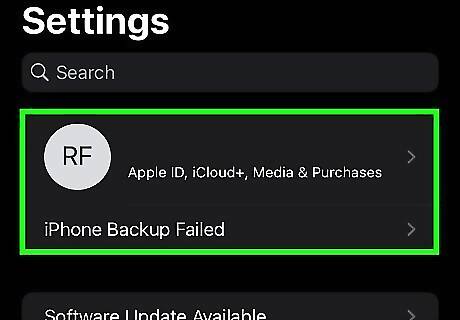
Tap your name. It's the first option in the menu next to your profile picture. If you aren't signed in with an Apple ID, you'll see a prompt to sign in instead. If you don't have an Apple ID, you'll be prompted to create one.
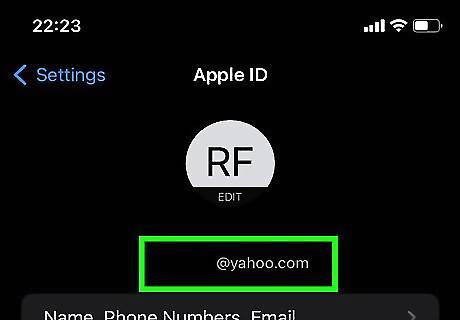
Find your Apple ID address at the top of the screen. You'll see your name, your Apple ID email address, and the photo associated with your Apple ID account here.
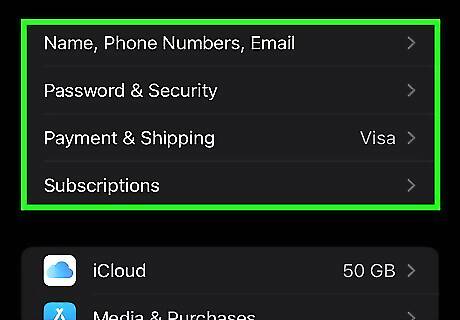
Explore the information connected to your Apple ID. In the Apple ID area of your iPhone, you'll find: Name, Phone Numbers, Email: Shows the phone number you have set for iMessage, primary email for your Apple ID, Apple ID alias, and your birthday. You can also change your Apple ID contact information here by tapping Add Email or Phone Number. Password & Security: Shows the trusted and verified phone numbers linked to your Apple ID. Payment & Shipping: Lets you customize your Apple Pay account by adding/removing cards as payment methods and a shipping address for future use in iTunes, App Store, Apple Store purchases. Subscriptions: This is where you can see and manage all the subscriptions you have through the App Store.












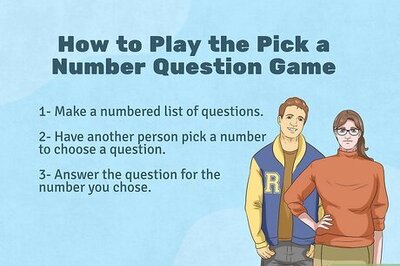







Comments
0 comment