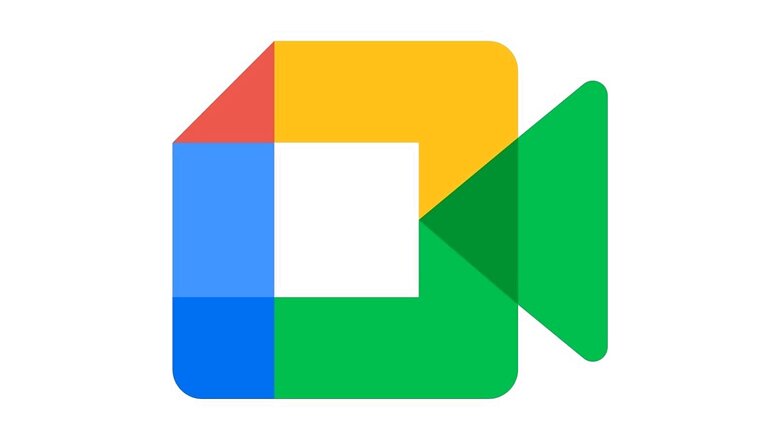
views
Google Meet is one of the most commonly-used video conferencing software in today’s world of work from home and hybrid working style. Google Meet also offers several features that make it a convenient option for those who quickly want to get on a call to discuss important matters. It also offers several features that competitors like Zoom or Microsoft Teams offer, one of the most common being the ability to blur your background.
Background blur is a widely used feature on Google Meet and gives users the ability to blur their background, in case they don’t want to show what their space looks like. A blurred background also ensures that people don’t see what’s in your background and keep the focus on you. In this article, we will tell you how to blur your background on Google Meet. Here’s how to do it:
- Open Google Meet.
- Enter the meeting code or link. If you are hosting the meeting, start and enter the meeting.
- Once in the self-view preview, click the Apple visual effects button. This is the three small stars button that will show up in the bottom right corner of the window.
- Here, you will see different effects, along with categories like “Blur," “Background" and more, which will lead you to these effects.
- There are two options to blur – one is more dense, while the other is a lighter blur effect.
- Once done, close the window, and your background will appear blurred to you and other members in the meeting.
You can also change the background. Here, you can either select one of the presets that Google Meet offers you, or you can upload an image from your device that you want to use as your background. The procedure remains the same for Windows, Android, and iPhone users. To change your Google Meet background on a Mac, select the three-dot menu in the meeting controls, select change background, and then change the background of blur it according to your requirement.
Read all the Latest News and Breaking News here












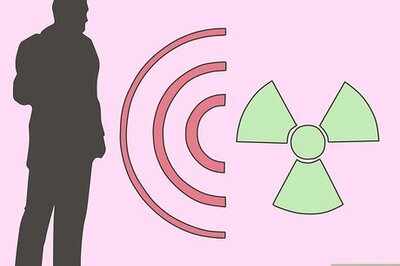

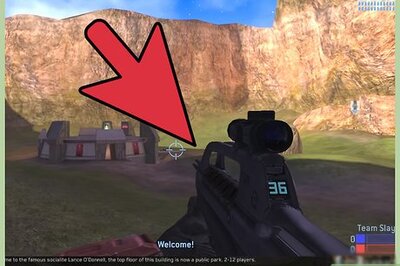
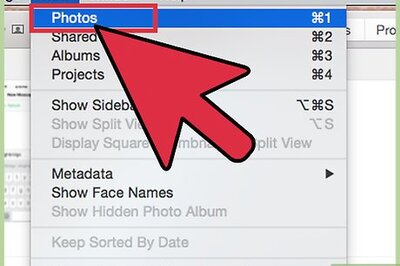
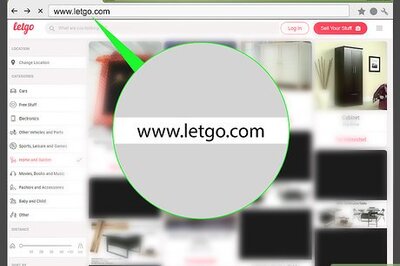
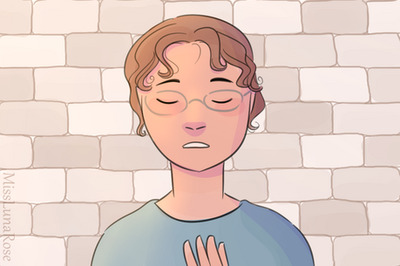


Comments
0 comment