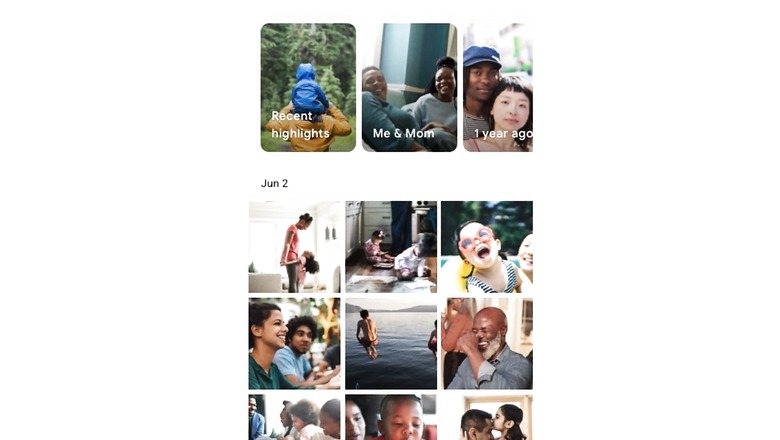
views
Our smartphones are very private devices. All of us have felt the anxiety of having someone look at our private data like photos or texts when they are using our phones. For such situations, it is ideal that you have a tool or a feature that would let you hide private data in your phone so you can be carefree while lending your smartphone to someone. For photos, Google Photos provides a Locked Folder feature that allows you to hide your pictures and videos in a passcode-protected folder.
The Locked Folder feature was introduced in May this year and is available to all Android users currently, with iPhone users expected to get it early next year. The photos hidden in the Locked Folder do not appear in Google Photos’ grid, memories, search, or albums. Let alone the grid, the hidden photos can not be accessed from other apps that have access to your photos and videos as well. Since we know that this already sounds interesting, let us take a look at how to hide photos using the Google Photos Locked Folder feature:
-Open Google Photos.
-Go to Library > Utilities and tap Set Up Locked Folder.
-Google Photos will now show you details about the Locked Folder feature. Tap Set Up Locked Folder.
-Use your lock screen lock (fingerprint/ PIN/ pattern) to set up the locked folder.
-Once you have set up your Locked Folder, tap Move items.
-Select photos you want to move. You will get a prompt that the items moves will no longer be backed up or shared and will not appear in any grid, search, or other apps.
-Tap Move to proceed.
The photos and videos stored inside the Locked Folder are not backed up or shared via Google Photos. Also, those who have your PIN or access to unlock your device can unlock the locked folder and see the hidden photos or videos.
Read all the Latest Tech News here














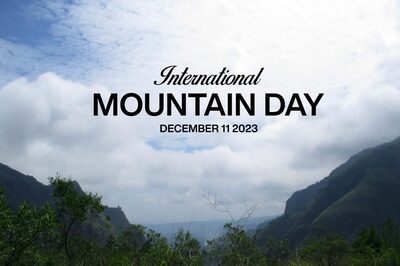




Comments
0 comment