
views
Are you connected to the internet?
Check your internet connection. You won't be able to send or receive emails if you aren't connected to the internet or if you have a poor connection. You may need to troubleshoot your internet connection if it's slow, including restarting your router and moving it to a better location.
Is your storage full?
Many email services offer a limited amount of free space. For example, Google offers 15 GB of storage for free and iCloud offers 5 GB for free. If you reach the storage limit, you will no longer be able to send or receive emails. For Google accounts, go to https://one.google.com/storage/management to delete items and free up space or buy more space. For Microsoft accounts, go to https://go.microsoft.com/fwlink/?linkid=2218097 to see your storage and free up space. For iCloud users, open your iCloud mail and swipe left across a message to delete it. Don't forget to delete your Trash folder when you're done!
Is the sender blocked?
Blocking a sender sends their emails to Spam, so you think you aren't getting mail. While blocking a sender can be done accidentally, it's also easy to undo. This might be the culprit if you see that you can send emails, but aren't getting any in return. Go to Settings in your email provider, like Gmail or Outlook, then look at Filters and blocked addresses (the wording may vary slightly). Click Unblock next to any email addresses you want to receive emails from.
Are filters redirecting your emails?
Check your filter rules for new emails. Any rules that you have set up may interfere with new emails to make it look like you haven't been receiving any new messages. You can even make it so new emails (containing certain words) automatically skip the Inbox and are Archived. Return to the Filters and blocked addresses menu in Settings, then look at your current filters. Click Delete next to any filters that are preventing new emails from appearing in your Inbox. You can find these filtered emails in your All Mail folder of Gmail or Outlook. However, the email will not be available if you didn't receive it, like if the sender got a bounce-back email.
Is email forwarding enabled?
You might not get emails if everything is forwarded to another email address. There is a setting in most email providers to keep a copy of the original email with the original email address, but you won't get emails if this isn't checked. To see if email forwarding is set up: Go to the Forwarding and POP/IMAP menu setting. This is in different places depending on your email provider, but you can usually find it within Settings. For example, click the gear icon and All Settings in Gmail to find this. Check the options selected in the Forwarding, POP download, and IMAP access sections. You don't want to see that downloaded emails are deleted or archived from the original address.
Are your emails in Junk or Spam folders?
Check your Junk or Spam folder. Different email service providers label these folders differently, but they function the same if you're using Outlook, Gmail, or Apple Mail. An old filter that you forgot exists may automatically sort your incoming mail; on top of that, many of these email services also use algorithms to determine which emails you want to see and what emails you consider spam or trash. For example, if you haven't opened an email from a specific sender and sent it to the trash consistently for a few months, the email provider learns to send those emails directly to spam. If you find email in the Spam or Junk folder, click Not Spam or Mark as not Junk to return these items and future emails to your inbox.
Unblock your Outlook.com account.
Outlook will temporarily block your account if it detects suspicious activity. To prove that you're trying to access your own account, go to this Outlook help site and click Sign-in Helper to sign in.
Re-sign in if needed.
You won't get emails in your app if the service you use is disconnected. For example, if you use Outlook to check your Gmail, you need to make sure it is signed in every once in a while, especially after updates. Once you open the Outlook app on your computer or phone, you'll be prompted to log in with your Gmail account that's attached.
Is there a service interruption?
You won't get emails if your ISP or email service provider isn't working. You may need to restart your router after an internet outage if you're still experiencing slow internet speeds after the connection is restored.
Set up your email account again on iPhone or iPad
Remove your email and set it up again. If you're seeing emails on your computer, but not your iPhone or iPad, this might be the fix for you. Sign into your email on your computer to make sure you have the correct username and password. On your iPhone/iPad, go to Settings > Apps > Mail > Mail Accounts. Remove the email account that isn't working. Add your email account again, making sure that you have the correct email address and password.










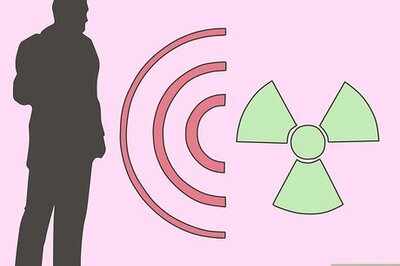
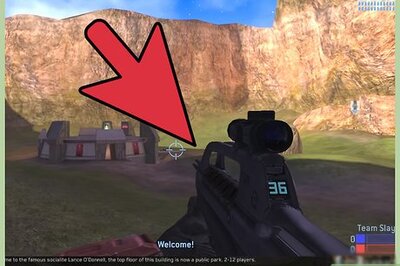
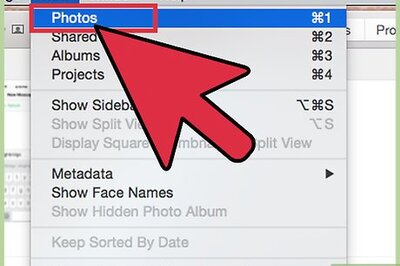
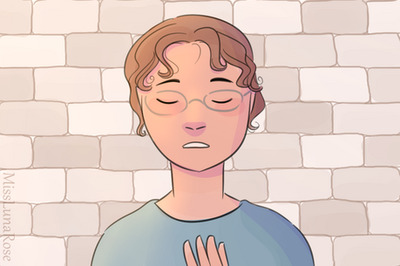
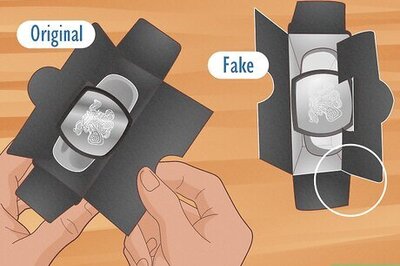





Comments
0 comment