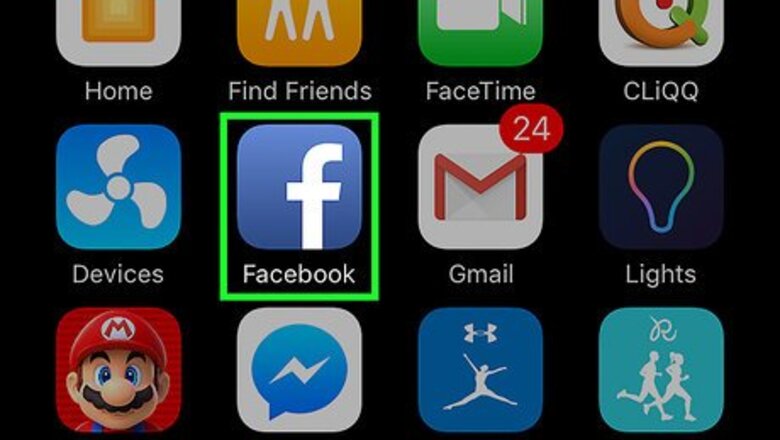
views
On Mobile
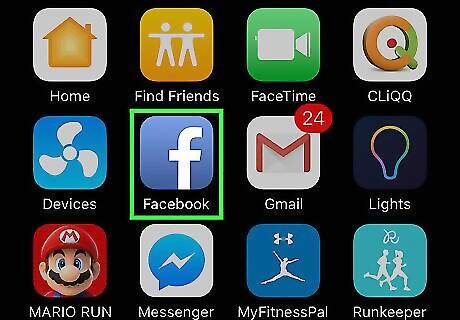
Open Facebook. It's a blue app with a white "f" on it. If you're signed into Facebook, the app will open to your News Feed. If you aren't already signed into Facebook, enter your email address and password and tap Sign in.
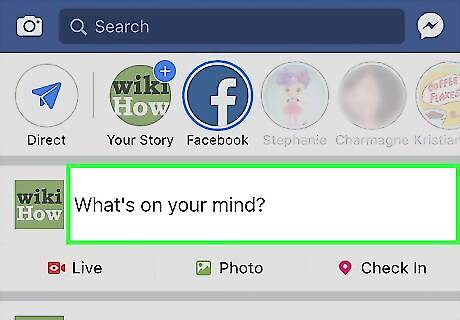
Tap the "What's on your mind?" field. It's near the top of the page.
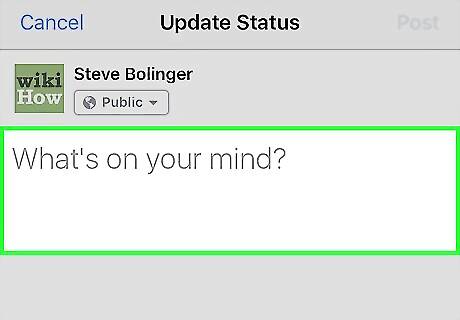
Tap the "What's on your mind?" text. This will bring up the keyboard.
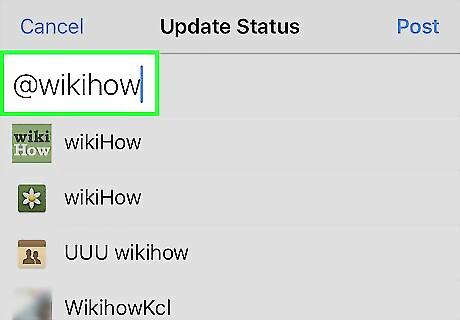
Type @ followed by the page's name. As you type the name out, you should see page suggestions appear. The "@" symbol is in the 123 menu in the bottom-left corner of most phones' keyboards.
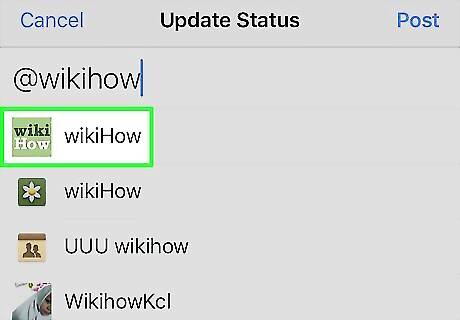
Tap the page you wish to tag. You don't need to have "liked" the page for it to appear here.
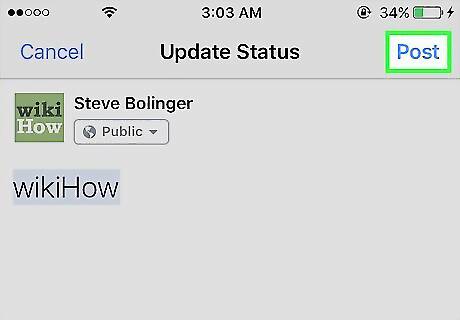
Tap Post. It's in the top-right corner of the screen. Your post will tag the page in question. Unlike tagging people, tagging a page in your status won't display your post on the page's Home page.
On Desktop
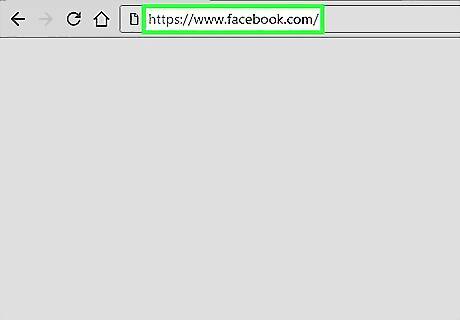
Go to the Facebook webpage. It's located at https://www.facebook.com/. If you're already logged into Facebook, doing so will open your News Feed. If you aren't logged into Facebook, first enter your email address (or phone number) into the top-right corner of the screen and click Log In.
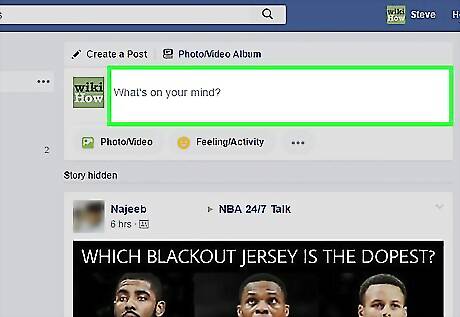
Click the "What's on your mind?" field. This text field is near the top of the News Feed page.
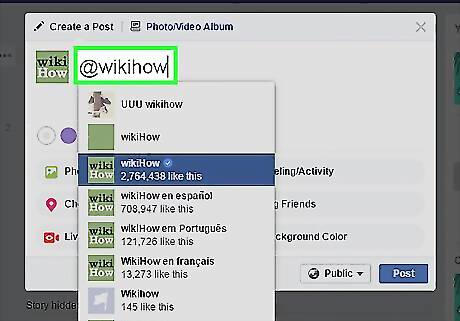
Type @ followed by the beginning of the page's name. As you type, pages will appear in a drop-down menu below your status; keep an eye out for the one you want to tag.
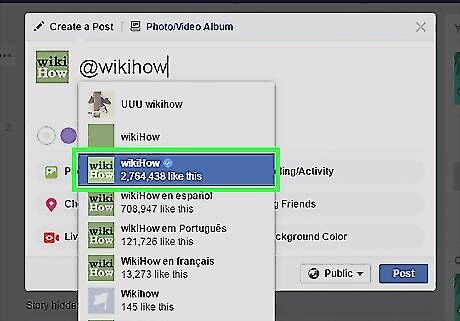
Click a page's name. This will tag it in your status.
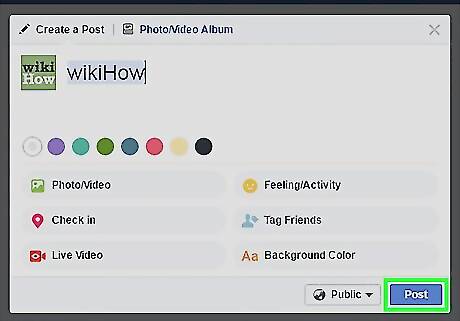
Click Post. You'll see this option in the bottom-right corner of the status window. Clicking it will post your status with your page tagged. Your tag won't show up on the page's News Feed, but your friends will be able to click the tag to view the page.



















Comments
0 comment