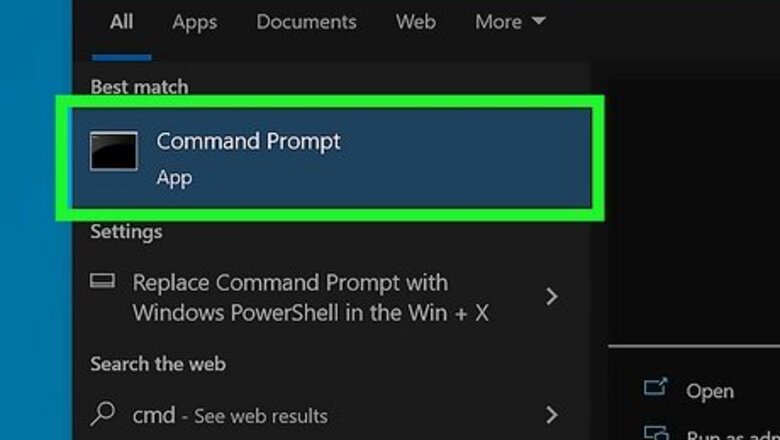
views
- The person you're chatting with must be on a computer that's on the same network as you.
- Open Command Prompt and enter 'msg /SERVER:DestinationPC * TIME:60 "Message'".
- The MSG command is not available on Home editions of Windows.
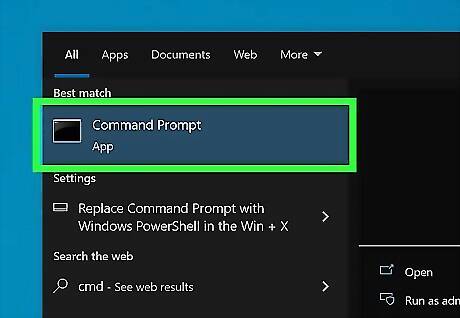
Launch Command Prompt. You can find it by pressing the Windows key and typing "cmd." A search window will appear with the Command Prompt app as the first search result. Click that, and Command Prompt will open.
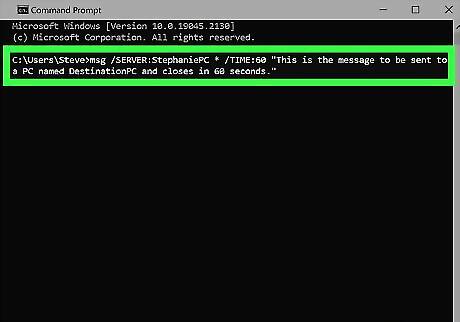
Type the following command: msg /SERVER:DestinationPC * /TIME:60 “This is the message to be sent to a PC named DestinationPC and closes in 60 seconds.". Replace "DestinationPC" with the name of the PC you're trying to send the chat to (check your local network for the name of this computer if you don't know it). Replace the value for "Time" to change how long the message will appear on their screen (60 means 60 seconds). Finally, replace the message inside the quotes with the message you want to send.
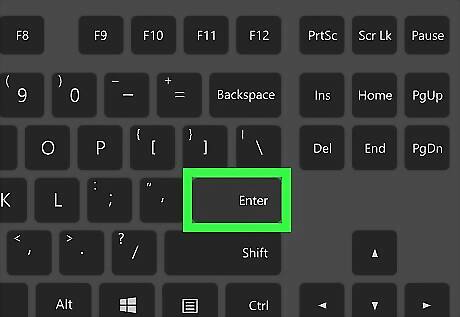
Press ↵ Enter. The message should send as a new window prompt to the other computer for the time specified.




















Comments
0 comment