
views
Finding Last Known Location
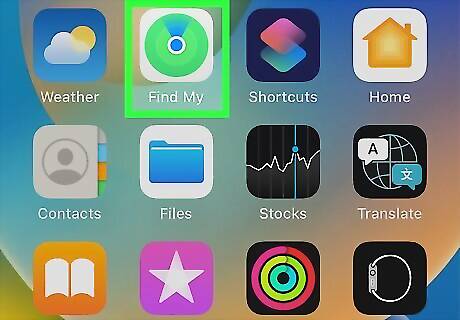
Open Find My on your device. This can be done on your iPhone or iPad via the Find My app, or on your computer at icloud.com. If your AirPods are out of battery or out of range, you'll be able to see their last known location. In some cases, you'll see No location found or Offline. Be sure to update your iOS.
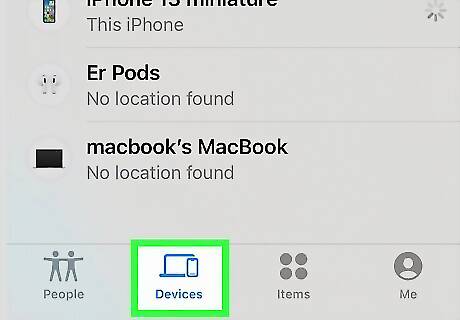
Tap on Devices at the bottom of the screen. This will show you a list of all devices connected to your iCloud.
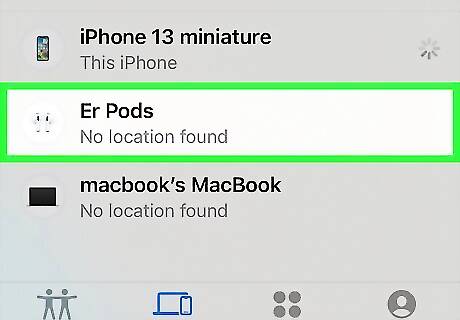
Tap your AirPods. You'll see a map with its last known location. If your AirPods have some charge, you'll see its current location.
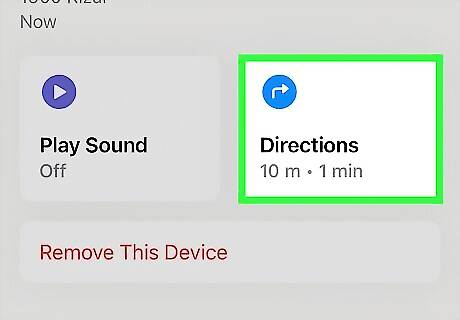
Tap Directions. The Maps app will open with directions to your AirPods. While this may not be the place your AirPods are currently, this could give you a good idea on where to begin your search.
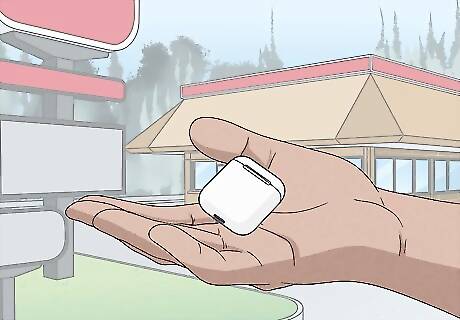
Find your lost AirPods. If you lose your AirPods in a store or company building, always check with the customer service desk for the lost and found. Once you have your AirPods back in your possession, be careful and avoid losing your AirPods.
Activating Lost Mode
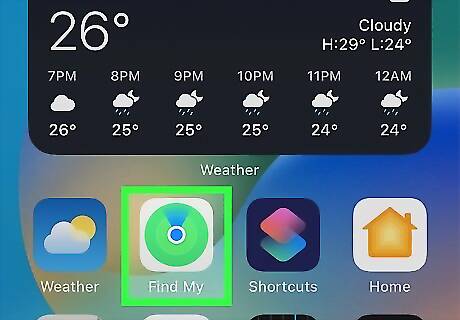
Open Find My on your device. This can be done on your iPhone or iPad via the Find My app, or on your computer at icloud.com. This method will only work for AirPods (3rd generation), AirPods Pro (1st and 2nd generation), and AirPods Max. If an iPhone user finds your AirPods with Lost Mode activated, they will receive a message on their iPhone.
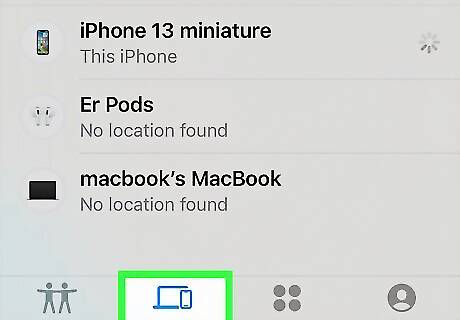
Tap on Devices at the bottom of the screen. This will show you a list of all devices connected to your iCloud.
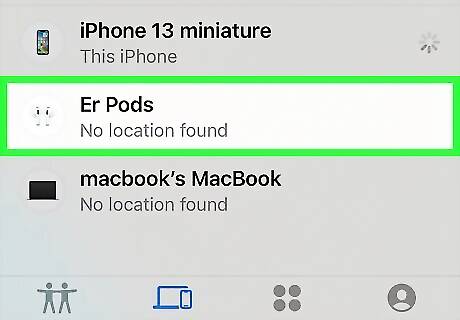
Tap your AirPods. It will have the name you've assigned to it.
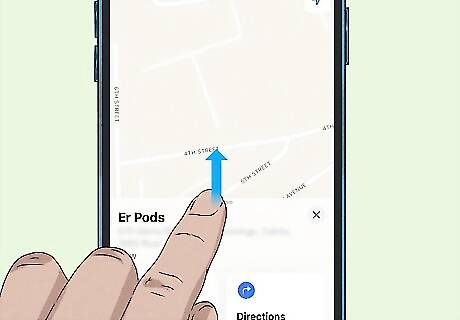
Swipe up to view more details. This will bring up your AirPods' options. You will see options to manage Directions and Notifications, and Mark As Lost.

Tap Activate underneath "Mark As Lost". A page will pop up with Lost Mode details.
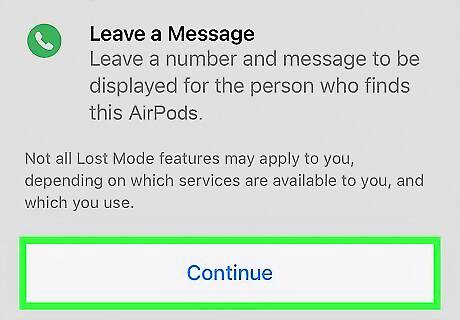
Tap Continue. This will be at the bottom of the screen.
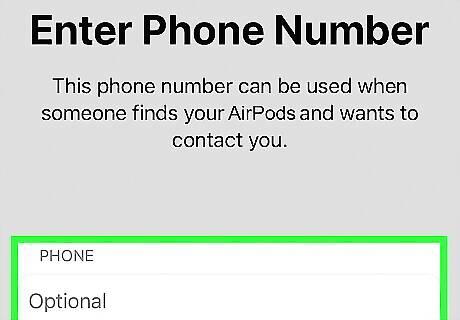
Enter your phone number. This is how you can be contacted if someone finds your AirPods.
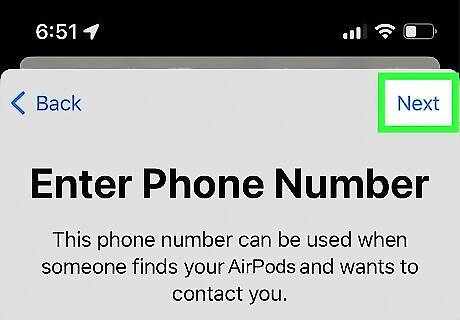
Tap Next. Make sure your details are correct.
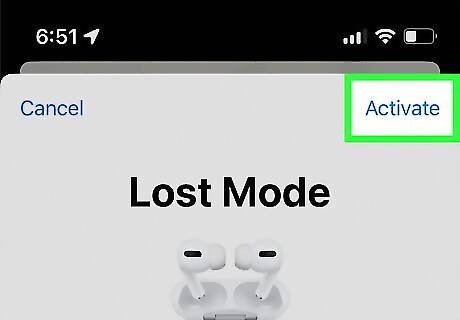
Tap Activate. This is at the top-right corner. Your AirPods will be set to Lost Mode. If an iPhone user finds your AirPods, they will receive a notice on their iPhone with your phone number.
Retracing Your Steps
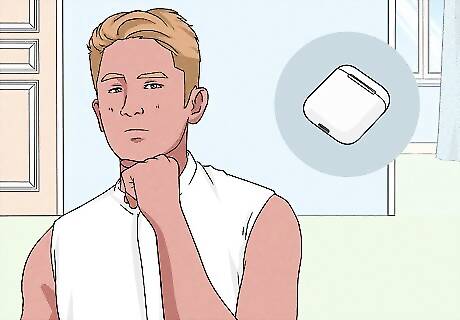
Think about the places you last used your AirPods. To find things you lost, you'll need to think back on every place you might have used them. This could be a store, a classroom at school, a room in your house, or another place.

Get help in your search. Expand your search by enlisting the help of friends or family, especially if you have multiple places to check.
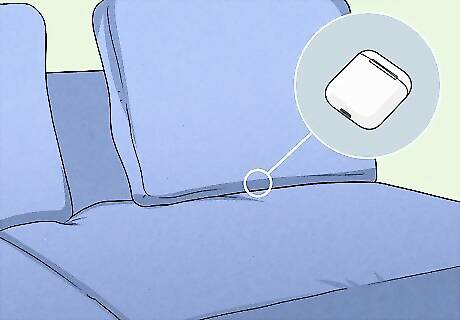
Search common lost object areas. If you suspect your AirPods may still be in your house, check underneath couch cushions, under your bed, or behind other furniture. If you think they may be in your car, search underneath the floormats, trunk, and in the space between the center console and seats. If you still can't find your AirPods, you may need to purchase a new pair. Consider attaching an Apple AirTag to the new AirPods in case it is lost, misplaced, or stolen.


















Comments
0 comment