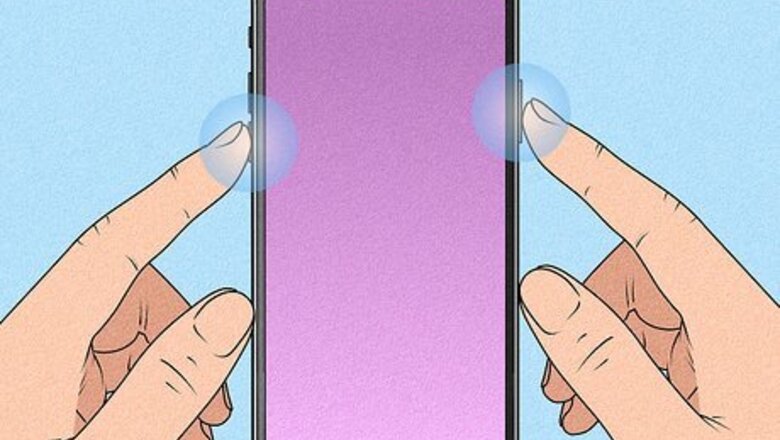
views
- On iPhone X and newer, press and hold the right-side button and either Volume button simultaneously. Slide right on the power-off slider.
- On iPhone SE, 8, or earlier, press and hold the side button. Slide left on the power-off slider.
- When using the Settings app, go to General. Scroll down and tap Shut Down.
iPhone X, 11, 12, 13 or Later

Press and hold a volume button and the right side button simultaneously. It doesn't matter which volume button you press. After holding down these buttons for a few seconds, a slider will appear on the screen. If you don't hold down long enough, you might take a screenshot.
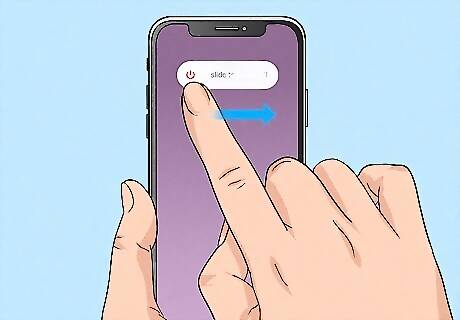
Drag the slider to the right. This powers off your iPhone. It can take up to 30 seconds for your iPhone to power down.

Press and hold the right side button to turn the iPhone back on. You can lift your finger from the button once the Apple logo appears. You may need to wait a few moments until you can use your iPhone. If your device is unresponsive, you can perform a hard reset.
iPhone SE (2nd Generation), 8, 7, or 6

Press and hold the right side button. It's near the top of the phone on the rightmost edge. After a few seconds, a slider will appear.
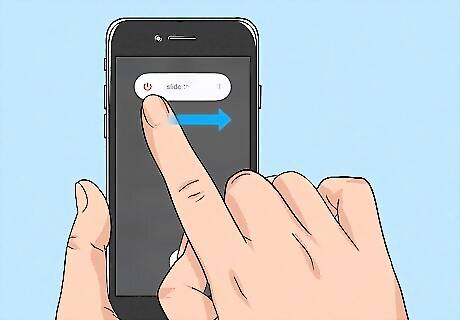
Drag the slider to the right. Swipe the button from the left of the "slide to power off" message to the right and your iPhone will power off.

Press and hold the right side button to turn the iPhone back on. You can lift your finger from the button once the Apple logo appears. If you need to force restart an iPhone 7 or 7 Plus, press and hold the Volume down and Power button until you see the Apple logo. Once the logo appears, release both buttons and wait for the device to reboot. To restart an iPhone 8 or 8 Plus, press and release the Volume up button, then press and release the Volume down button. Press and hold the Power button until you see the Apple logo appear. Once that happens, release the power button and wait for the device to reboot.
iPhone SE (1st Generation), 5, or Earlier

Press and hold the top button. It's on the top of your iPhone close to the right edge. In a few seconds, a slider will appear.
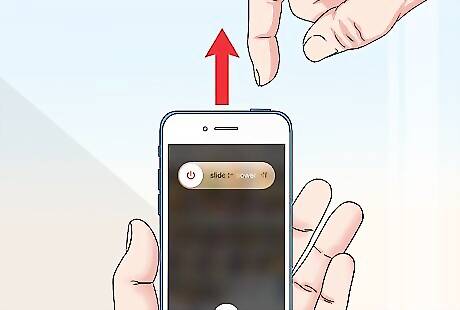
Drag the slider to the right. This powers down your iPhone. It can take about 30 seconds for your iPhone to turn off.
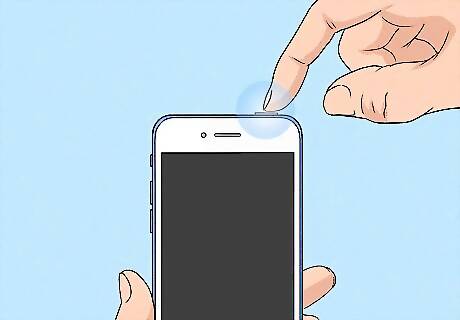
Press and hold the top button to turn your iPhone back on. Lift your finger from the button once the Apple logo appears on the screen. To force restart your device, hold the Home and Power button until the Apple logo appears. Once the logo appears, immediately release both buttons and wait for the device to reboot.
Using the Settings Menu (iOS 11 and Later)
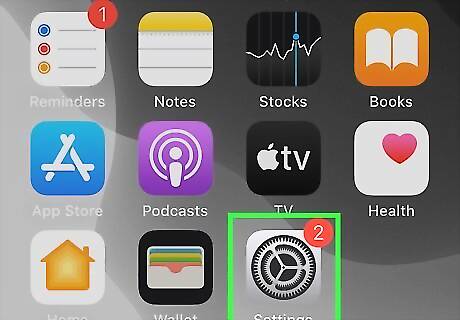
Open your iPhone's Settings iPhone Settings App Icon. It's the gear icon that's typically on your home screen, although it may be inside of a folder. Be sure to update your iPhone.
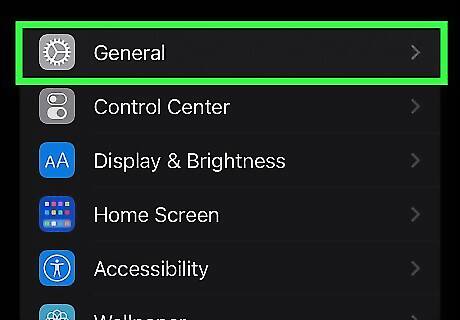
Scroll down and tap General. You can find this in the middle of the screen, above Control Center.
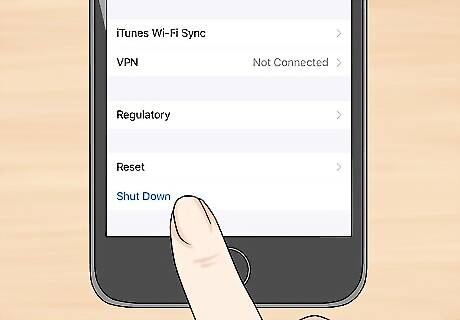
Scroll down and tap Shut Down. It's all the way at the bottom of the menu. After a second or so, a slider will appear.
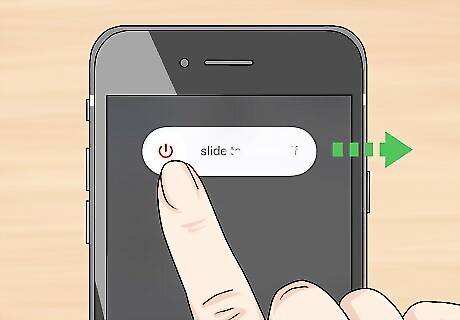
Drag the slider right to power down your iPhone. Your device will shut down To turn your iPhone on again, press and hold the Power button until the Apple logo appears. If you're having trouble with your iPhone's touchscreen, you can change its touch sensitivity.











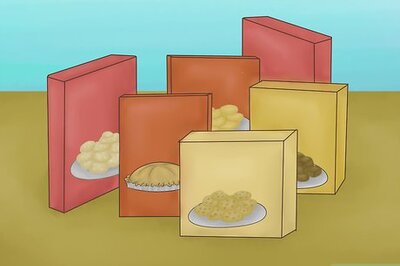







Comments
0 comment