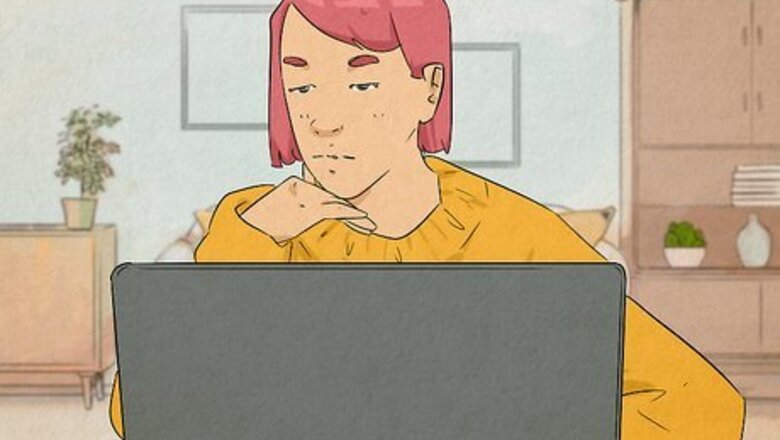
views
Using the Settings App
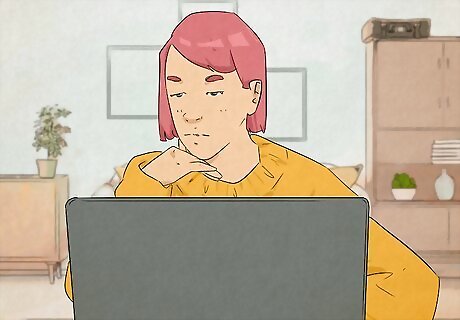
Open the Settings app. You can do this in a number of ways: Click on the Windows icon in your taskbar, then click on the Settings option. By default, it's under the "pinned" header. Type "settings" into the taskbar search bar and click on Settings in the Start menu that pops up. Press ⊞ Win+I. Right-click the Windows icon in the taskbar and click Settings.
Click Network & internet. It's in the left-hand sidebar, and it has an icon of a blue Wi-Fi signal.
Click Advanced network settings. It's at the bottom of the list, and it has an icon that looks like two rectangles connected to a cable.
Click Hardware and connection properties. This will open up all of the information about every network connection on your computer, including both Wi-Fi and Ethernet.
Locate your internet connection. If you use a wireless internet connection, the name of the connection will likely be "Wi-Fi." If you use a wired internet connection, the name of the connection will likely be "Ethernet." There may be a number after the connection name if you've set up multiple of the same type of network connection on your computer.
Find the line that says "Physical address (MAC)." The number listed next to this label is your computer's MAC address for that connection. The MAC address will look like a series of letters and numbers separated by colons.
Using Control Panel
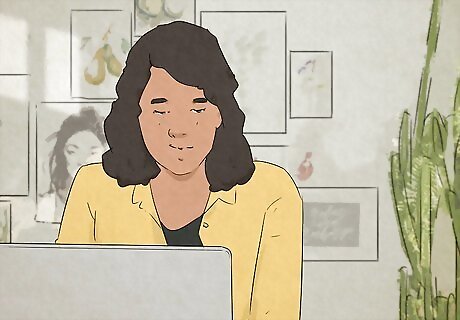
Open the Control Panel. To do this, search "control panel" in the taskbar search bar, then click Control Panel in the Start menu that pops up.
Click Network and Internet. It has an icon of a computer screen and a globe.
Click Network and Sharing Center. It's the top option, with an icon of multiple computer screens.
Click Change adapter settings. It's the first option in the left-hand sidebar.
Right-click your adapter and choose Status. If you use a wireless internet connection, the name of the adapter will likely be "Wi-Fi." If you use a wired internet connection, the name of the adapter will likely be "Ethernet."
Click Details…. It's in the pop-up window, under the "Connection" header.
Find the line that says "Physical address." The number listed next to this label is your computer's MAC address for that connection. The MAC address will look like a series of letters and numbers separated by dashes.
Using System Information
Open System Information. To do this, type "system information" into the taskbar search bar, then click System Information in the Start menu.
Expand the Components tab. It's in the left-hand pane, and it's the middle option between "Hardware Resources" and "Software Environment."
Expand the Network section. It's in about the middle of the Components section.
Click Adapter. It's the top option under "Network."
Scroll down until you find your network adapter. If you use a wireless internet connection, the name of the adapter will likely include "Wi-Fi." If you use a wired internet connection, the name of the adapter will likely include "Ethernet."
Find the line that says "MAC Address." The number listed next to this label is your computer's MAC address for that connection. The MAC address will look like a series of letters and numbers separated by colons.
Using the Command Line
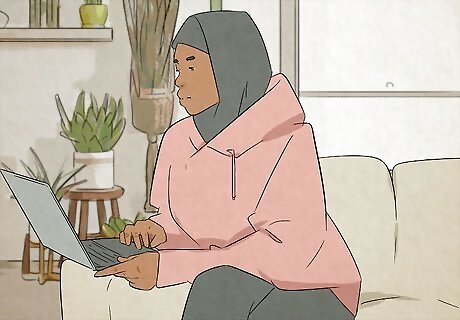
Open a command line interface. You can open Windows PowerShell or Command Prompt, whichever you prefer. Type the name of the command line into the taskbar search bar to look for it, then click on it in the Start menu to open it. You can also right-click on the Windows icon in your taskbar and click Terminal to open a Terminal window running Windows PowerShell.
Type ipconfig /all and press ↵ Enter. This command will show you the information for all of the network adapters on your computer.
Scroll up until you find your network adapter. If you use a wireless internet connection, the name of the adapter will likely include "Wi-Fi." If you use a wired internet connection, the name of the adapter will likely include "Ethernet."

Find the line that says "Physical Address." The number listed next to this label is your computer's MAC address for that connection. The MAC address will look like a series of letters and numbers separated by dashes.















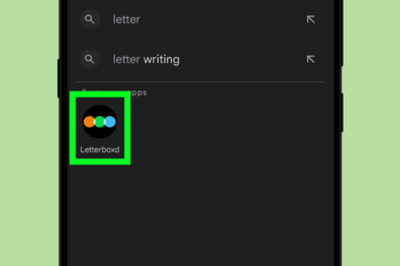


Comments
0 comment