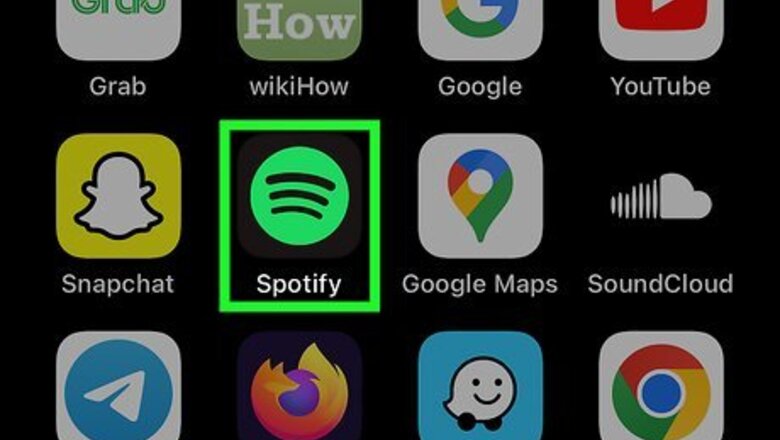
views
- To turn off Smart Shuffle in the Spotify app, tap the playlist's Shuffle icon until the sparkle disappears or turns white.
- You can also tap the "Now Playing" bar at the bottom and then the Smart Shuffle icon.
- You can't completely disable Smart Shuffle, but you can add your vote to help implement the idea.
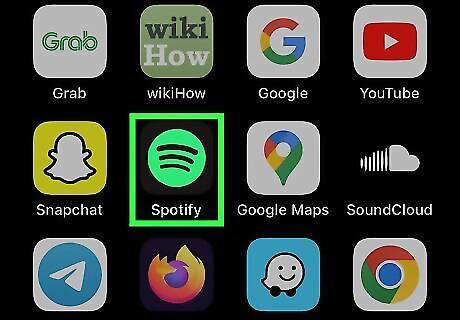
Open the Spotify app. This feature is only available for Spotify Premium users on the mobile app. If you aren't already logged in, enter your email or username and password to do so now.

Tap a playlist. This feature can be used in any playlist you create, including your Liked Songs. If you have a playlist with Smart Shuffle enabled, select it.

Tap the Smart Shuffle icon. This looks like two arrows with a sparkle icon. You can find it at the top, underneath the playlist's title. This will turn off Shuffle (grey icon) or switch to regular Shuffle mode (green icon with no sparkle). You can also tap the "Now Playing" bar at the bottom of the screen. Then, tap the Smart Shuffle icon to turn it off.
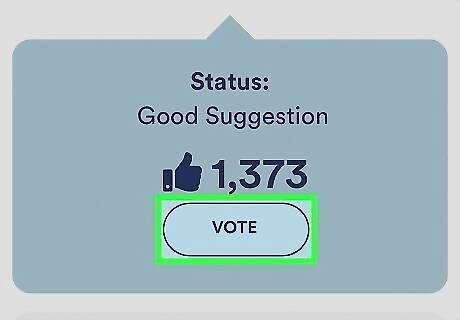
Add your vote for a disabling function (optional). If you want to disable the Smart Shuffle feature permanently, you can add your vote to a Live Idea that suggests a toggle setting within the settings menu. Do the following: Go to the Live Idea community post. Click or tap VOTE on the right side. Log into your Spotify account if prompted. Your vote will be added. If enough users support the idea, the Spotify team will work to implement it.



















Comments
0 comment