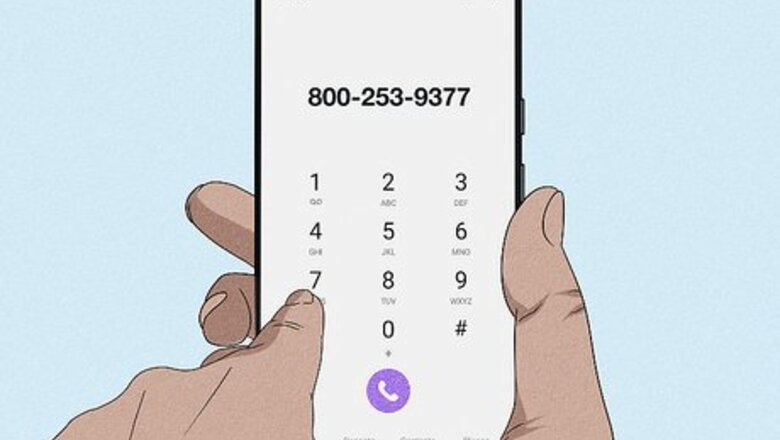
views
- Call customer support at 1-800-253-9377. If you're a driver, tap Help in the driver app, choose your issue, then tap Call Support.
- To chat with customer support, in the app go to Account → Help → Help With an Order. Select an order, then your issue, to connect.
- There is no longer a support email address for Uber Eats, but you can DM @Uber_Support on Twitter.
Calling Uber Eats Support
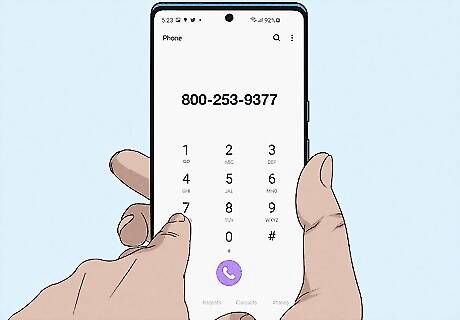
Dial 1-800-253-9377 on your phone. If you want to call Uber Eats directly, this phone number is the only official phone number to do so. While many users report that it can be challenging to get a hold of customer service this way, we can confirm that this phone number does work for Uber Eats customer support. Use this method if you want to speak to a real person regarding Uber Eats issues.
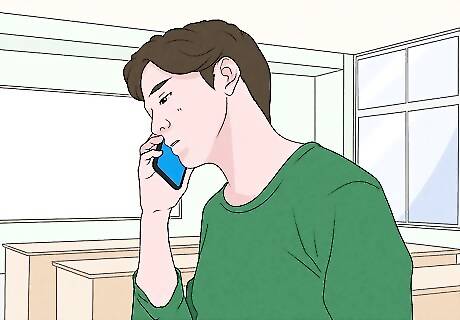
Speak to the representative. Let the representative know the issues you're experiencing. They'll walk you through the steps to solve your issue. The call may be monitored and recorded.
Using the Mobile App
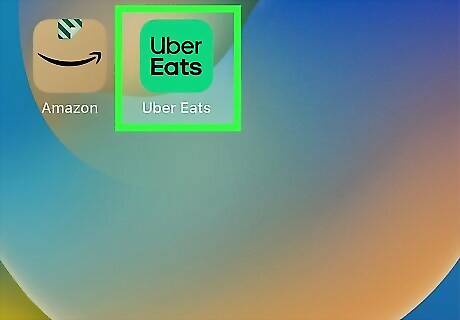
Open the Uber Eats app on your phone or tablet. You'll be able to contact Uber Eats' customer service through their chat function. If you're unable to open the app, you'll need to use the website or Tweet customer support instead. Depending on the issue and the time of contact, you may be connected to an Uber Eats support representative immediately through the live chat feature. If live chat isn't available, your concern will be sent to Uber Eats support via email, and you'll receive your response through the app. This is the easiest and fastest way to get help concerning an order you just placed, past orders, and account questions. For issues regarding the rideshare service, you'll need to use the Uber app to dispute a fare.
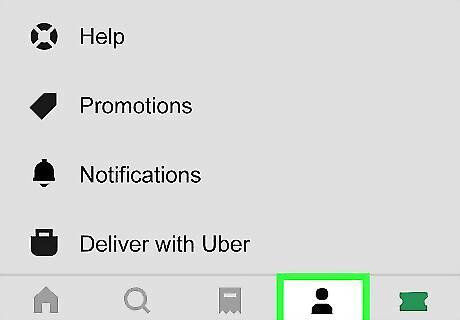
Tap Account. The Account tab can be found in the bottom-right corner.
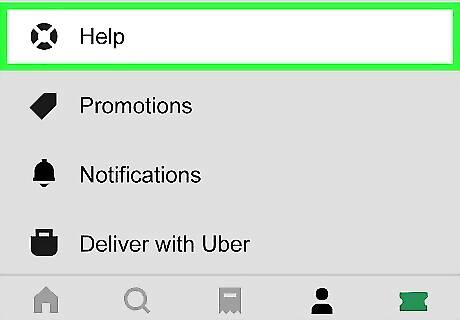
Tap Help. This will be underneath Promotions. A new page will open. You'll see your most recent order at the top of the page along with common troubleshooting topics underneath All Topics.
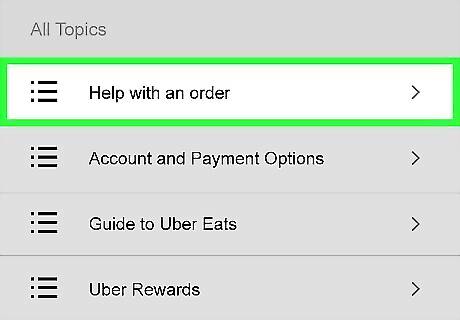
Select Help with an order. This is the first topic underneath the All Topics header. This is the only Help option that will allow you to contact Uber Eats directly.
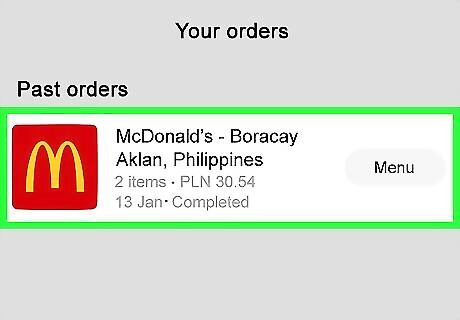
Select an order. You'll see a list of all your past orders. Tap the one you need help with.
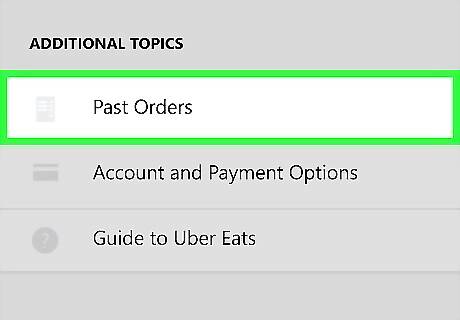
Tap Past Order. This opens a conversation with the Uber Eats support assistant. You'll see a list of possible issues here.
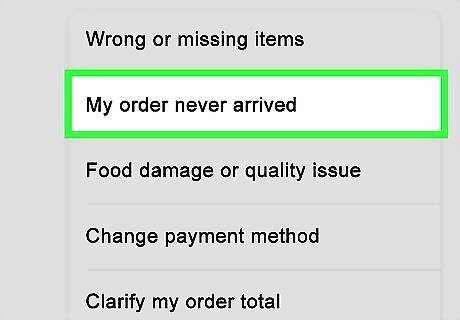
Tap the issue. The Support Assistant will list common problems concerning orders. If you don't see your issue listed, tap More options, then Another Order issue.
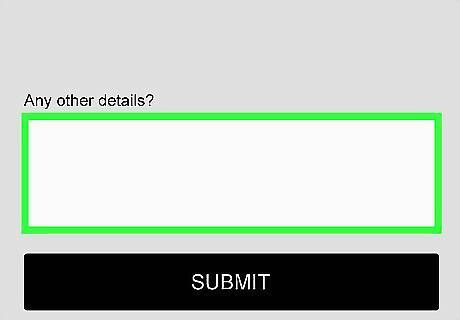
Explain your problem in detail. By contacting customer service through the app, the agent has immediate access to the details of your order and of your account. In most cases, you'll be asked to provide more information regarding your issue. Tap the camera icon to add a photo. You can add additional information in the Share details textbox.
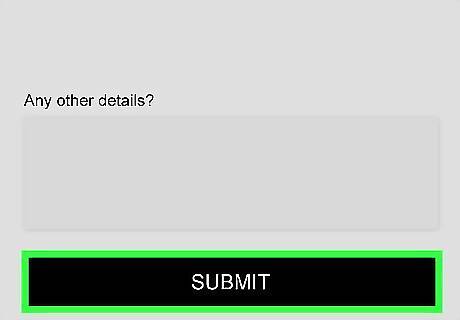
Tap SUBMIT. This is the button at the very bottom of the screen. You may need to scroll down to find it. This will send your issue to Uber Eats. Uber Eats will contact you within the app itself or via a text message that redirects you to the app. View your status by tapping Account → Help → View All Messages.
Using Twitter
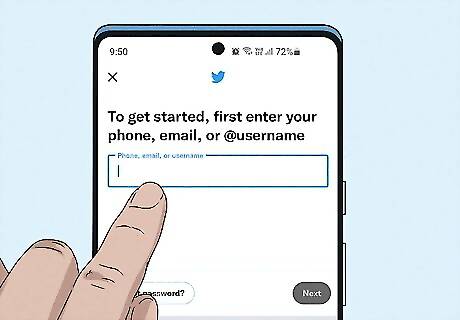
Log into https://twitter.com/ or the Twitter app. Enter your login details and click Log in. If you don't have a Twitter account, you'll need to make one. You should use this method if you can wait at least 24 hours before receiving an answer.
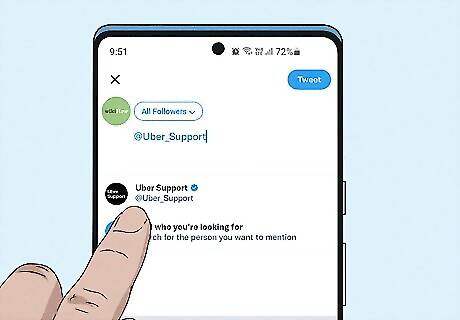
Place @Uber_Support in the tweet field. While Uber Eats has a Twitter account, any questions or concerns should be sent to the Uber Support Twitter. Putting @Uber_Support at the very beginning of your Tweet ensures that the person handling the account knows you're trying to contact Uber directly. On desktop, the New tweet field will be on your homepage at the very top. On the mobile app, tap the + icon in the bottom-right corner to create a new tweet.
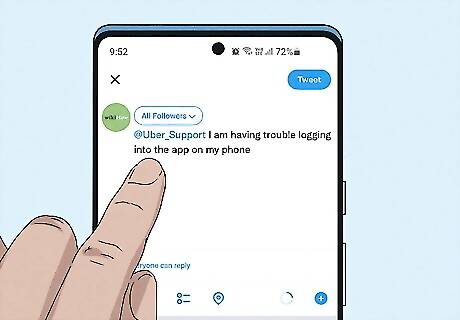
Enter your question into the tweet field. Be sure to write your question succinctly, since there is a 280-character limit on Tweets. For best results, focus on the main issue and try to avoid giving any unnecessary background information. For example, if you're having trouble logging into the app on your phone, don't include information in the Tweet about how often you use the app or what you planned to order that day. Since this is the most public way of contacting customer service, you should only Tweet out questions about general issues, such as the functionality of the app, and not about your personal account or payment plan.
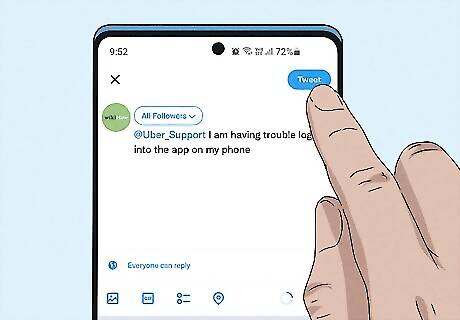
Click Tweet to send your message, then wait for a response. There's no set amount of time in which the @Uber_Support normally responds to Tweets, but you can expect them to get back to you as soon as they can. This method is best general issues or app status. If your app isn't working, you can also monitor the @Uber_Support Twitter account for real-time updates about the app's status. If Uber Eats is aware of the problem, they will Tweet out when they have fixed it. You can also try to restart your iPhone or restart your Android. If you would rather send a private message to @Uber_Support, click the mail icon above of their profile bio. This will open a Direct Message. Enter your question or concern into the message field, then click the airplane icon to send your message. When Uber Eats has received your concern, they'll respond in this message window.
Using the Help Page
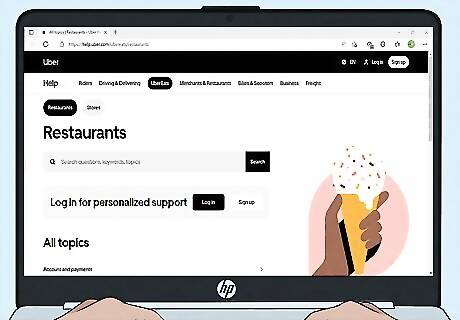
Go to https://help.uber.com/ubereats in a web browser. If you don't have access to the Uber Eats app, you can use a web browser. Log in for personalized support with issues concerning past orders or billing. Tap Log in underneath the search bar and enter your login details.
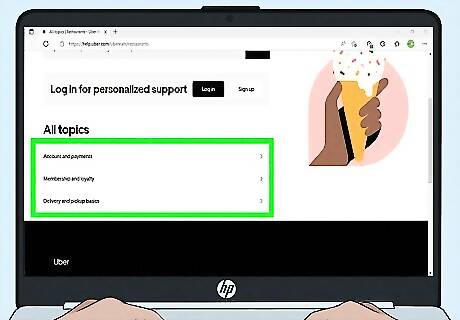
Click one of the help options. You might be able to solve your issue by following the prompts to Help with an order, Accounts and payments, Membership and loyalty, or Delivery and pickup basics. You can also type the keywords of your issue in the search bar at the very top of the page.
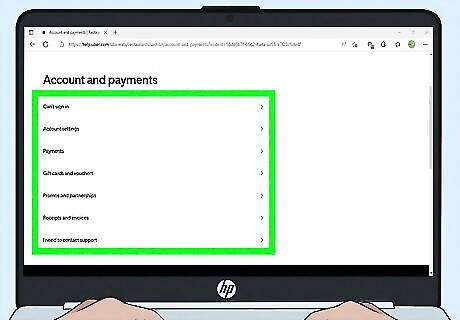
Follow the help article's steps. This should help you resolve your Uber Eats issue. If not, you can return to the Help page and select another topic category, topic, and issue to attempt to fix the problem through a different process.
Getting Help as a Driver
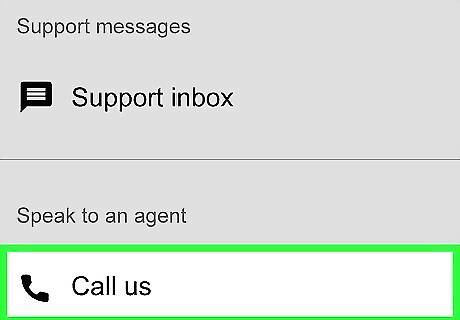
Call Uber Eats support. Open the Uber Eats Driver app and tap Account. Tap Help in the top-right corner, then scroll down. Tap Call us to connect with a support representative. If you have an issue with an active order, click the three dots icon to the right of the order. You'll be taken to the Trip Planner page. Scroll down and tap Report issue. Tap Call Support. This will begin a call with an Uber Eats support representative closest to your location. There is no single number to contact Uber Eats support since this varies by location. You must initiate the call through the Uber Eats app as a driver.
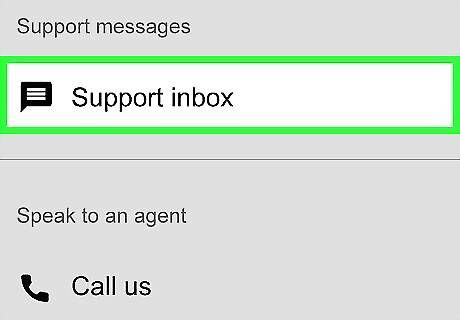
Email Uber Eats support. Open the Uber Eats Driver app and tap Account. Tap Help in the top-right corner, then scroll down. Tap Support inbox. Enter your concerns, include any additional photos, then tap Send. When Uber Eats responds, you'll see a notification from the Uber Eats Driver app. You'll also receive an email.


















Comments
0 comment