
views
Note: These instructions apply only if you want to change an existing setup. This won't help if you have never set up iLO and you don't have the original password tag.
- You need to first connect a keyboard, mouse, and monitor to the back of an HP iLO server in order to change its password.
- Power on the server and press F8 until you arrive at the "Users" page.
- Select the Administrator you want to edit and change the password as desired. Press F10 to save.
Accessing the Server

Connect a keyboard, mouse and monitor to the back of the server.

Plug the server into a power source. If there are multiple slots for power cords, plug them all in.

Connect the server to a router that has an internet connection.

Power up the server while watching the monitor. If the server was already on, turn it off and then on again.
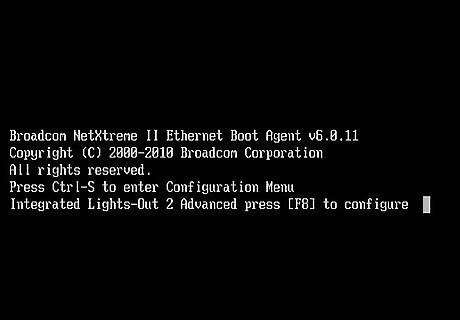
Wait for the message "Integrated lights-out server, press

Press F8 and go to Users.
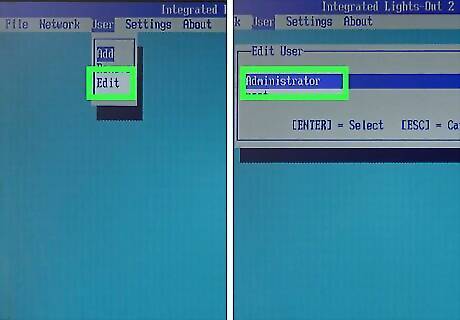
Scroll down to Edit and select Administrator.
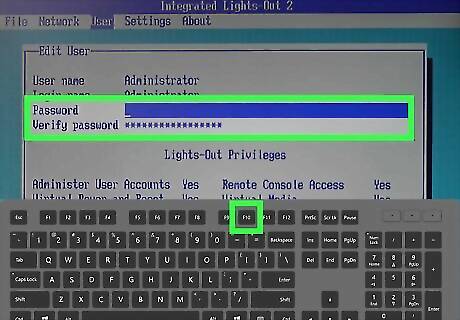
Change the password as desired and press F10 to save.

Go to Network and select Information.
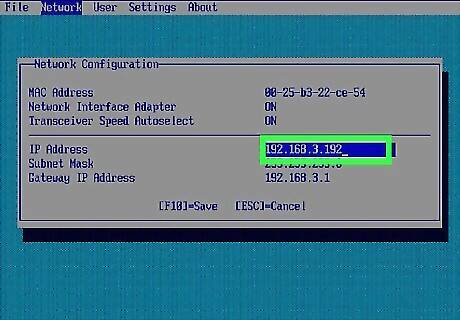
Write down the IP address and press Esc to return to the previous menu.
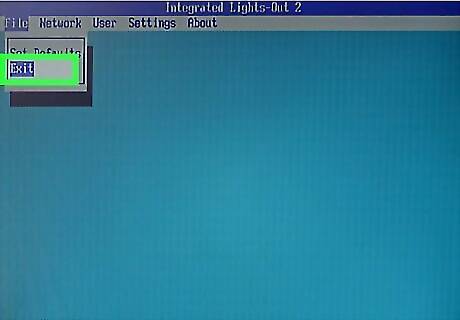
Go to File and select Exit to quit.
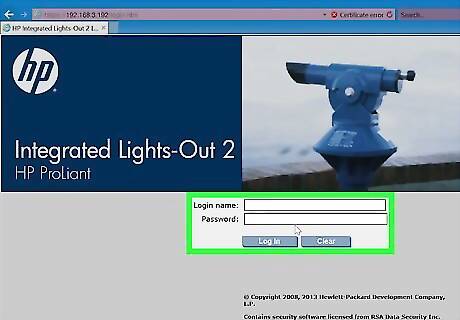
On your computer, enter in the IP address that you wrote down into a browser and log in using the name Administrator and your new password.
Password Reset
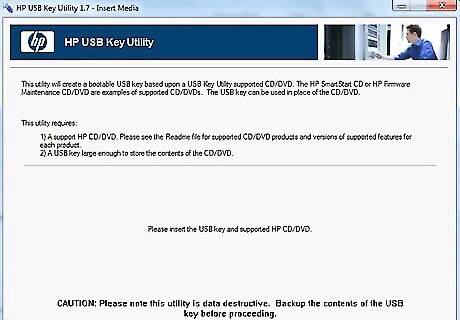
Follow these steps to reset your password. Create a DOS bootable USB flash key NOTE: You can use HP USB Key Utility.

Download the IPMItool from this link: https://sourceforge.net/projects/ipmitool/
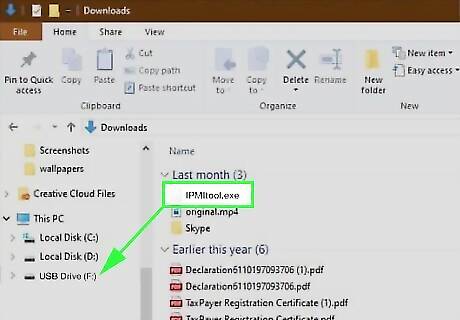
Copy the IPMItool.exe to the bootable disk.
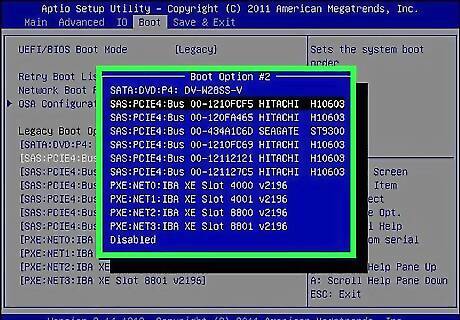
Boot the server using the bootable disk (check boot order in RBSU).
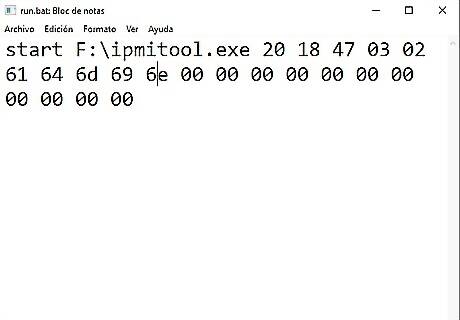
Run ipmitool.exe 20 18 47 03 02 61 64 6d 69 6e 00 00 00 00 00 00 00 00 00 00 00 #*NOTE: You can copy this command and paste to batch file. Example: run.bat in step 3
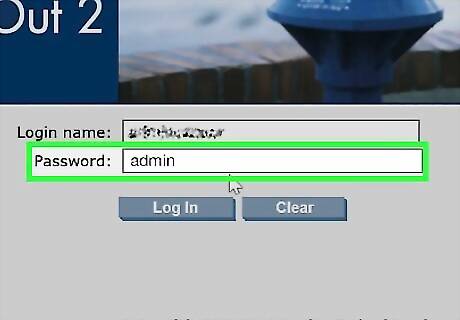
Now the password for admin account should reset back to admin .



















Comments
0 comment