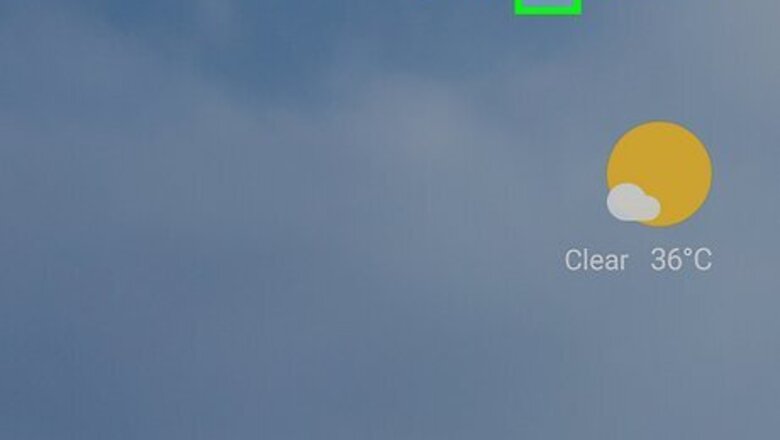
views
How to Fix "Keep Instagram Open to Finish Posting"
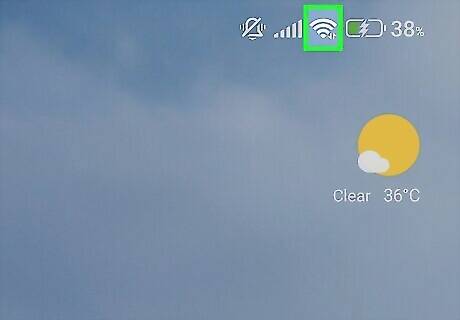
Check your internet connection. If your Instagram post is stuck uploading and you don't want to start over, there are a few things you can try beforehand. First, make sure you have a stable internet connection. If you're on Wi-Fi, move closer to the access point to eliminate possible interference. If you're using cellular service, connect to Wi-Fi. It's not recommended to upload posts to Instagram using your cellular data, as this can get spotty. If you think you have an internet problem, you can easily troubleshoot your connection.
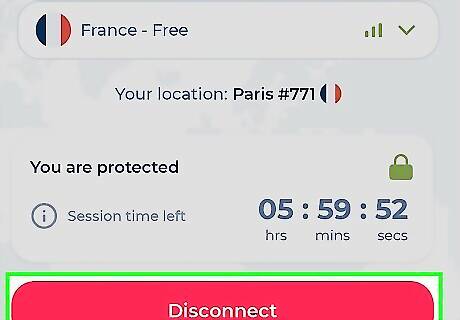
Turn off your VPN. If you use a Virtual Private Network (VPN) on your iPhone, iPad, or Android, it may impact the performance of certain apps. Disable your VPN fully to see if it speeds up your Instagram post's progress. Some phones have built-in VPN features, so be sure to turn them off within your device's settings as well.
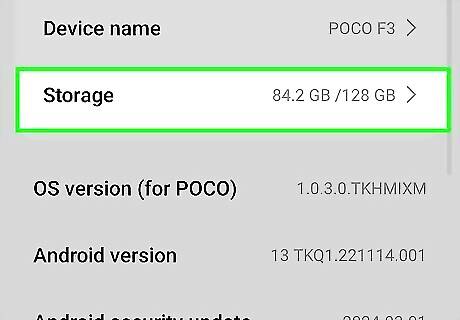
Check your storage. If your phone or tablet is almost at its max capacity, this can cause apps like Instagram to perform poorly. Some settings on Instagram will save uploads automatically to your device, so this could also cause your upload to appear stuck. If your device settings are almost full, consider transferring files to a computer or using a cloud service (such as iCloud or Google Photos) to store your photos and videos. You can also uninstall apps you don't need or use anymore.
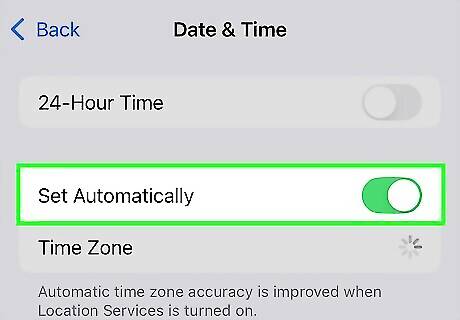
Update your Date & Time settings (iPhone/iPad only). If you don't have the time set to automatic on your device, it may impact other features on your device, including Instagram. To fix it: Open the Settings app. Select General. Tap Date & Time. Make sure you have Set Automatically selected.
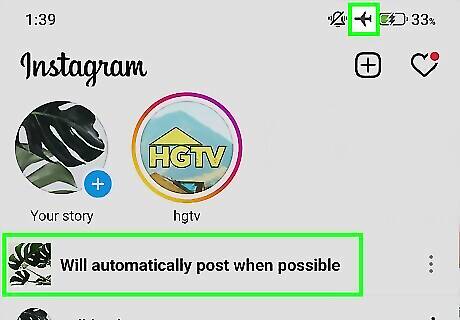
Cancel the post with Airplane Mode. Since you can't manually cancel an Instagram post while it's uploading, you can try enabling Airplane Mode to force the post to fail. You can enable this feature in your device's settings or quick menu options. You should see a "Post failed" notification. If you don't, proceed to the next step.
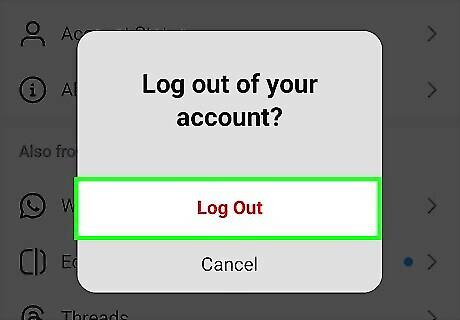
Try to log out of your Instagram account. If Airplane Mode doesn't cancel the post, forcing your account to log out may do the trick. Navigate to your profile, and then tap the three-line icon. Scroll all the way down and tap Log out twice. Once you're logged out, you can sign in again and reupload your post. If you can't log out of your account using your device, you can use a computer to log out remotely.
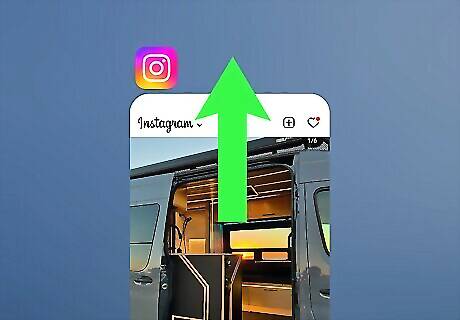
Force-restart the app. If Instagram isn't responding or not letting you cancel the post, you can force-close the app and then open it up again. To force-close an app on iPhone or iPad, swipe up from the bottom of the screen (or double-press the home button), and then swipe up on Instagram. On Android, swipe up from the bottom, hold, and then release. Swipe up on Instagram. Wait a few seconds, and then open the Instagram app again.
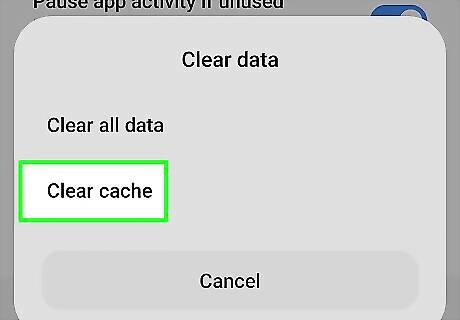
Clear Instagram's cache (Android only). If you're using an Android, you can clear the app cache to fix problems with Instagram. If you're using an iPhone or iPad, skip to the next step. Start by navigating to the Settings app. Select Apps or Applications, depending on your device. Select Instagram. Tap Storage, and then tap Clear cache.
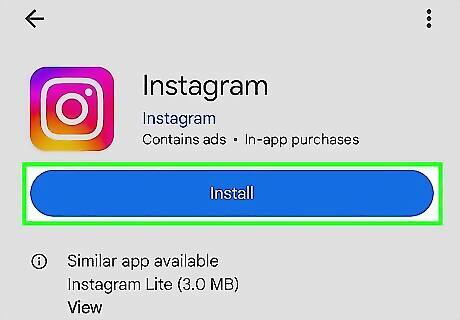
Reinstall the Instagram app. If you still see "Keep Instagram Open to Finish Posting" when you try to post on Instagram, you will need to completely uninstall the app and download it again from the App Store or Google Play Store. This will also make sure you're running the latest version of Instagram. If you're using an iPhone or iPad, this will also clear Instagram's cache.
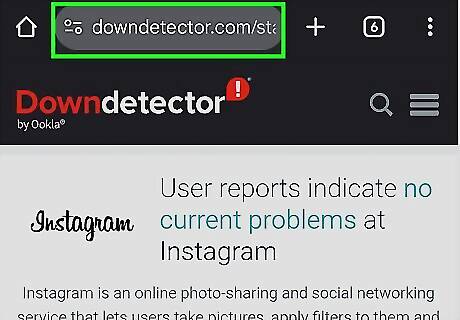
Check Instagram's server status. If you still can't upload your post properly, Instagram may be having issues on their end. You can check Downdetector for any outages reported in the last 24 hours. If you see high reports, you may need to wait some time for Instagram to resolve it.
Why does it say to keep Instagram open?
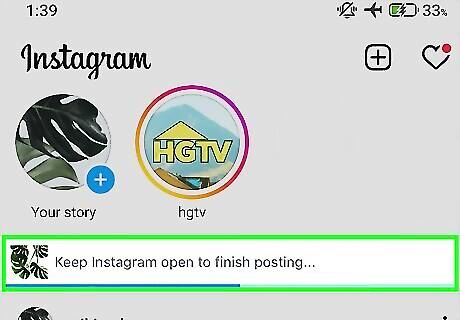
This is likely due to a software bug within the app or issues with your device. If you upload a post to Instagram and you see Keep Instagram open to finish posting for longer than a few minutes, you'll likely need to start over. Even when uploading a bigger file, Instagram shouldn't take hours to upload. Typically, it should only take a few minutes to fully upload.














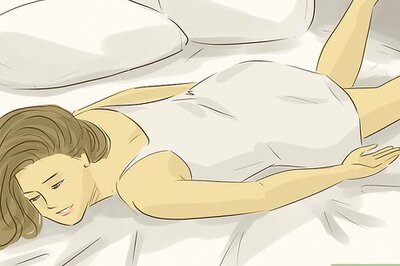
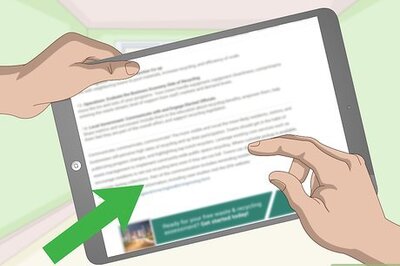
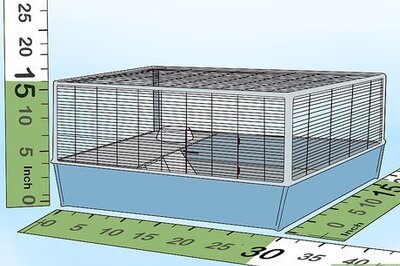



Comments
0 comment