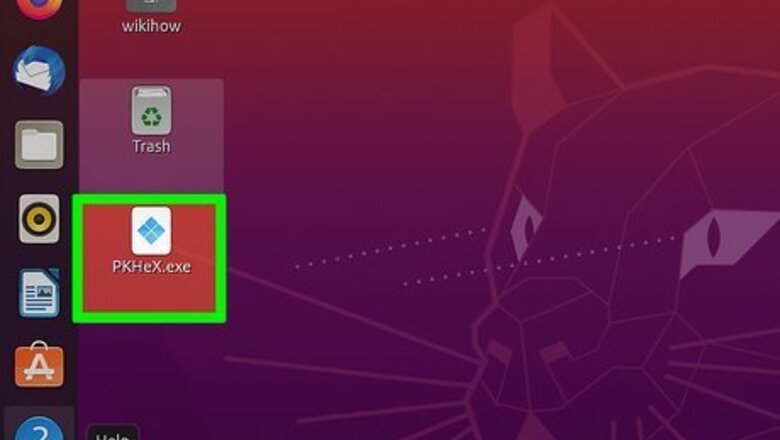
views
Will EXE files run on Linux?
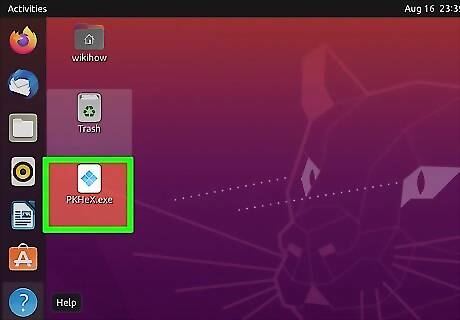
Yes, you can run .exe files on Linux through Wine (a free program). Wine is a compatibility layer that acts between the operating system (Linux) and the file (written for Windows). It is the only way to run .exe files without a copy of Windows. Since .exe files are native to Windows operating systems, to run them, you must have a compatibility layer (like Wine) or copy of Windows via a Windows emulator (which means you'll no longer solely be using Linux). While you can run many EXE files on Linux with Wine, some may not work as expected, or not at all.
How to Download Wine
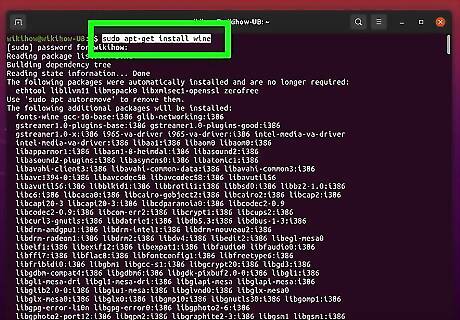
Open your Linux terminal and type these commands one by one. Start by updating the Linux kernel repositories. To do so, type sudo apt update and press ↵ Enter. When prompted, enter your password and press ↵ Enter. Now you’re ready to enter the commands to download Wine: If you're using a 64-bit version of Linux (you can use the lscpu command to check), type sudo apt-get install wine64 and press ↵ Enter If you have a 32-bit version, type sudo apt-get install wine32 and press ↵ Enter Even though the terminal might look intimidating, don’t worry! You’re unlikely to mess anything up, and all you have to do is copy these commands.
How to Run an EXE File
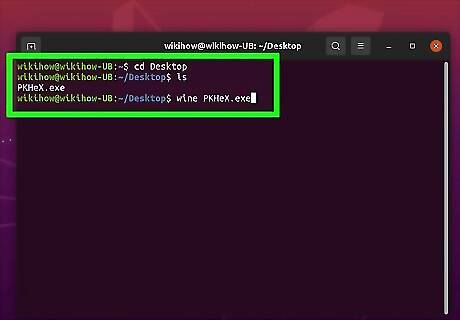
Navigate to the directory with the file, then open the file with Wine. In the terminal, navigate to the directory containing the file with the command cd
How to Run Windows Software on Linux
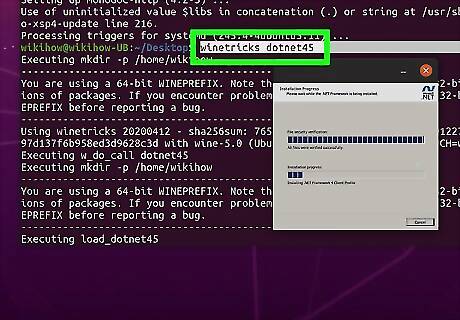
Use Wine for single applications. This is the only option for running software designed for Windows without a true version of Windows. Wine is open-source, free software that recreates just enough of Windows to run Windows programs. As a result, you might encounter more bugs and lower performance running software through Wine.
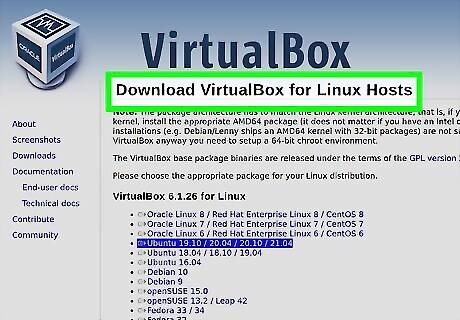
Choose a virtual machine for slightly better performance. Virtual machines are programs that run a full copy of Windows in their own window. This approach is less buggy than running apps through Wine because you technically run them in their native environment (Windows). The downside is that you’ll be running two operating systems (Linux and Windows) simultaneously, so your PC’s performance might suffer. Popular virtual machines include: VirtualBox, VMware, and Linux’s built-in KVM (Kernel-based Virtual Machine). Because of the computing power required to run both Linux and Windows, this approach works great for productivity apps like Microsoft Office, but not great for graphics/computing-intensive programs like many video games.

Use dual-booting to run Windows games and complex applications. Dual-booting means you’ll reboot your computer into Windows so the application can run in its native environment. This method is best for games or applications that need high performance. Unfortunately, it does mean you’ll have to reboot your machine every time you want to run Windows software.

Consider using WSL to get the best out of both Windows and Linux. WSL (Windows Subsystem for Linux) is an environment that supports running Linux tools and apps with a native Linux kernel through a hypervisor layer. WSL requires less setup to get started as well.
What is the .exe equivalent in Linux?
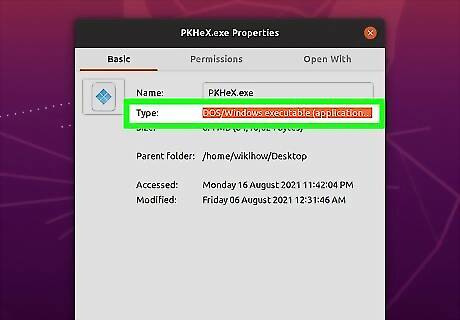
Linux does not have a direct .exe equivalent. For Windows, .exe indicates an executable file, meaning the operating system can run the file. Linux doesn’t use file extensions to indicate which files are executable. Instead, it uses permissions (the basic permissions are read r, write w, and execute x). Permissions determine which files are executable. As a result, Linux files can have different extensions (ex. .sh) or no file extensions and still be executable. Here’s how to change file permissions and run a file: Type chmod +x file-name.run in the command line to change the file permission to “executable.” Type ./file-name.run to execute the file. If an error pops up, type sudo ./file-name.run. Typing sudo allows you to run the file as an admin. Just be careful, since sudo allows you to make changes to your system. Software installation will often require you to type sudo.












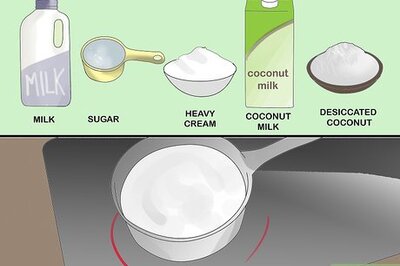

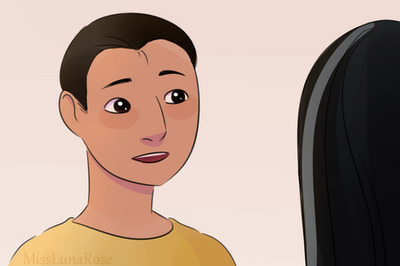





Comments
0 comment