
views
How to Redeem & Spend eBay Gift Cards
Add an item to your shopping cart and proceed to checkout. You can only redeem an eBay gift card when you’re buying something, so first, make sure there’s something you actually want to buy. Once everything you’ll be buying is added to your shopping cart, click “Proceed to cart” (or the cart icon in the upper right corner of your screen) and select “Go to checkout.”
Sign into your eBay account. Enter your eBay username (or the email address associated with your account) and your eBay password when prompted. If you don’t have an eBay account, make one before trying to use your gift card—it’s required. You can make an account anytime, and it’s free. While you need an eBay account to use an eBay gift card, you don’t need a PayPal account (which used to be a requirement).
Input the gift card’s 13-digit code on the payment screen. On the checkout screen, scroll down until you see a box labeled “Gift cards and coupons.” In the field below where it says, “Enter code,” type the 13-digit redemption code found on the back of your eBay gift card (or included in the email if you got a digital card). Then, click “Apply” to add the card as a payment method. Mobile App: The process is nearly identical on eBay's mobile app. Just click the "Gift cards and coupons" tab on the checkout page to go to a new screen, where you can enter the 13-digit code and hit "Apply." After this, your order total will be adjusted accordingly. If there’s enough money to cover the entire order, your order total will be $0.00. If not, you'll see the remaining balance, and you can add another payment method. Accepted payment methods on eBay include Venmo, PayPal, Google Pay, or a credit card.
Complete your checkout by clicking “Confirm and pay.” Enter your shipping address and review the order to ensure everything is correct. When you’re ready, click “Confirm and pay” (below your order total on the right side of the screen) to submit the order—and the gift card funds you’re using to pay for it. Congratulations: you’ve just redeemed your eBay gift card! After using an eBay gift card for the first time, it can’t be transferred to a different eBay account; it’ll remain associated with the account that first used it.
Troubleshooting Advice
Make sure you type the card’s number correctly. If eBay says your gift card’s number is invalid, the first thing to do is double-check the number to ensure you typed in the same code printed on the card. If you type the number incorrectly, it won’t be usable until fixed. However, if you’re still having problems after verifying the number, try contacting the seller you bought the card from.
Use up to 4 gift cards and promotions per order only. Your gift card may appear not to work if you’re using too many at once. Per eBay’s policy, you can use as many as 4 gift cards and promotions per order—including eBay bucks and coupons. Ensure you’re not using too many different codes in a single order! You also can’t use an eBay gift card to buy coupons, coins, paper money, virtual currency, or other gift cards.
Check your gift card’s balance. If your gift card has a zero balance, it won’t work—so if you’re not sure how much money you have on your card, check before trying to order anything. You can use eBay’s gift card balance checker to make sure you have enough funds to pay for your order.
Use a different browser or device if you get error messages. It’s possible to get an error message because of the browser you’re using (rather than eBay or the gift card). So, if there’s an error message, try placing your order on a different browser. If that doesn’t work, try placing your order on a different device instead. You can also try clearing your browser’s cookies; this may help fix whatever error is preventing you from using your gift card.
Contact eBays’s customer support if your card shows up as invalid. On the off-chance eBay says your card is invalid (because it was bought from a shady source, for example), or your card doesn’t work and you aren’t sure why, eBay’s customer service can help. Click “Help & Contact” at the top of your screen on eBay’s website and select “Chat with our automated assistant” under “Contact Us.” If your problem can’t be solved with the help of the automated bot, eBay will connect you to a customer service agent instead.
Can you transfer an eBay gift card to PayPal?
No, funds on eBay gift cards can’t be transferred. You can place an order on eBay while using a gift card and logged into your PayPal account—and you can use PayPal to pay for any remaining balance not covered by a gift card. However, you can’t transfer the balance on an eBay gift card to your PayPal account (or any other account). Any gift card funds must be spent on eBay. If you return an item bought with a gift card, the refund will go back to the gift card, too, so you can use it again to buy something else.
Do eBay gift cards expire?
No, eBay gift cards will never expire. Don’t worry about a gift card expiring after a few years or not working with an order because it’s expired. Gift cards from eBay don’t expire or come with extra fees, so they’ll work anytime, regardless of when they were originally paid for. Think of your gift card like cash (that can only be spent on eBay): you can use it as long as you have it.















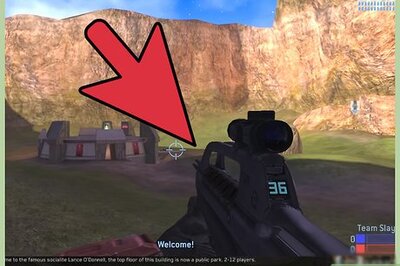
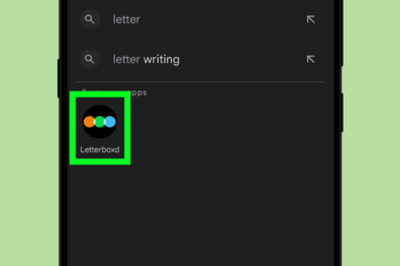
Comments
0 comment