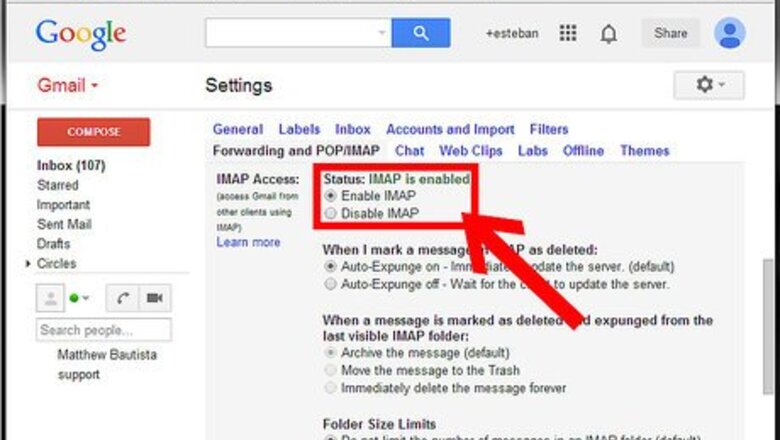
views
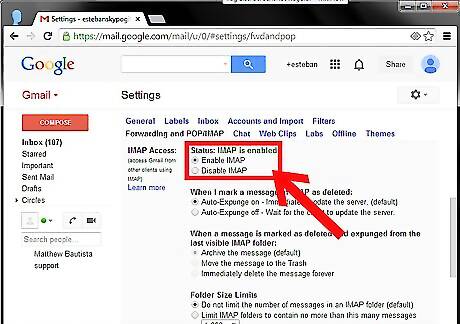
Make sure to Enable IMAP in Gmail and click Save Changes when you're done.
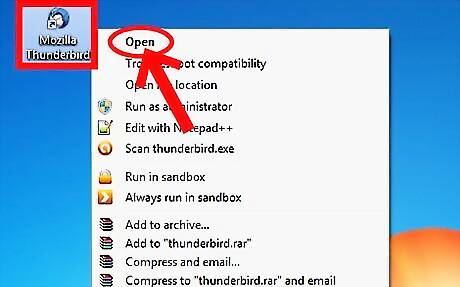
Open Thunderbird.
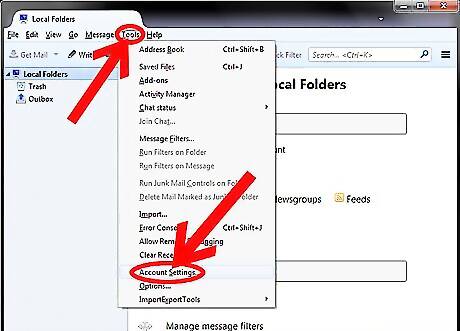
Click the Tools menu, and select Account Settings...
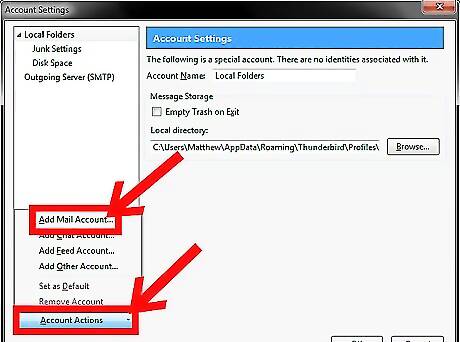
Select Add Mail Account... from the drop-down list located under the account list on the left.
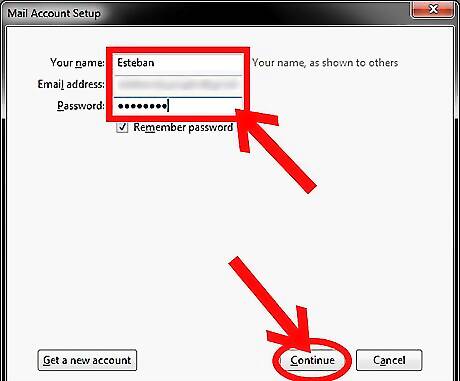
The first dialog in Thunderbird’s Automatic Account Configuration will be displayed. Enter your name, your Gmail email address and your password. Click Continue. Thunderbird will query the Gmail server2 and automatically configure the appropriate IMAP connection settings for your account. When complete, Thunderbird will show you a confirmation dialog.
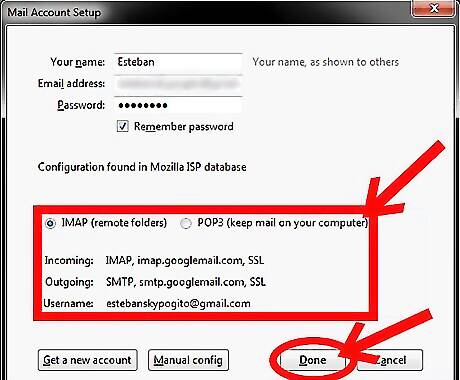
Confirm that the connection settings are the same as those shown above and click "Done".
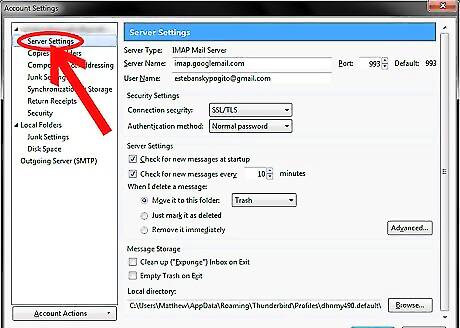
Check out Google's recommended client settings, and adjust your client's settings as needed.












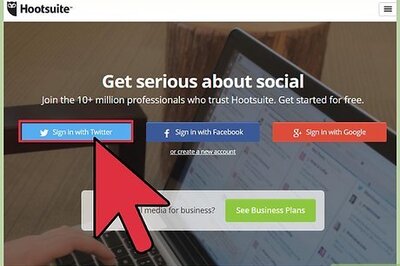
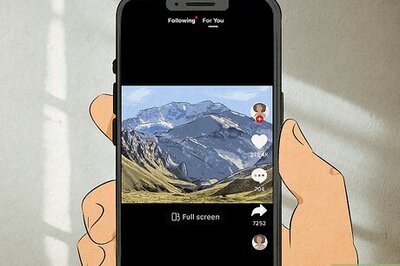


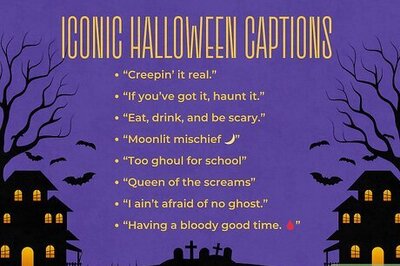
Comments
0 comment