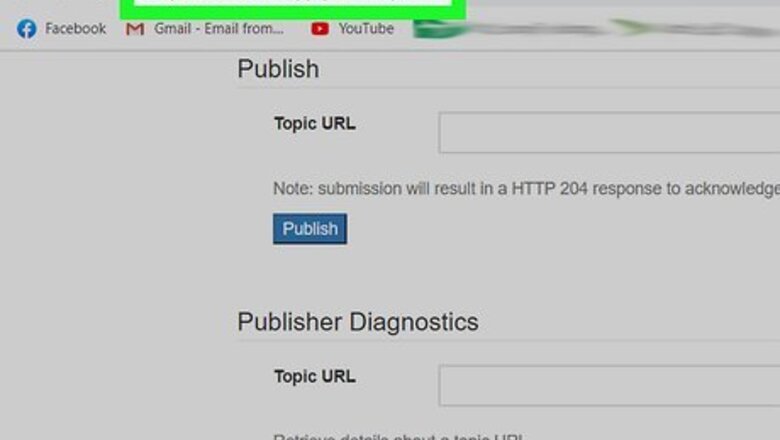
views
Submitting Your Podcast
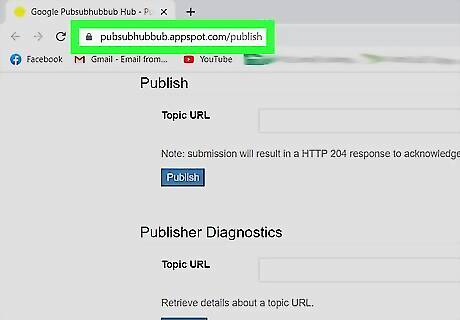
Go to https://pubsubhubbub.appspot.com/publish. You can use any web browser to submit your podcast's RSS feed. If you're using a podcast hosting provider, like Buzzsprout, you don't need to do any RSS-related steps and can skip this method.
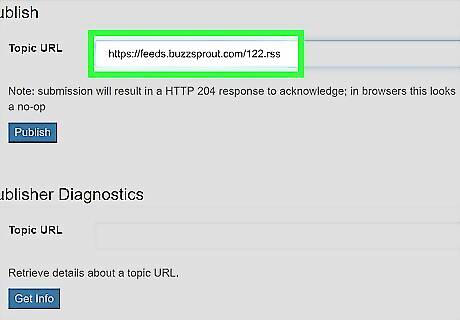
Paste or enter your podcast's RSS feed URL in the text field next to "Topic URL." If you're using a self-hosted WordPress website, you can use a plugin, called PowerPress, to create and manage your RSS feed. For more information on how to create an RSS Feed, refer to How to Create an RSS Feed.
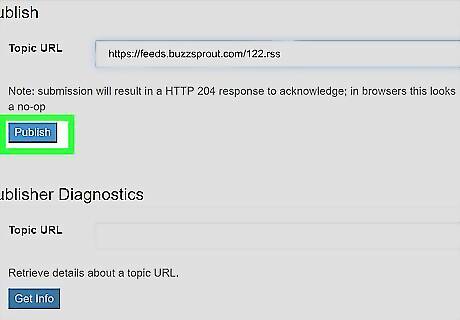
Click Publish. Once you click Publish, Google's search technology looks for your website online, which should speed up the normal everyday process that the search engine performs. This process could take a few hours to a few days to complete, so keep searching Google's list of podcasts for yours. If you don't see it listed within a week, make sure your RSS feed or podcast website adheres to Google Podcasts' guidelines.
Claiming Your Podcast
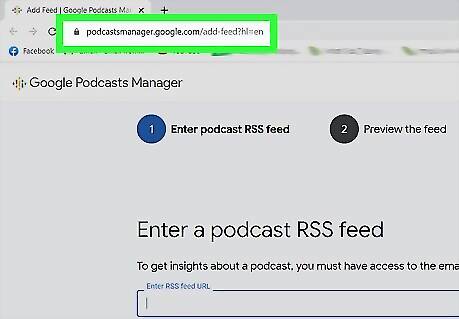
Go to https://podcastsmanager.google.com/add-feed?hl=en. You can use any web browser to claim your podcast on Google.
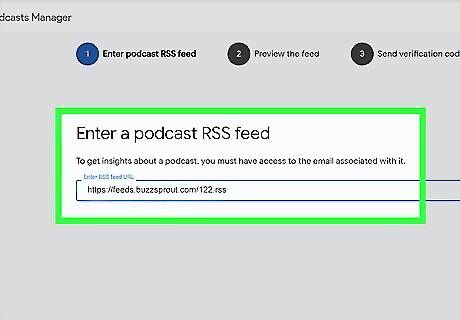
Paste or enter your podcast's feed URL then click Next Step. If you get an error message, repeat the previous steps again to submit your podcast to Google, then try these steps again. You'll be redirected to a preview page of your podcast if Google successfully finds it.
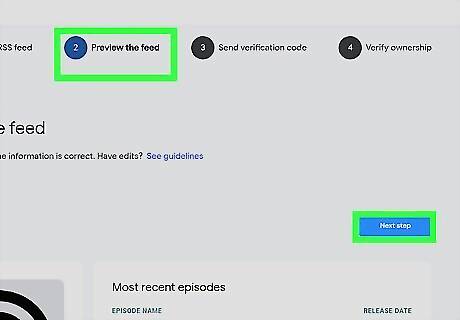
Click Next Step. There's nothing for you to do on this page except preview your feed.
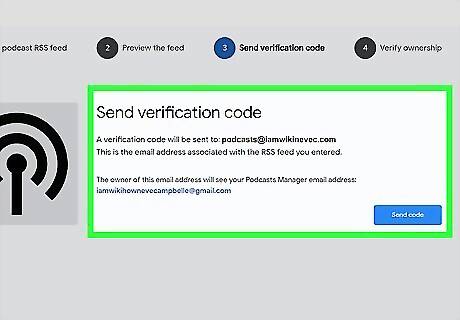
Click Send Code. Google will send a verification code to the email associated with the RSS feed.
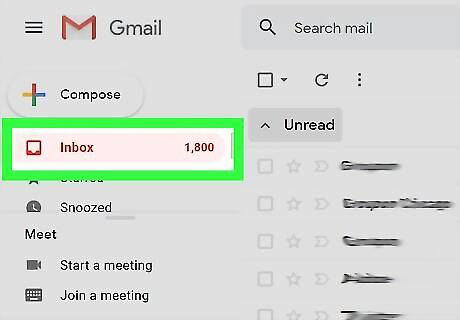
Navigate to your email and open the message sent from Google Podcasts. If it's not there, you might have typed your email address in the RSS feed incorrectly.
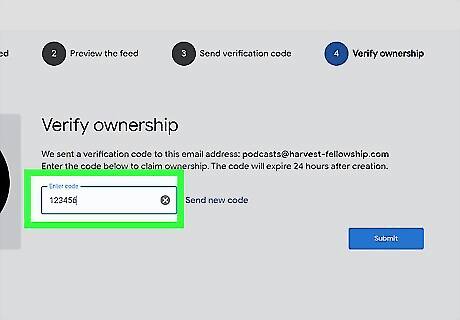
Copy the verification code from the email to the text field under "Verify Ownership." You'll verify that you own the podcast.
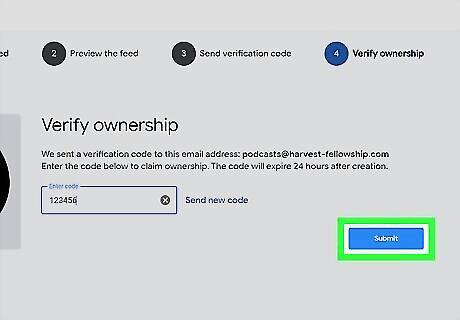
Click Submit. A successful verification will display on the next page if you entered the code correctly. Click Get Started to start using Google Podcast Manager to manage your podcast.










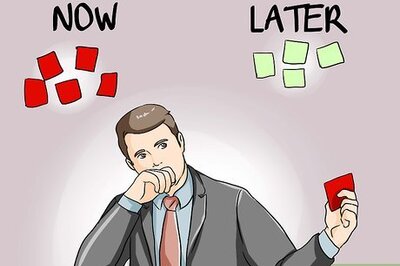
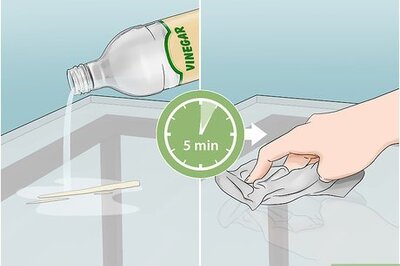

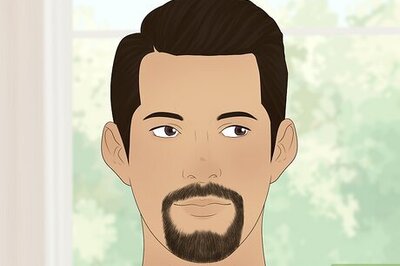



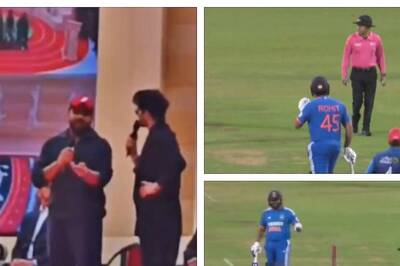

Comments
0 comment