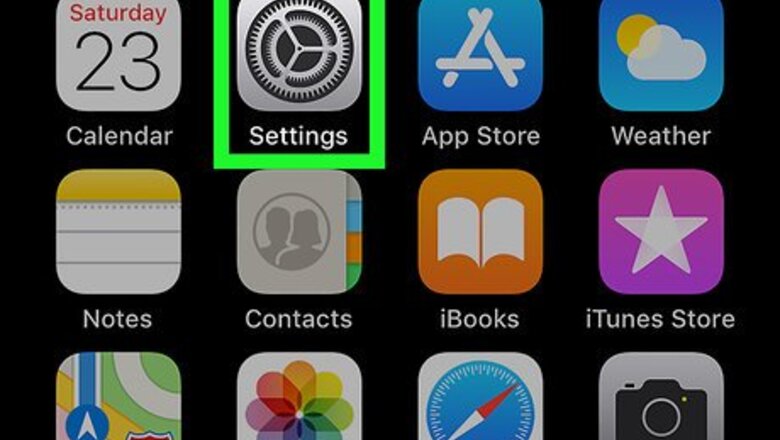
views
Backing Up to iCloud
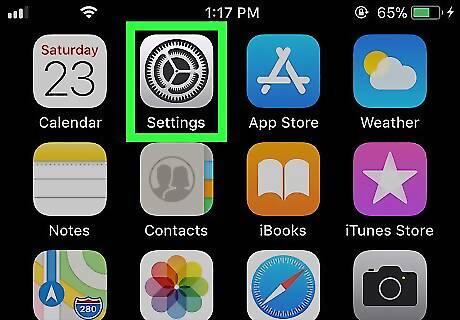
Open your iPhone's Settings app. Find and tap the iPhone Settings App Icon icon on your home screen, or in a folder.
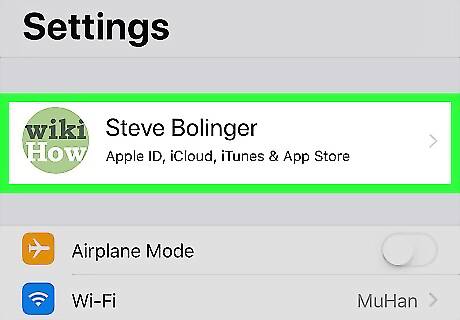
Tap your name at the top. Your full name and Apple ID picture are listed at the top of your Settings menu. Tapping it will open your Apple ID menu.
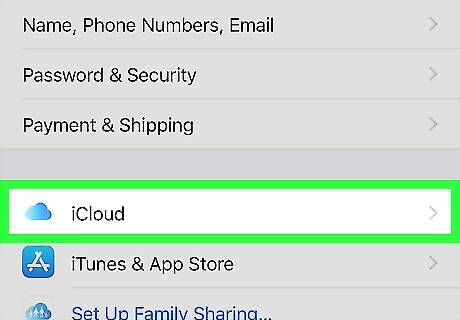
Tap iCloud on the menu. This option is listed next to the iPhone iCloud Drive Icon icon on your Apple ID menu. It will open your iCloud settings.
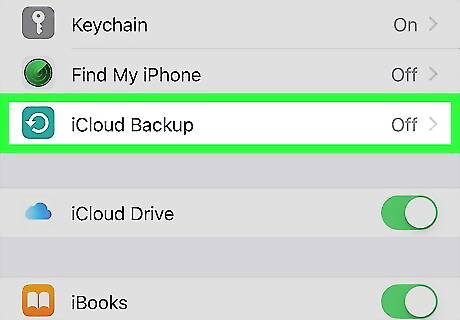
Scroll down and tap iCloud Backup. This will open your Backup options.
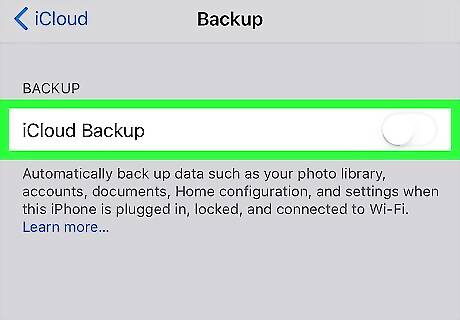
Slide the iCloud Backup switch to iPhone Switch On Icon. When this option is enabled, your iPhone automatically backs up all of your data to iCloud. You will have to confirm your action in a pop-up window. Automatic backup requires your iPhone to be plugged in, locked, and connected to Wi-Fi.
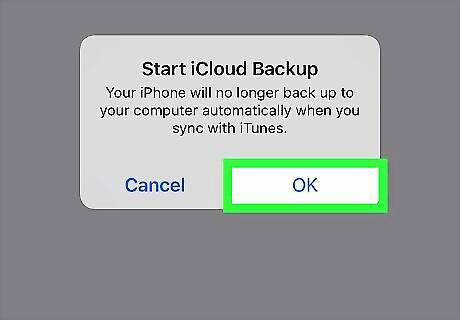
Tap OK in the confirmation pop-up. A blue Back Up Now button will show up on your Backup menu.
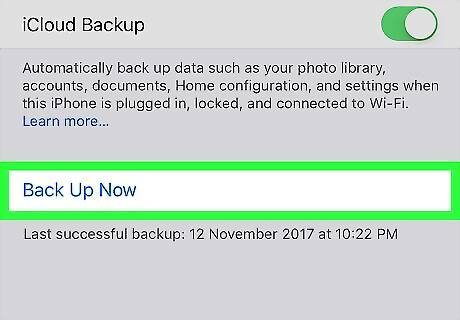
Tap the blue Back Up Now button. This will start backing up your data to iCloud. All of your text messages will be backed up, along with your documents and settings.
Backing Up to Your Computer
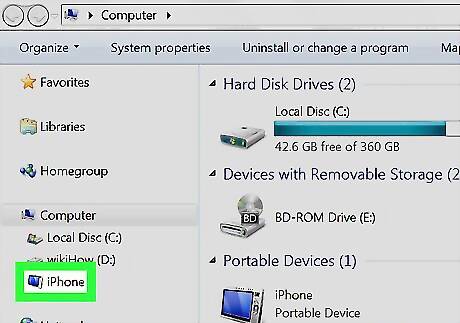
Plug your iPhone into your computer. You can use your charging cable to plug it via USB.
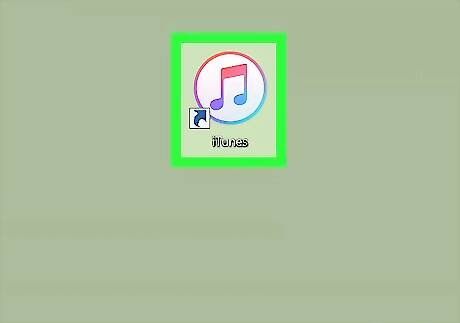
Open iTunes on your computer. The iTunes icon looks like a blue-and-pink musical note in a white circle. You can find it in your Applications folder on a Mac, or on your Start menu on Windows. If this is the first time you're plugging your iPhone into this computer, tap Trust on your phone's screen to authorize the connection.
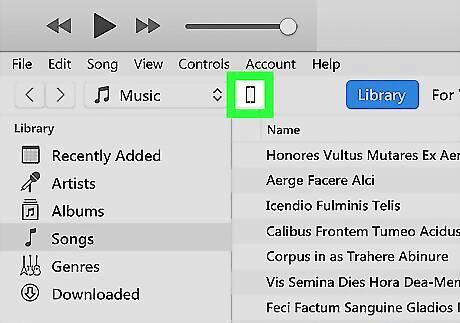
Click the phone icon on iTunes. This button is located below the Play button in the upper-left corner of iTunes. It will open your iPhone's navigation panel on the left-hand side. If the phone icon opens up to any other tab than Summary, click the Summary tab at the top of the left panel. This tab will display your phone's hardware, storage, and backup information.
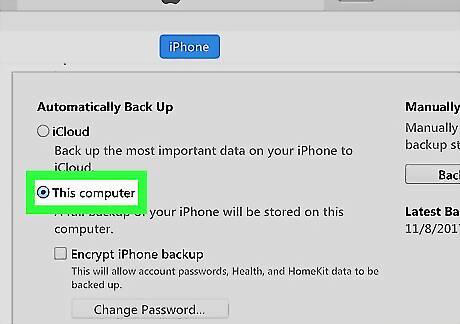
Select This computer under the Backups section. In the Summary tab, find the Backups section, and make sure This computer is selected under the "Automatically Back Up" heading.
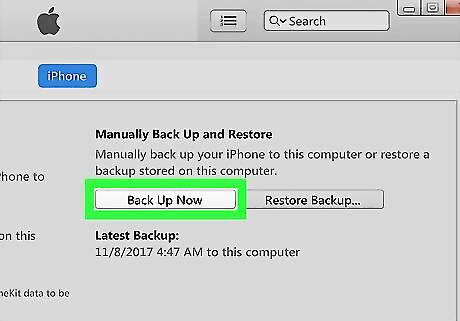
Click the Back Up Now button. Under the "Manually Back Up and Restore" heading, click this button to back up your data to your computer. All of your text messages will be backed up, along with your documents and settings.













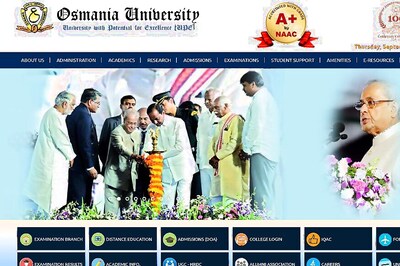


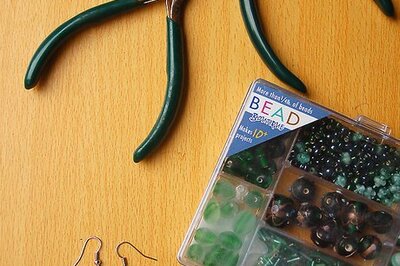
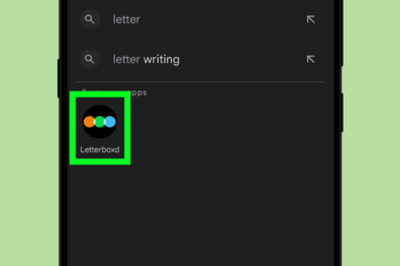


Comments
0 comment