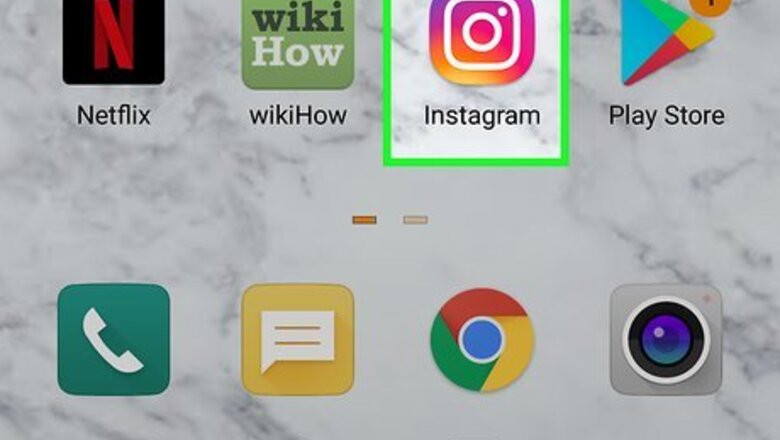
views
Muting a Conversation
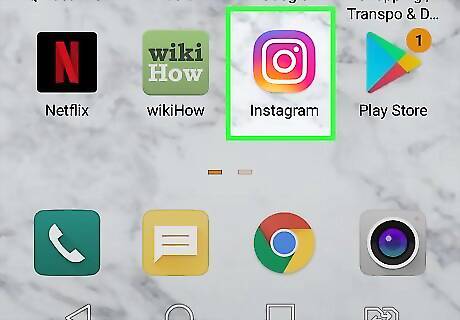
Open Instagram. This app icon looks like a camera over a rainbow background that you'll usually find on the Home screen, in the app drawer, or by searching. You can't block everyone from adding you to group chats on Instagram since anyone you're following has the ability to add you to a group. However, if you find that you're in a group chat and don't want to see the chat messages, you can mute the group. Alternatively, you can use the web browser on your computer to go to https://www.instagram.com/.
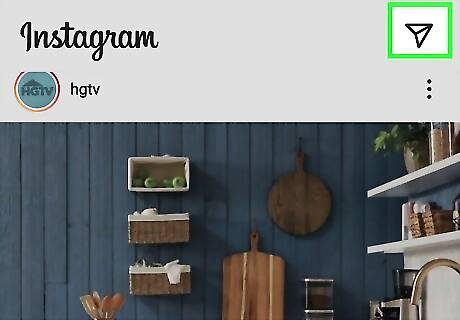
Tap Android 7 Send. This airplane icon is in the top right corner of your screen.
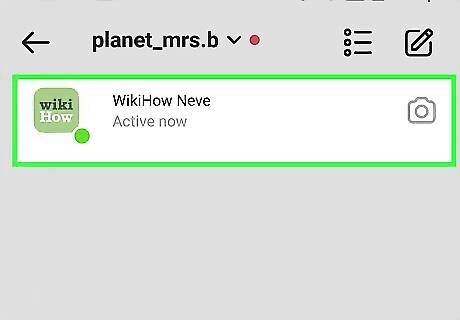
Tap the chat you want to mute. The group message will open.
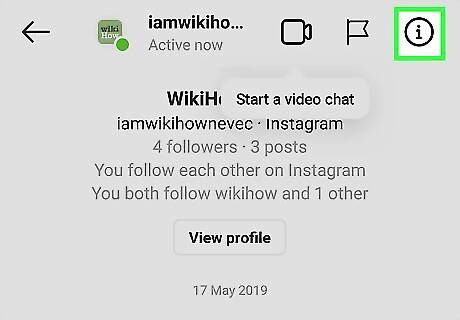
Tap Android 7 Info. You'll see this circled "i" in the top right corner of your screen.
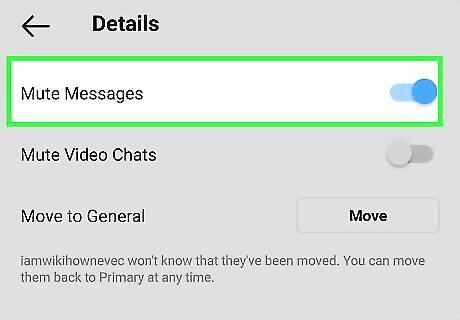
Tap the switch next to "Mute Messages" to turn it on Android 7 Switch On. You'll remain in the conversation, but you will no longer get notifications for each chat message. If you're using a web browser, you'll have to check the box next to "Mute Messages" instead. A checked box means the feature is enabled.
Disabling Group Requests with the Mobile App
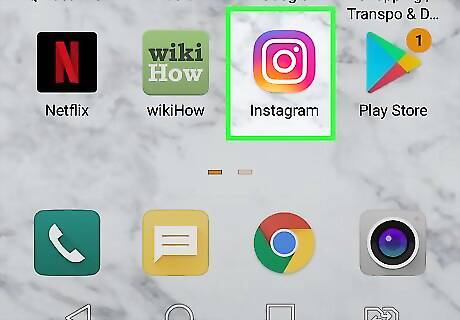
Open Instagram. This app icon looks like a camera over a rainbow background that you'll usually find on the Home screen, in the app drawer, or by searching. You can hide the notifications you'll get from people you don't follow on Instagram that want to add you to a group. While this setting is not available in a web browser, you can use the mobile app to disable this setting.
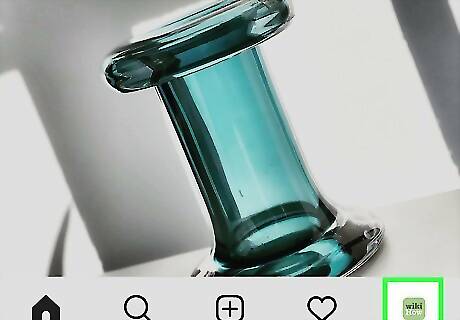
Tap your profile icon. It's usually in the lower right corner of your screen.
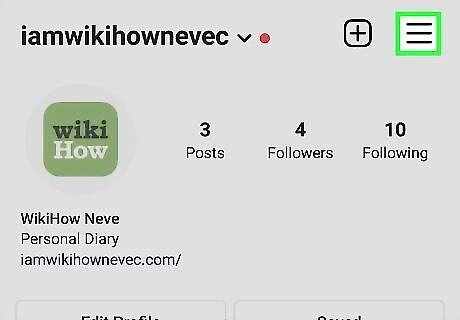
Tap ☰. It's in the top right corner of your screen and will prompt a menu to drop down.
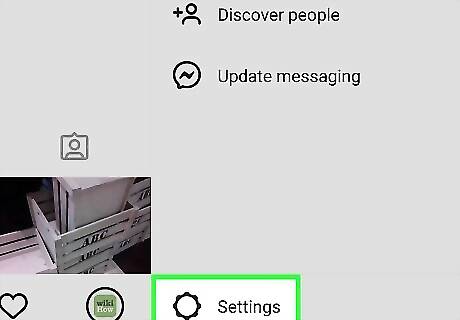
Tap Settings. You'll see this at the bottom of the menu next to a gear icon.
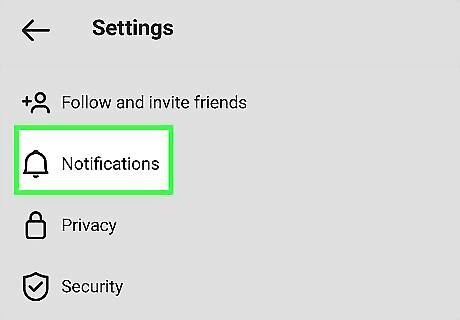
Tap Notifications. This is usually the third or second listing in the menu and is next to a bell icon.
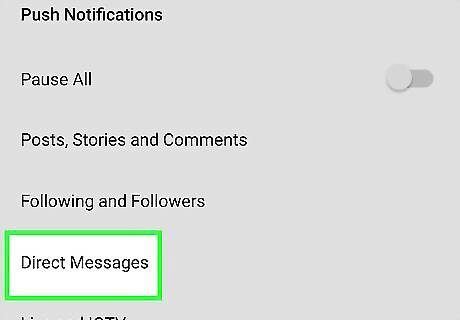
Tap Direct Messages. You'll see this around the middle of the menu.
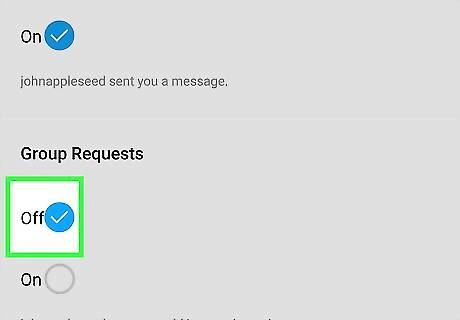
Tap "Off" next to "Group Requests." This setting will change to stop sending you notifications when someone you don't follow on Instagram wants to add you to a group.











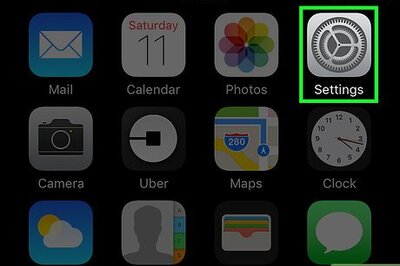
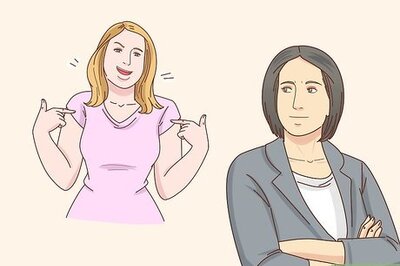

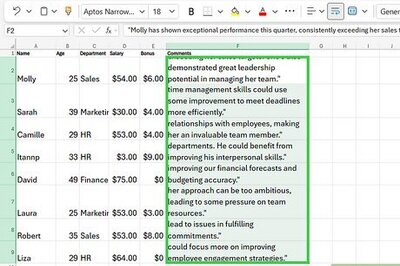
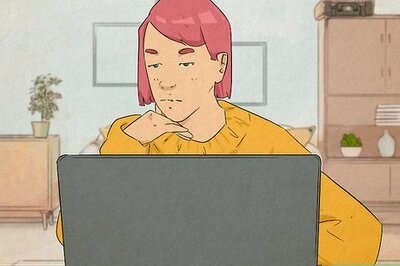

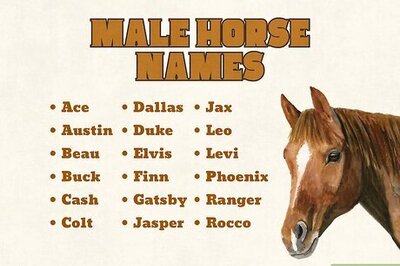
Comments
0 comment