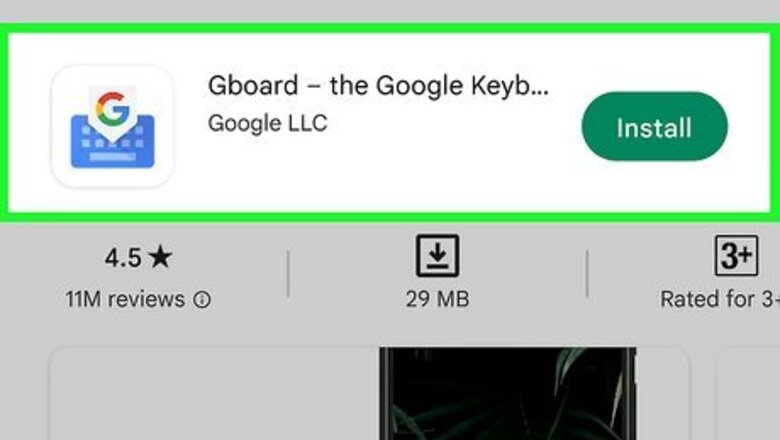
views
- After enabling Gboard, tap the smiley face at the bottom of the keyboard to open your emoji selection.
- After installing Textra SMS, go to "Settings", "Customize Look", then "Emoji Style" to pick your emojis.
- After installing Facemoji, tap the smiley face at the bottom of the keyboard to access your emojis and stickers.
Using Gboard Keyboard
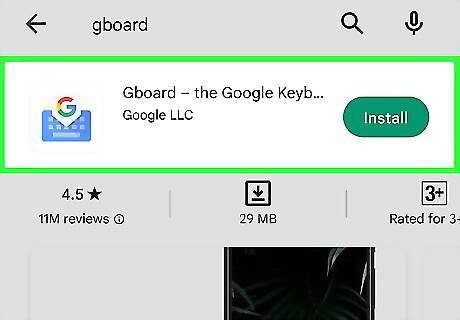
Download Gboard from the Google Play Store. Gboard allows you to use and combine emojis with Emoji Kitchen. You can also use glide typing, voice typing, and customize your keyboard with different themes. This method will only work with compatible apps. Make sure to update your Android device. Some Android devices may already have Gboard installed as the default keyboard. If you do not have Gboard on your device, follow the steps below.
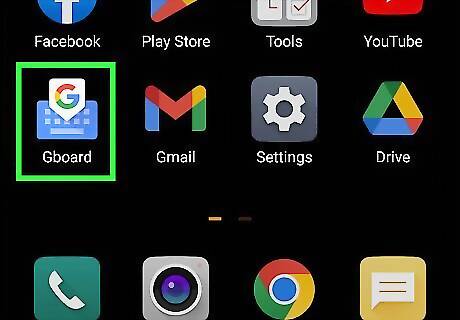
Open the Gboard app. This will have the Google icon on top of a blue keyboard.
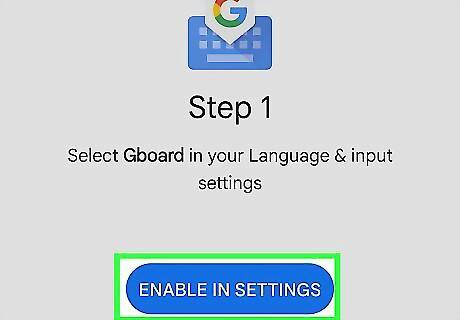
Tap Enable in Settings. To use Gboard, you must add it to your Language & input settings. Gboard will redirect you to your settings.
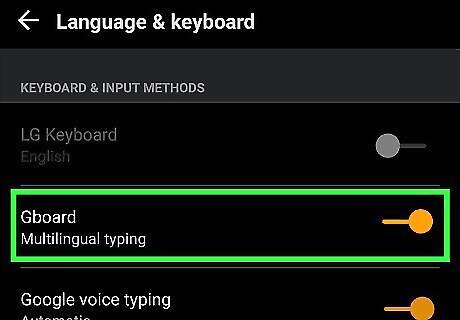
Toggle on "Gboard". The switch will turn from gray to your default system color. A confirmation window will open.
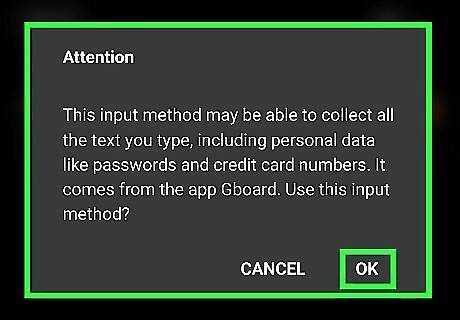
Tap Use. You will be redirected back to the Gboard app.
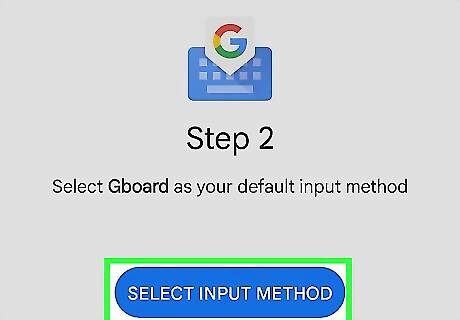
Tap Select Input Method. You will see Gboard along with any other connected keyboards.
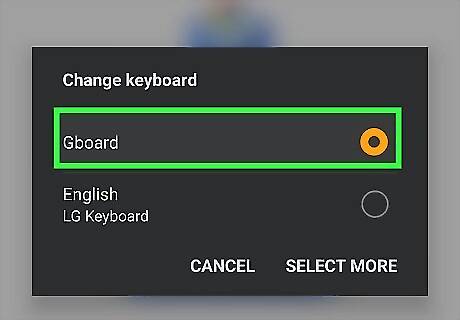
Tap Gboard, then Select keyboard.
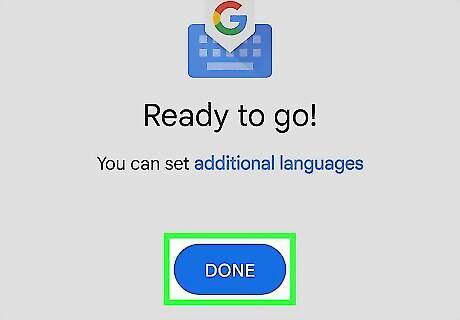
Tap Done. Gboard will be ready to use.
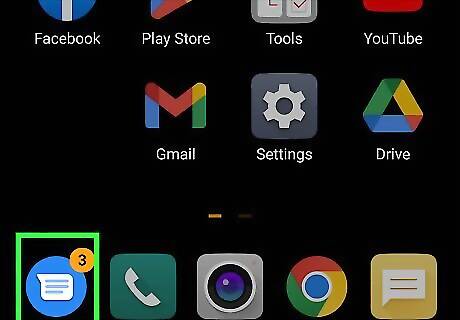
Open the Messages app. This looks like a text message icon with a blue background.
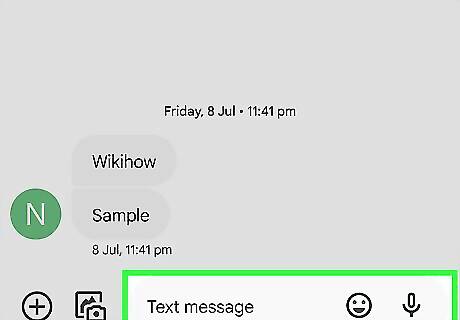
Tap the text field to open the keyboard.
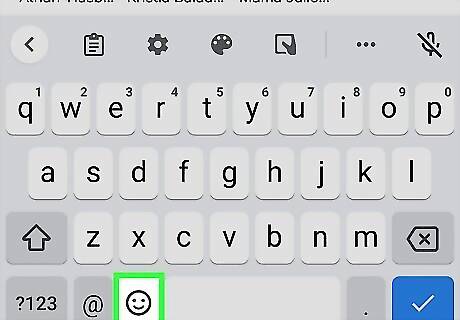
Tap the smiley face. This will be located next to the spacebar. Your emojis will open. You can use the search bar to find specific emojis, or you can navigate by using the tabs beside the search bar. Scroll up and down to view all available emojis. These emojis are only available to use within compatible apps.
Using Textra SMS
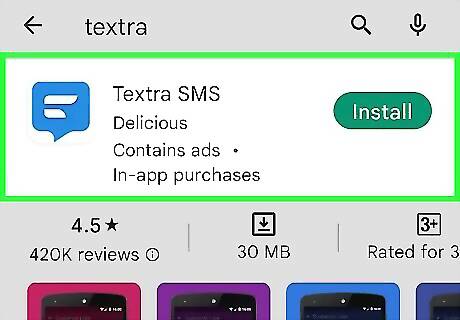
Download Textra from the Google Play Store. Textra is a free messaging app that comes with different emoji styles. This method will only change emojis within the Tetra SMS app.
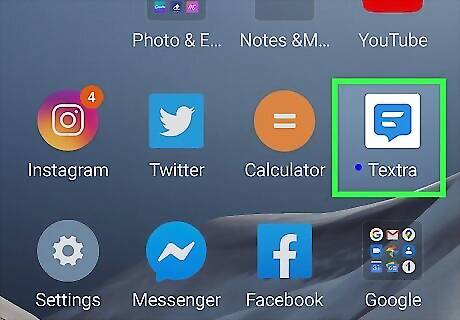
Open Textra. It’s the blue and white chat bubble icon labeled “Textra” in the app drawer. If it’s your first time using the app, tap START USING TEXTRA to access your messages. If you want to use Textra as your default SMS app, tap MAKE DEFAULT APP at the bottom of the screen.
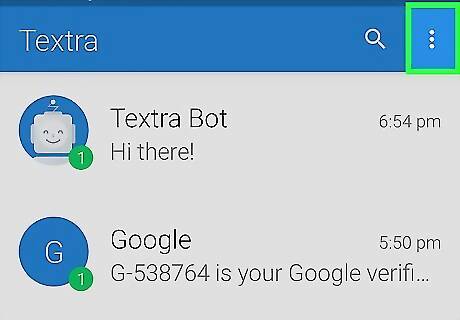
Tap ⁝. It’s at the top-right corner of Textra.
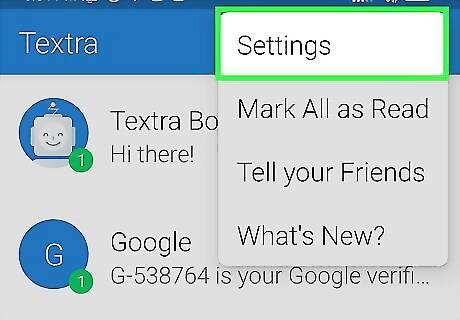
Tap Settings.
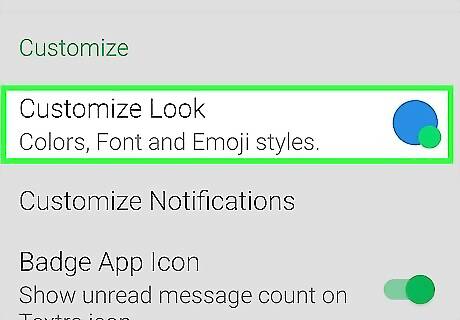
Tap Customize Look. It’s the first option under the Customize section.
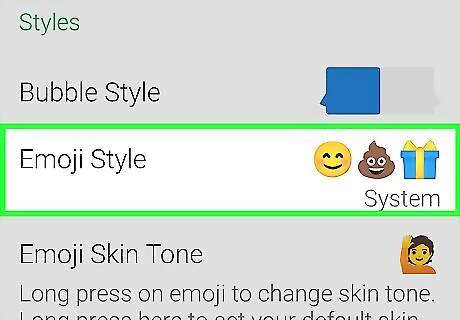
Tap Emoji Style. It’s the second option under the Styles header. This opens the list of all emoji options.
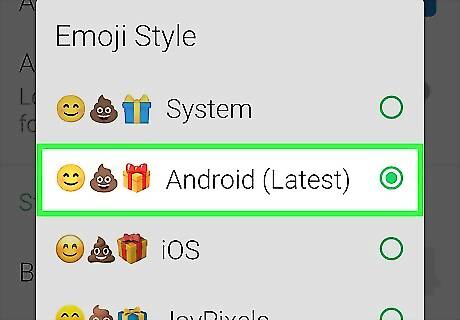
Select an emoji style. Examples of each style appear to the left of each style’s name.
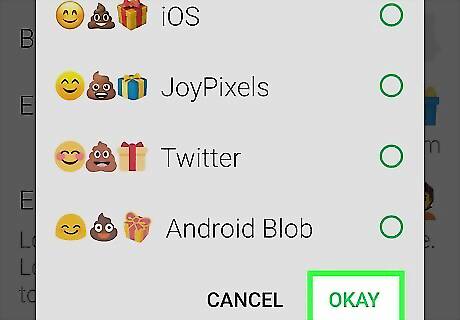
Tap OKAY. Now that you’ve changed the emoji style in Textra, all emoji you send or receive will appear with that style. To change the style, go back to Settings → Customize Look → Emoji Style. These emojis are only available to use within the Textra SMS app.
Using Facemoji Stickers
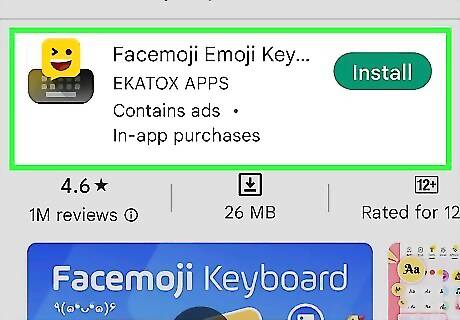
Install the Facemoji Emoji Keyboard from the Google Play Store. Facemoji allows you to send stickers that look like customized emoji in almost any messaging or social media app. This method will only work with compatible apps.
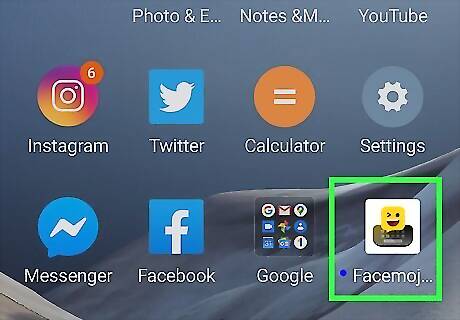
Open the Facemoji Keyboard. This looks like a yellow chat bubble with a smiley face on top of a keyboard. If you’re still in the Google Play Store, tap OPEN. When using the app for the first time, you'll be asked to agree to Facemoji's Privacy Policy and Terms of Use.
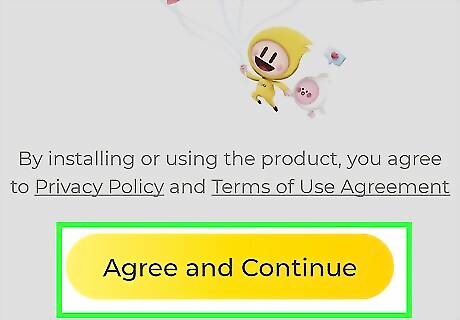
Tap Agree and Continue.
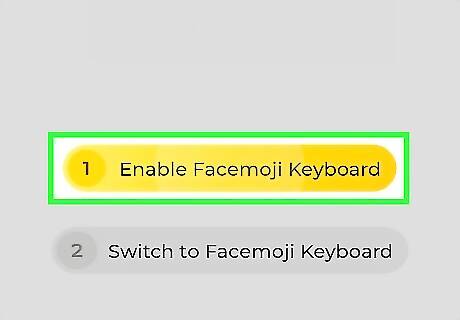
Tap Enable Facemoji Keyboard. This opens a list of keyboards on your Android.
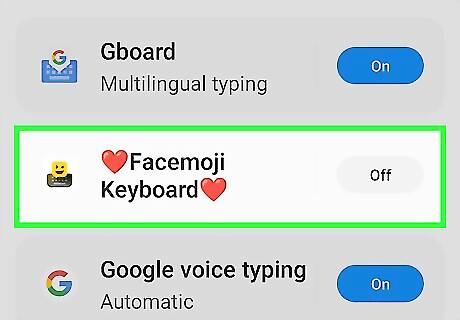
Slide the “Facemoji Keyboard” switch to Android 7 Switch On. A confirmation message will appear.
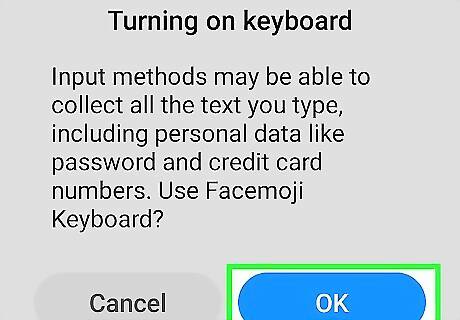
Tap OK. Another pop-up message will appear.
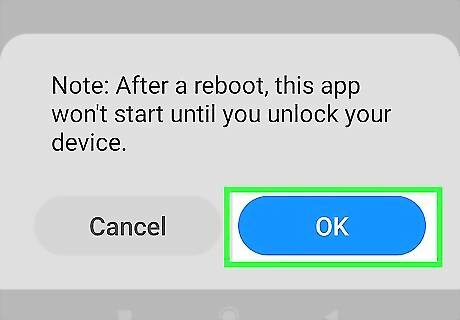
Tap OK. Now that you’ve given Facemoji the appropriate permissions, you’ll return to the setup screen.
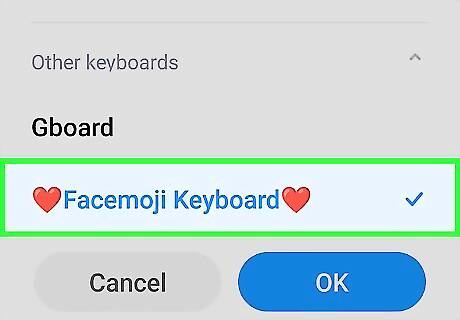
Tap Switch to Facemoji Keyboard. The “Change keyboard” window will appear.
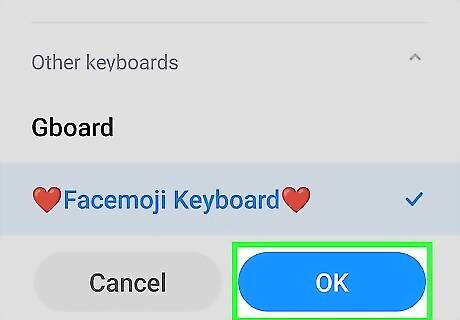
Tap Facemoji Keyboard. The bubble should fill next to Facemoji Keyboard. This sets Facemoji as your default keyboard. To customize the background of the keyboard, tap OPEN YOUR GALLERY to select an image. Otherwise, you can close the app.
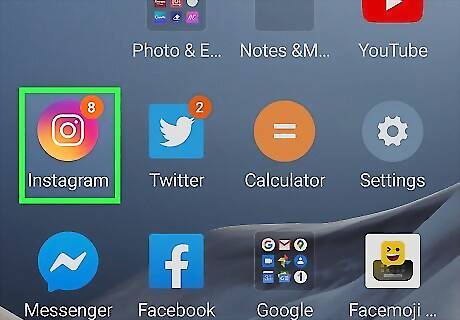
Open the messaging app in which you’d like to send emoji. To do so, tap the Home button, then tap the app’s icon. You can use TikTok, WhatsApp, Instagram, Facebook Messenger, or another messaging app.
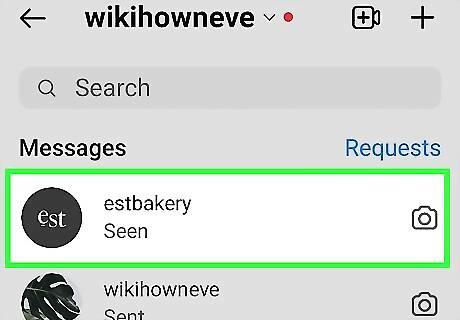
Open a message. You can create a new message or select one you wish to reply to.
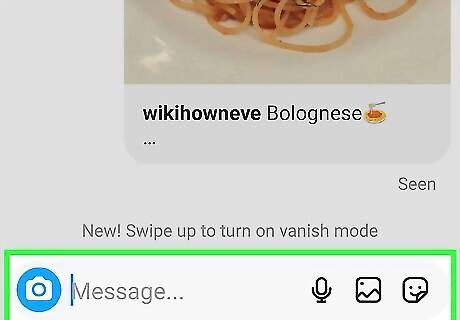
Tap the text field. This brings up the Facemoji keyboard.

Tap the emoji key. It’s the smiley face near the bottom-left corner of the screen. You'll see standard emojis along with a series of icons at the bottom of the screen.
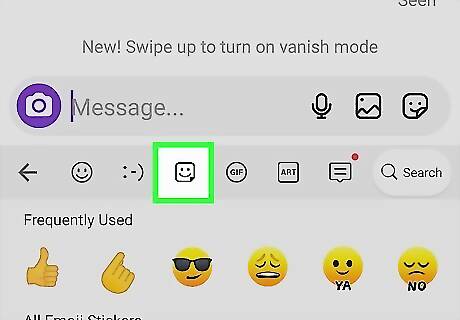
Tap the sticker icon. It’s the smiling square with a turned-up corner at the bottom of the screen.
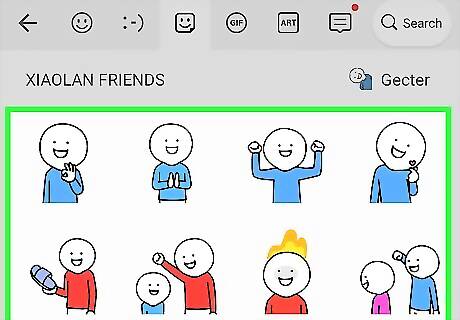
Browse for an emoji sticker. Scroll through the options until you see the sticker you wish to send.
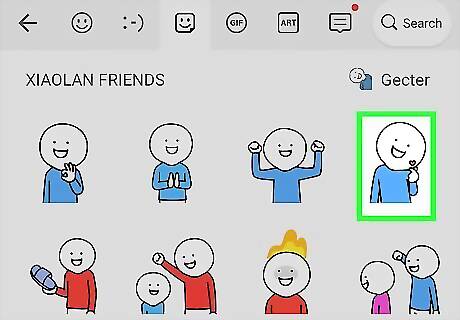
Tap the sticker. The sticker will appear in the conversation.











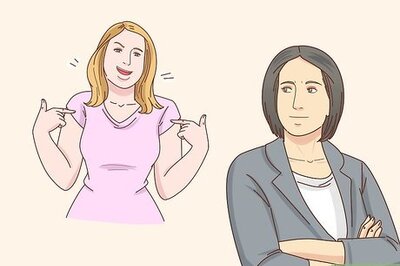



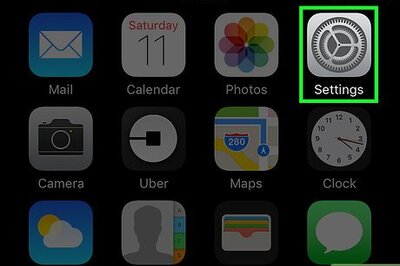

Comments
0 comment