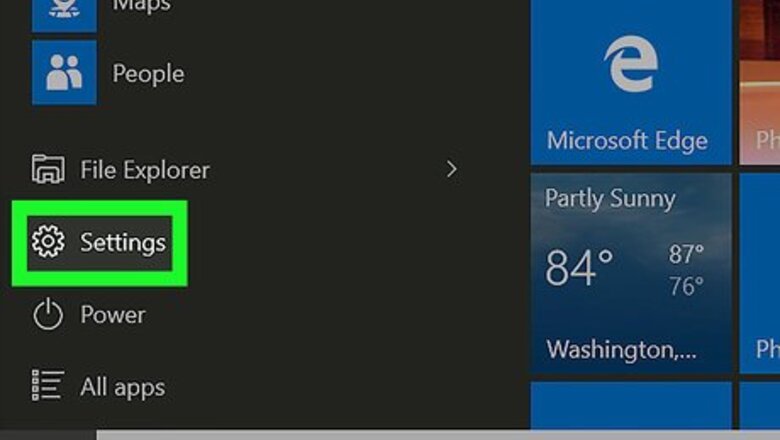
views
Open your Windows Settings.
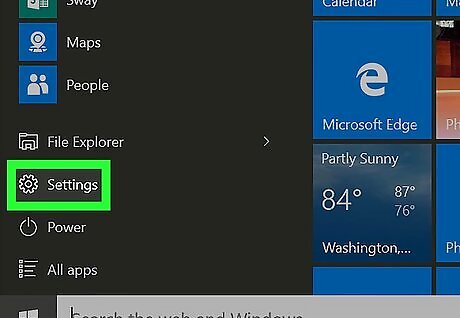
Click Windows Start menu and select Settings. It’s usually at the bottom-left corner of the Start menu.
View your Devices.
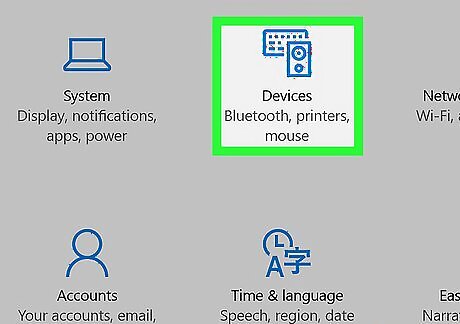
Click Devices. You'll see this icon near the top of the window.
Go to your mouse & touchpad settings.
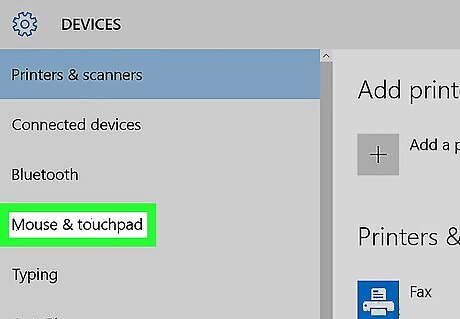
Click Mouse & touchpad. It’s near the center of the left column.
Open the mouse properties.
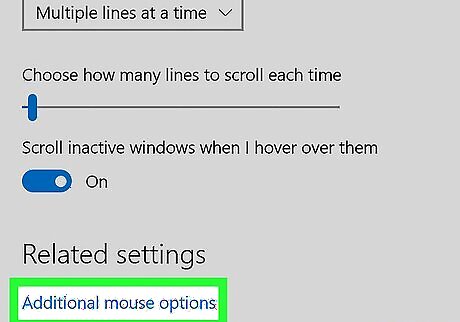
Click Additional mouse options. It’s the blue link beneath the “Related settings” header. This opens the Mouse Properties panel to the Buttons tab. If you're on another tab, click Buttons so you can find the options to adjust the sensitivity of the double-click feature.
Adjust your double-click speed.
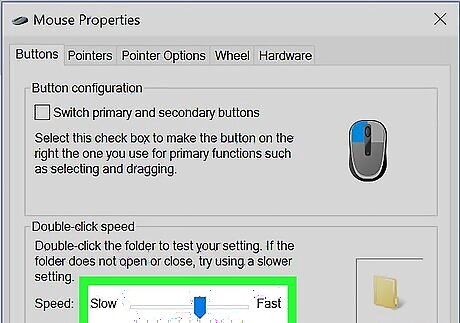
Use the slider to change the speed. If you want to increase or decrease the rate at which a double-click is registered, use the “Speed” slider.
Go to the "Pointer Options" tab.
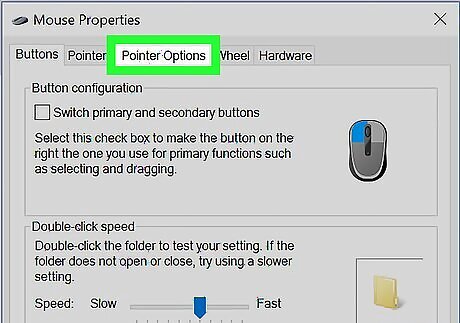
Click the Pointer Options tab. You'll see it at the top of the window.
Select a pointer speed.
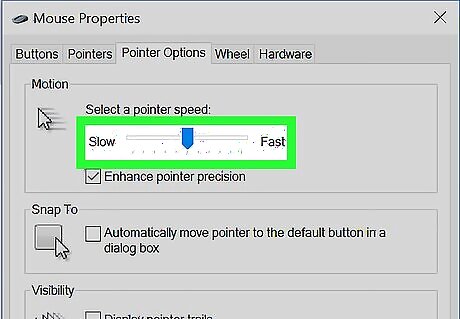
Drag the “Motion” slider to the desired speed. A higher speed increases sensitivity, while a lower speed enhances precision.
Choose whether to enhance pointer precision.
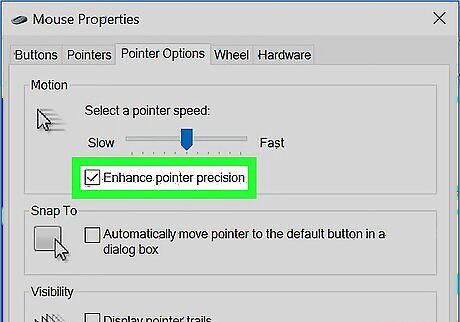
Enable (or disable) enhanced pointer precision. Pointer precision lets the mouse movement match the speed of your hand on the mouse (or your finger on the trackpad). Check the box if you want to enable this feature, or remove the check to disable it.
Save your changes.
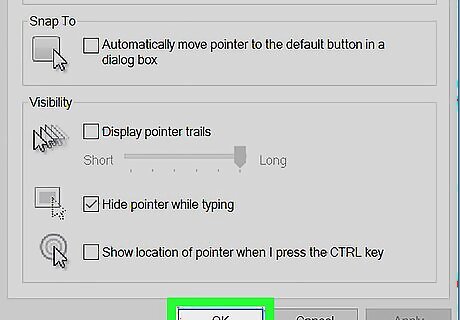
Click OK. Your mouse sensitivity is now adjusted.

















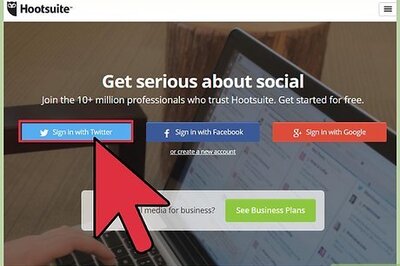

Comments
0 comment