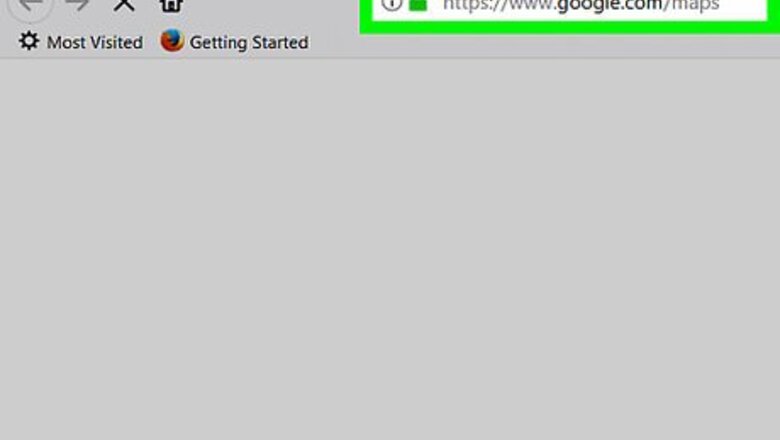
views
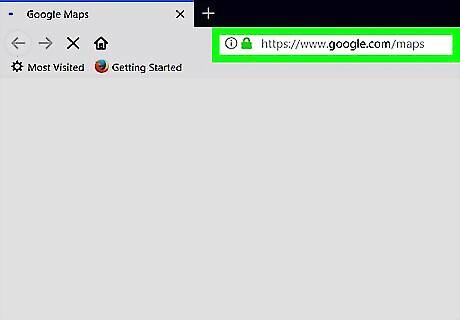
Open Google Maps in your internet browser. Type maps.google.com in your browser's address bar, and hit ↵ Enter or ⏎ Return on your keyboard.
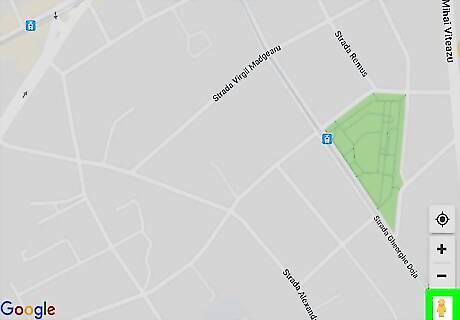
Find the orange Street View icon. This button looks like a tiny, orange human icon in the lower-right corner of the map. It allows you to browse street images at available locations.
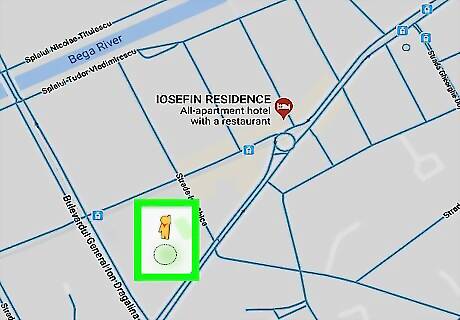
Drag and drop the orange human icon to a location on the map. This will switch you to Street View, and show you photographs of your selected location from a first-person perspective.
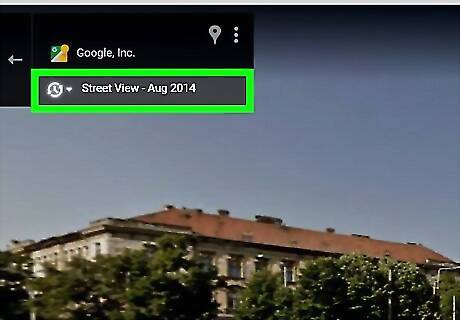
Click the Street View date in the upper-left corner. The date of your current Street View is listed below your location's address in the upper-left corner of your screen. Clicking will open a pop-up window where you can change the date.
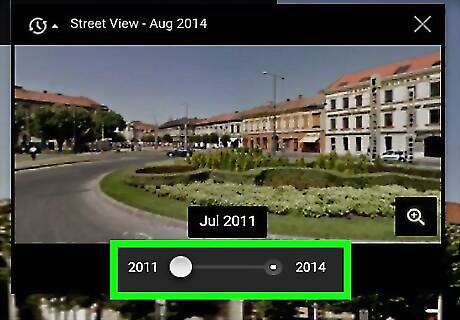
Drag and slide the time slider to the year you want to see. Click the slider at the bottom of the pop-up window, and drag it to one of the other available years. You will see a preview of the selected date in the pop-up.
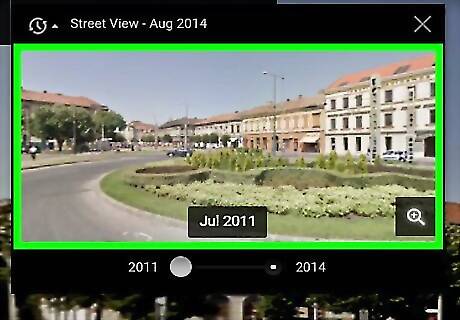
Click the preview image in the pop-up. This will switch your Street View to the selected date. You can now walk the streets and see photographs of your surroundings from your selected date. Alternatively, you can hit ↵ Enter or ⏎ Return on your keyboard after you select the date you want to see.



















Comments
0 comment