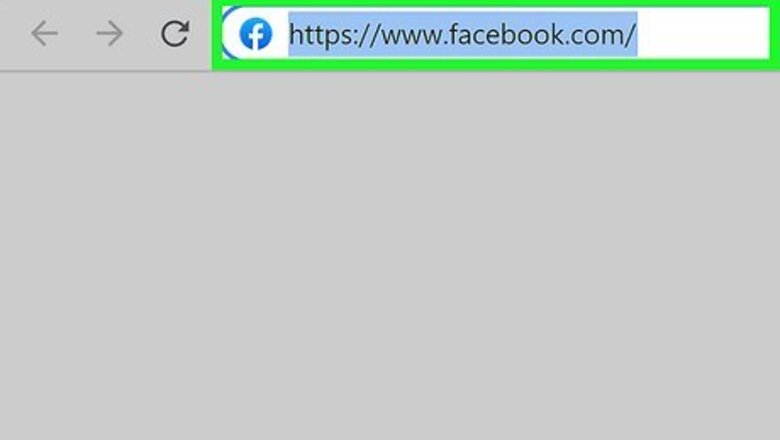
views
Using Facebook in Your Browser
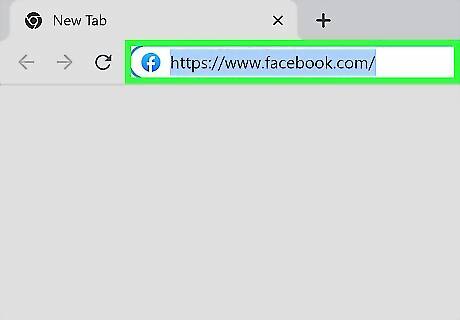
Open Facebook. If you are not already signed in, you should sign in to your account as well.
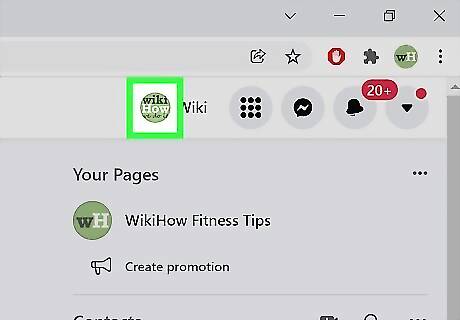
Click your profile. You can access your profile by clicking your profile picture in the top right of the window.
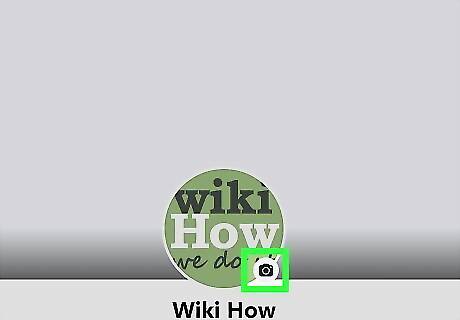
Click the camera icon under your profile picture. The small grey and black camera icon is located at the bottom right of your profile picture.
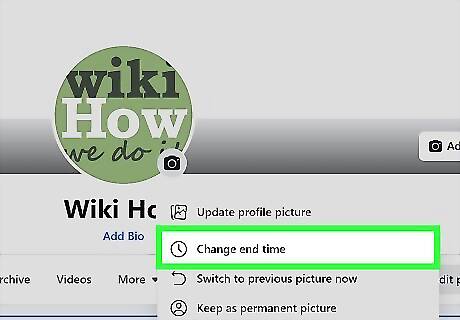
Choose Change end time. This will be the second option in the dropdown menu that appears under the camera icon. To immediately switch back to your previous profile picture or make your temporary picture permanent, choose Switch to previous picture now or Keep as permanent picture from the dropdown menu instead.
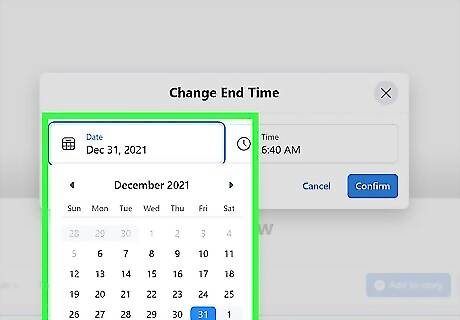
Enter a new end date and time. You can change the date and time by clicking in each box and typing the new value or selecting an option from each dropdown menu that appears.
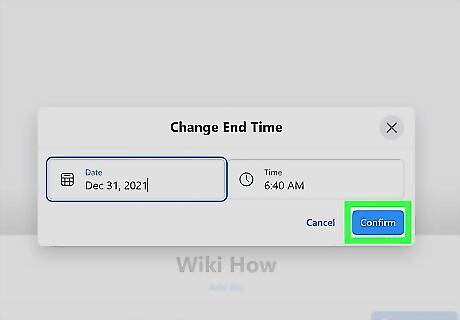
Click Confirm. You have now successfully changed when your temporary profile picture will expire!
Using the Facebook App
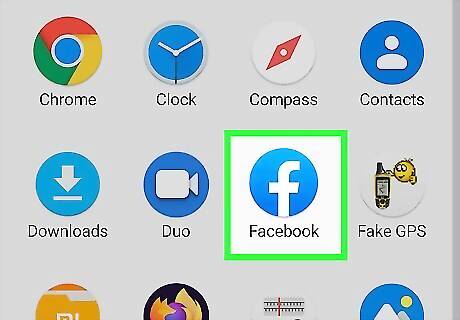
Open Facebook. The Facebook app icon is a lowercase white “f” on a blue background.
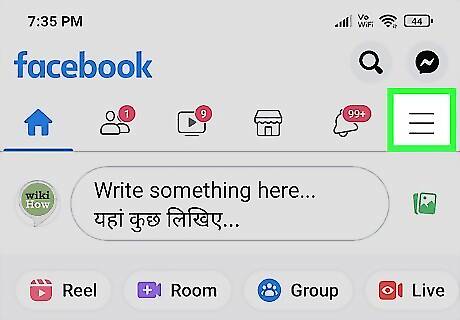
Tap the Menu ☰. The menu button is located at the bottom right of the screen and has three horizontal lines as its icon.
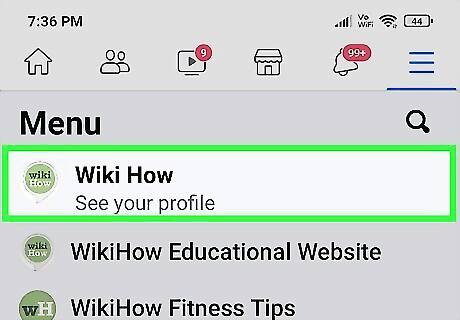
Press See your profile. You can find this button in the top left of your screen. It should also display your profile picture and your name.
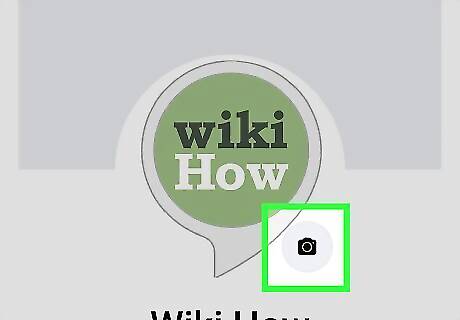
Tap the camera icon under your profile picture. The small black and grey camera icon is located at the bottom right of your profile picture.
Select Edit End Time. This button has a clock icon and is the first option in the pop-up menu.
Tap Change end time and enter the new date and time. To change the expiration date and time, tap the boxes containing the current end date and time and change them using the pop-up menus that appear. If you would like to go back to your previous profile picture or make your current picture permanent, select either Switch to previous picture now or Keep as permanent profile picture instead.
Press Set. You have now successfully adjusted the duration of your temporary profile picture!




















Comments
0 comment