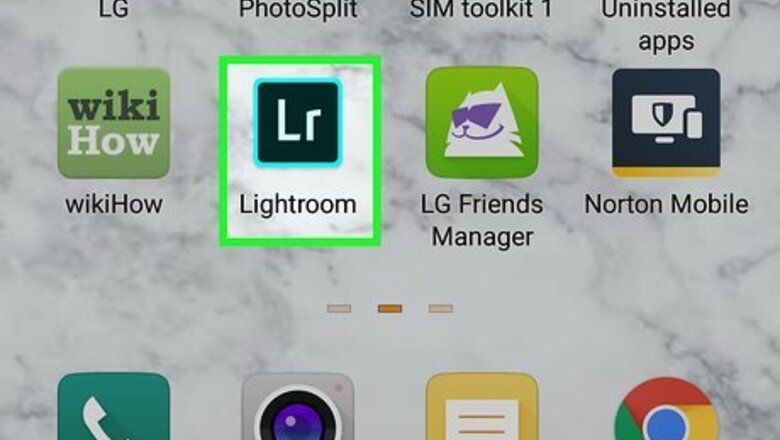
views
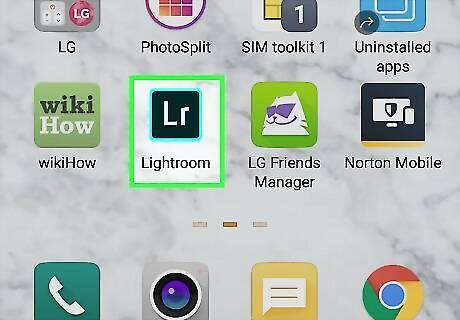
Open Lightroom. This app icon looks like an "Lr" in a dark background that you can find on one of your Home screens, in the app drawer, or by searching your mobile phone or tablet; you can also find it in your Start Menu or Applications folder on your computer. You can get the desktop program with a free trial [at the Adobe website; you can get the mobile app for free, but some features other than adjusting the lighting, require a paid subscription to use.
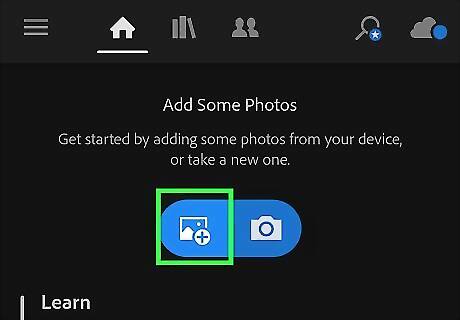
Click or tap a photo you want to edit. If you don't see your photo in the selection on the right side of the window, click or tap (+) to open a file browser or the mobile Gallery and select the photo you want to edit.
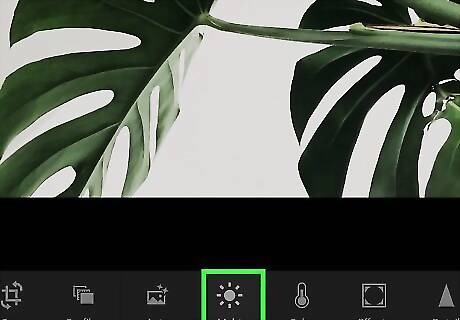
Click or tap the Light icon. You'll see this icon that looks like a sun on the right side of the window, above the icon for rotating and cropping. You can also press E after you click to select the photo you want to edit. An editing panel pops out on the right side of your screen.
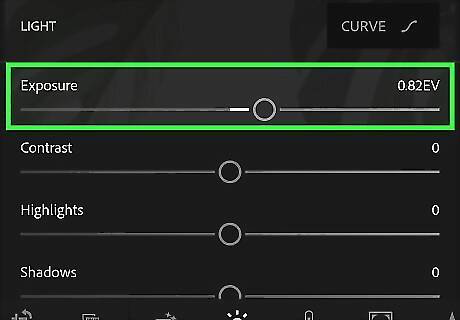
Drag the slider under "Exposure." If you want your image to appear darker, you should drag the Exposure slider to the left; if you want your image to appear brighter, drag the slider to the right. You can also tap or click Auto to automatically adjust the lighting sliders.
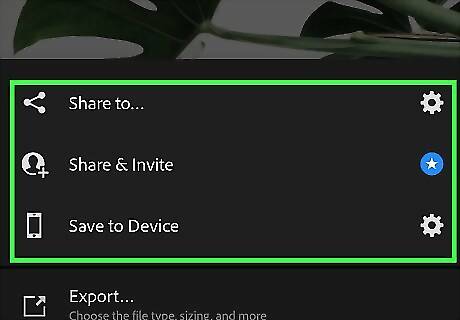
Save your work. You can save by going to File > Save or tapping the share/export icon iPhone Share in the top right corner of your screen.











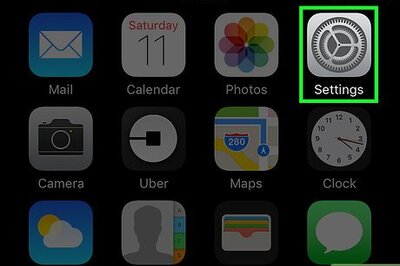

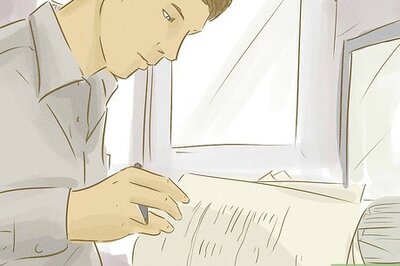




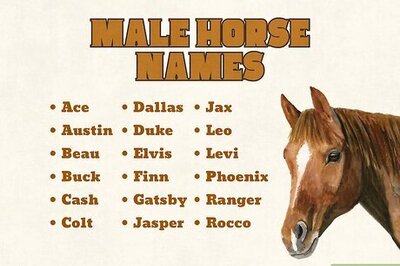
Comments
0 comment